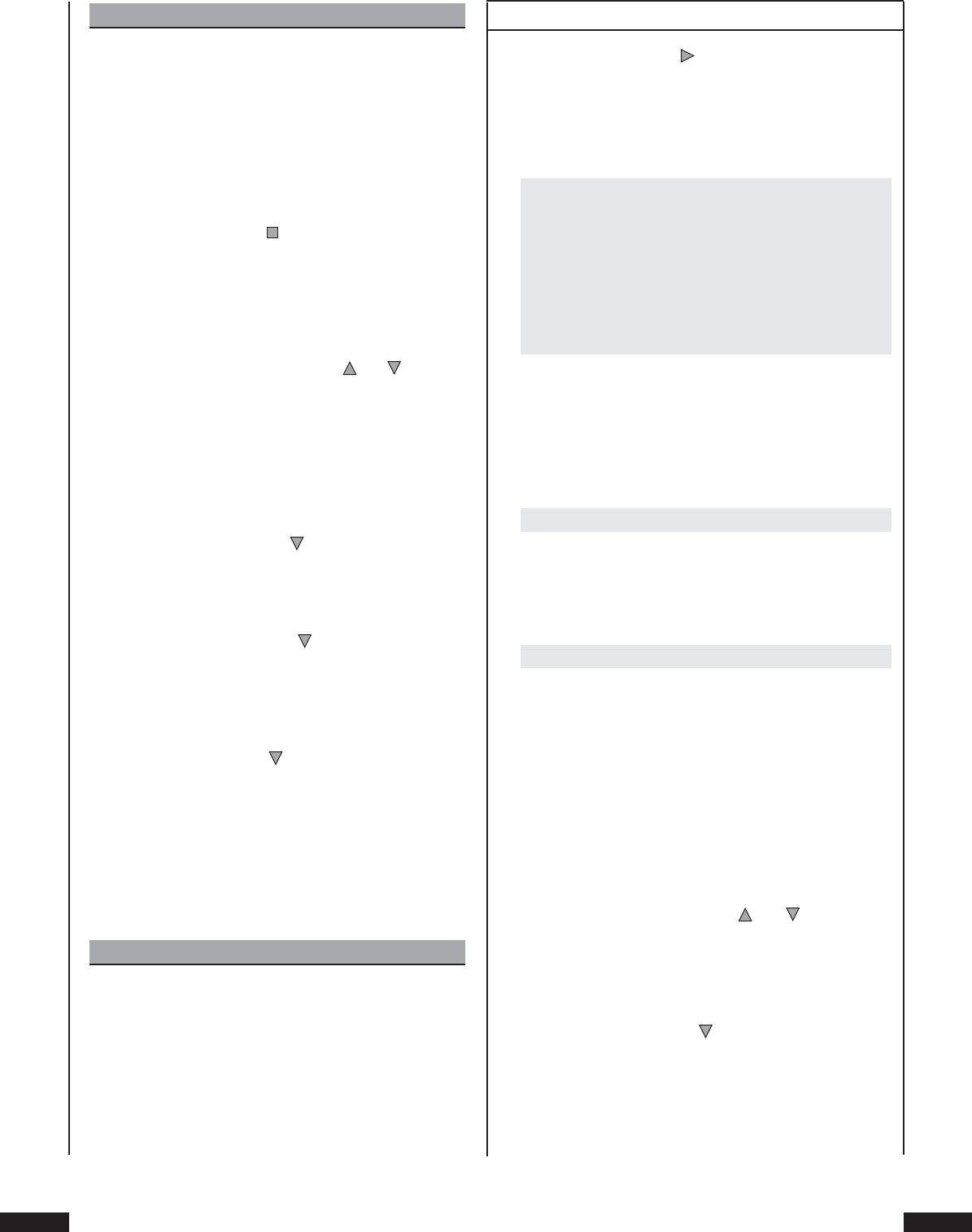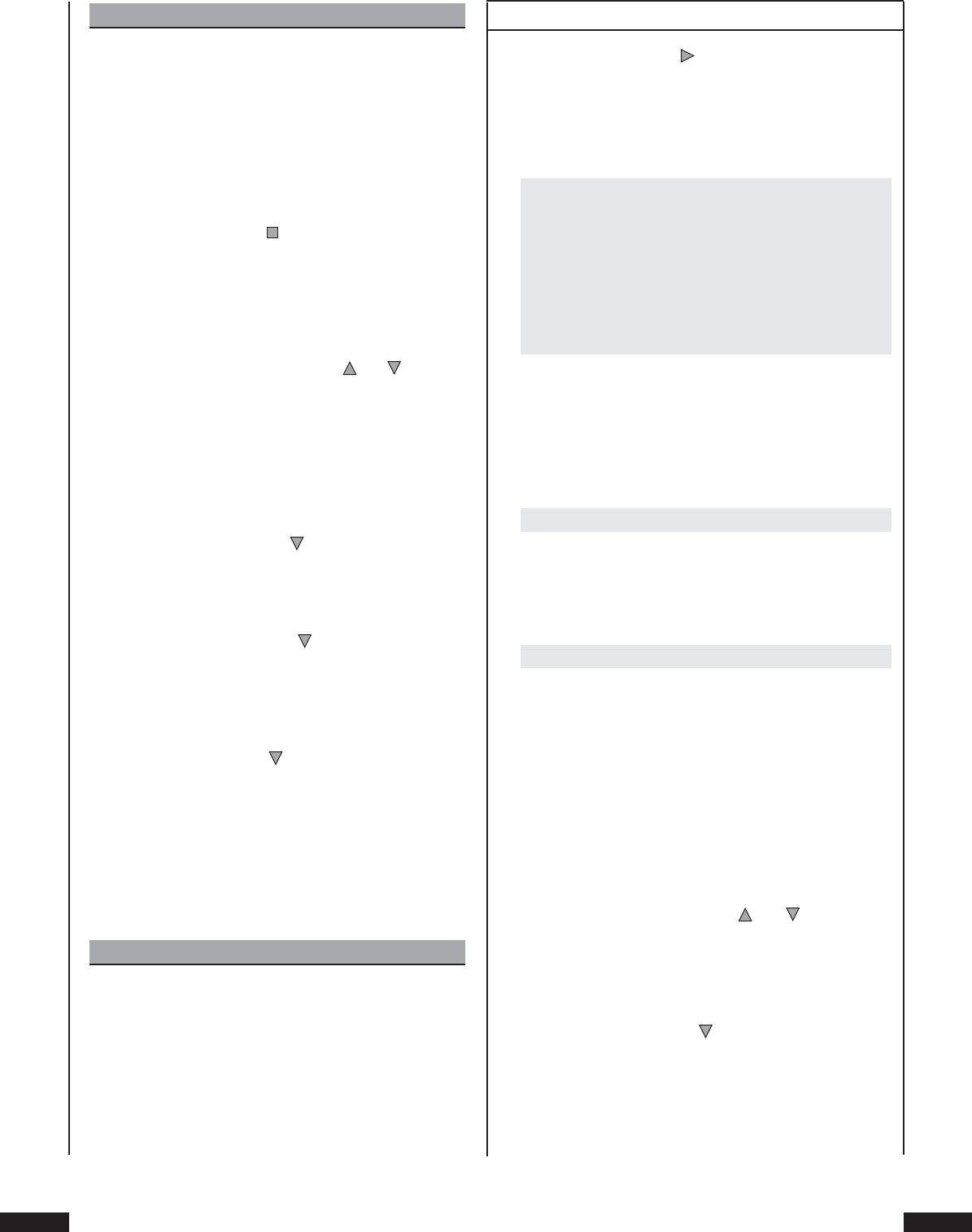
Silvercrest KH 6508/KH 6509
Warning!
In the event that the wrong video output is set – e.g.
“YPbPr” although the television is not Scan-capa-
ble – then the television screen may suddenly turn
black.
This is not a defect of the television or DVD Player!
In such an event …
• Press once the “Stop” button on the front panel
of the DVD Player or on the remote control and
• then continue pressing the “Video Out” button on
the remote control until the picture reappears on
the television screen.
11 Then select with the control buttons and the setting
for the video output that matches the connection of the
DVD Player with the television.
12 Confi rm the selection by pressing the “OK” button once,
thereby concluding the video setting procedure.
Setting the DVD play function
1 Press the control button once, to set the menu
„Priority content“.
Press „OK“ , to display the sub-items „DVD-Audio“ and
„DVD-Video“.
2 By means of the control button , select the desired setting,
depending on whether the priority you wish to play a
video or an audio DVD and confi rm via „OK“ .
Setting the JPG display
1 Press the control button once, to set the menu „Picture
CD view“.
Press „OK“ , to display the sub-items „Original“ or „Fit to
Screen“.
Setting „Original“: the images are shown in original size
in the TV screen.
Setting „Fit to Screen“: the images are enlarged to adapt
to the size of the TV screen.
Note:
Depending on which resolution the original image
has, it may appear to be out of focus in the setting
„Fit to Screen“.
2 Select the desired setting using the control button and
confi rm via „OK“ .
.. Audio settings
1 Press the control button twice to select the “More Aud”
menu item.
2 The “More Aud“ menu with the following sub-items and
the current settings for each sub-item will now be dis-
played on the television screen:
Language Video Audio More Aud Parental
Prologic Off
Digital Out Raw
Pink Noise Off
CNTR CTRL 0M/0Ft
REAR CTRL 0M/0Ft
EQ MODE OFF
Setting Prologic
3 The “Prologic“ menu sub-item is the fi rst to be automati-
cally selected. Press the “OK” button once. The available
options for the “Prologic” sub-item will be displayed on
the television screen:
Off
Set “Off ” if an amplifi er, receiver or HiFi system not com-
patible with Dolby Prologic is connected to the analog
stereo output (“FL” and “FR” chinch sockets) of the DVD
Player
On
Set “On” when an amplifi er, receiver or HiFi system com-
patible with Dolby Prologic is connected to the analog
stereo output (via chinch cable in the “FL” and “FR” chinch
sockets) of the DVD Player, as described in the Chapter
“Connecting a HiFi System”. In this instance it will be
additionally necessary to set “Stereo Downmix” in the
speaker settings.
➧
For this subject please refer to Chapter 9.4. “Audio Set-
tings: Setting Speaker Sizes – Stereo-Downmix“.
4 Select with the control buttons and between the
options “On” and “Off ”. Confi rm the choice by pressing
the “OK” button once.
Setting Digital Output
5 Press the control button once to select the menu
sub-item “Digital Output”. Press the “OK” button once to
confi rm. The options available for the sub-item “Digital
Output” will be displayed on the television screen: