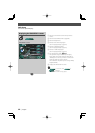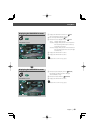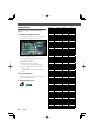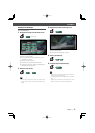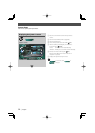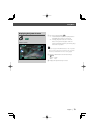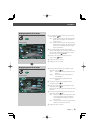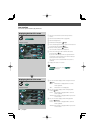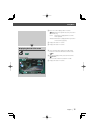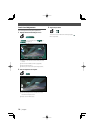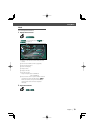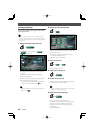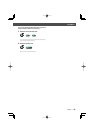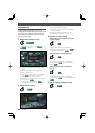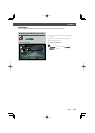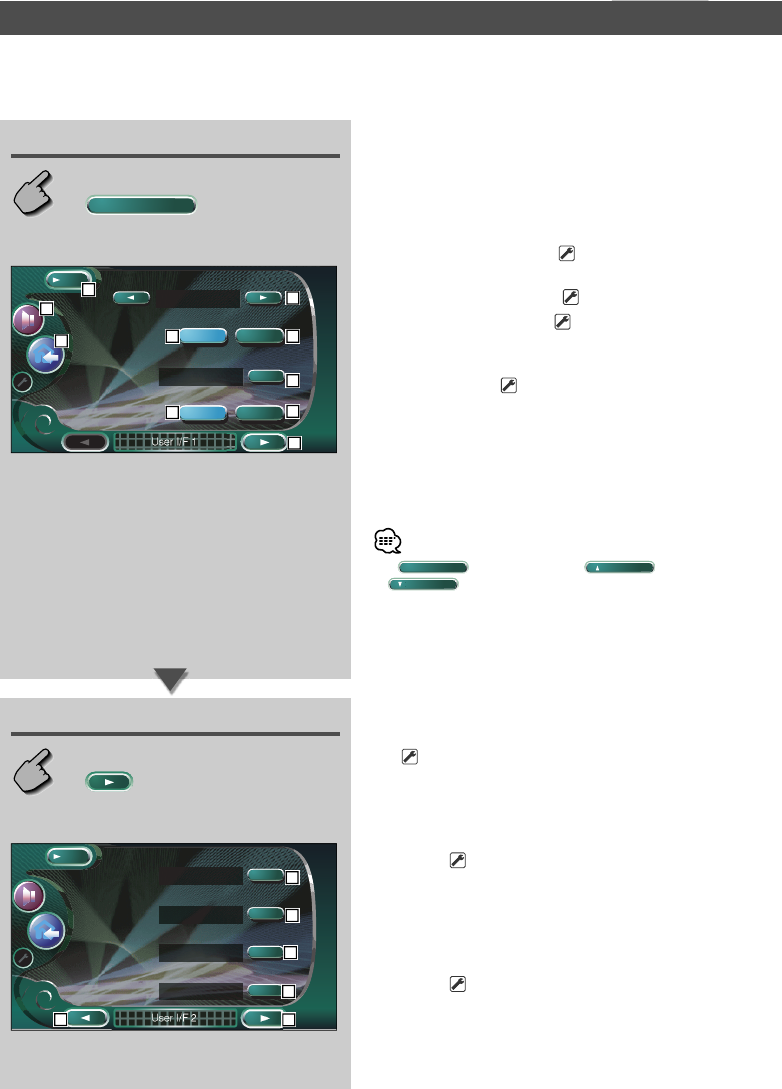
76
|
English
Control during DVD Video, DVD Audio or Video CD Playback
User Interface
You can set up user interface (IF) parameters.
Displaying the User I/F 1 screen
User Interface
User I/F 1 screen
1 Returns to the Control screen of the previous
source.
2 Calls the Sound Effects Menu. (page 88)
3 Calls the Setup Menu.
4 Switches the wall paper. (
Light)
5 Turns the background motion picture of the Source
Control screen On or Off. (
On)
6 Selects a frame pattern. (
Pattern1)
You can select "Pattern1" or "Pattern2".
7 Turns the screen saver On or Off on the Source
Control screen. (
On)
If you turn it On and if you do not operate within
one minute on the Control screen of the selected
source, the screen saver starts.
The screen saver is canceled when the screen is
touched.
8 Displays the User I/F 2 screen.
• If
User I/F Set Up
is not shown, touch
Pr
e
v
.
or
N
e
x
t
to display it.
Displaying the User I/F 2 screen
User I/F 2 screen
9 Sets an on-screen display of the navigation screen.
(
Auto)
"Auto": Information is displayed for 5 seconds
when updated.
"Off": Information is not displayed.
p Sets an on-screen display of the video playback
screen. (
Auto)
"Auto": Information is displayed for 5 seconds
when updated.
"Manual": Information is displayed when you touch
on the screen.
q Sets an on-screen display of the DVD playback
screen. (
Manual)
"Auto": Information is displayed for 5 seconds
when updated.
"Manual": Information is displayed when you touch
on the screen.
User I/F 1
Light
Background Change
Background Movie
Frame Select
OffOn
OffOn
Demonstration
Pattern2
MENU
1
4
3
5
2
6
8
7
7
5
User I/F 2
On Screen NAV
On Screen VIDEO
On Screen DVD
Auto
Auto
Manual
On Screen TV
Auto
MENU
12
10
11
9
13
14