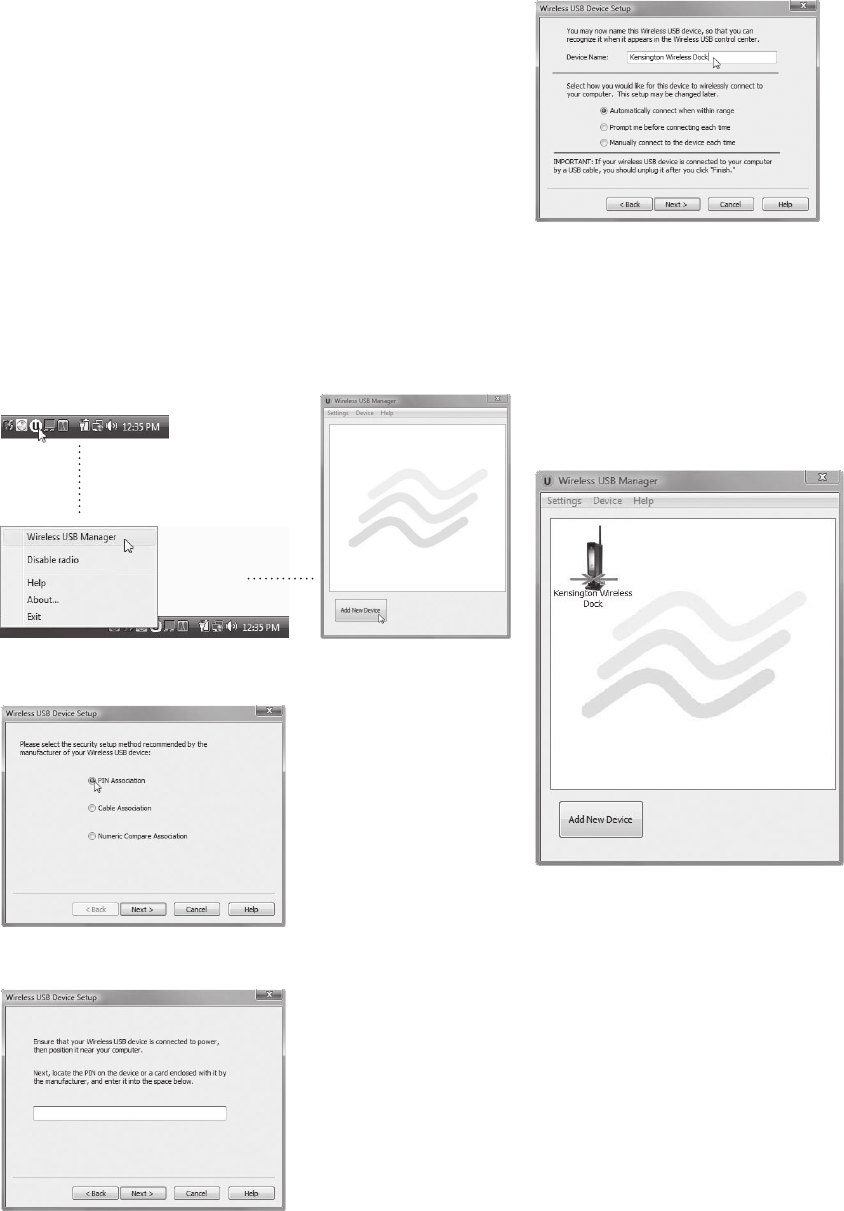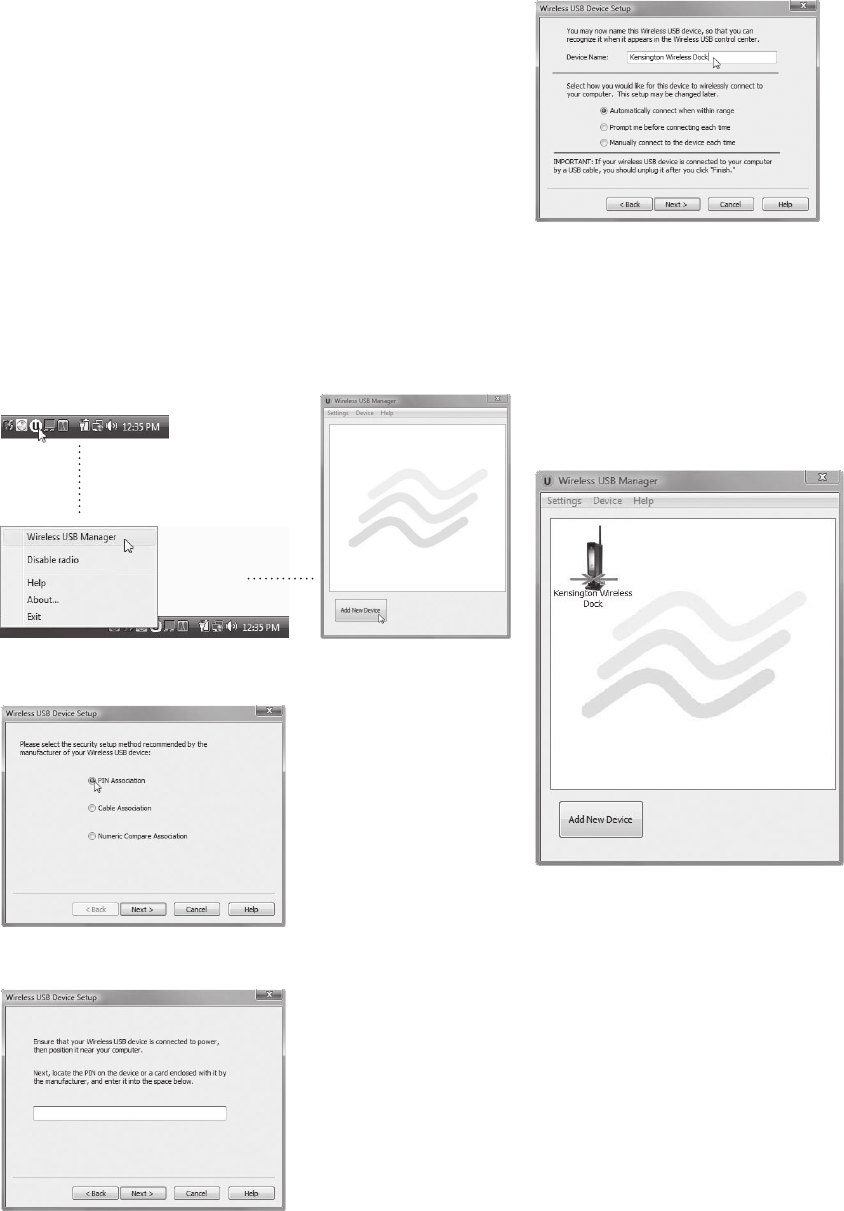
5
Step 3: Associate Your Docking Station with Your
Notebook and Establish a Wireless Connection
You have two options for associating your Docking Station with your
notebook and establishing the wireless connection:
• PIN association completes the association process wirelessly by
entering a PIN code.
Note: PIN association is not supported by all wireless USB computers/
external adapters. Please use cable association if the PIN association
option is not available.
• Cable association completes the association process using a one-time
cable connection to the dock.
Choose the method that is most convenient for you.
Note: The command names and screens that appear in your notebook’s
wireless USB manager may be different from the ones shown here. Please
refer to the documentation provided with your Certified Wireless USB
notebook or external adapter.
Making a PIN Association
1 Open Wireless USB Manager on notebook.
2 On the Wireless USB Manager screen, click Add New Device.
3 On the Wireless USB Device Setup screen, select PIN Association.
Click Next.
4 Enter the PIN code found on the bottom of your Docking Station.
Click Next.
Note: The power/connection indicator light flashes green and amber
during the association process.
5 (Optional) If desired, select the Device Name field and enter a new
name for your Docking Station.
6 Select the connection option you want:
• Automatic: Your Docking Station always connects with your
notebook when the two devices are in range of each other.
• Prompt: You are prompted to connect your Docking Station with
your notebook when the two devices are in range of each other.
• Manual: You manually connect your Docking Station with your
notebook by right-clicking the icon and selecting Connect.
7 Click Finish. Once the Docking Station is successfully associated with
your computer an icon will appear in the Wireless USB manager.
The Docking Station will then connect automatically. The active
connection is indicated by opposing green arrows over the icon.
Note: The power/connection indicator light glows green when the
wireless connection is established.