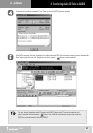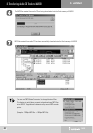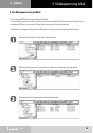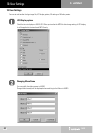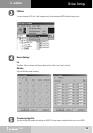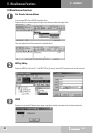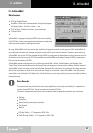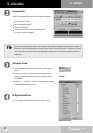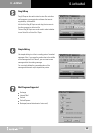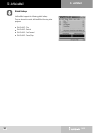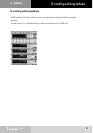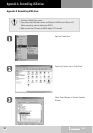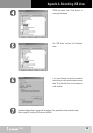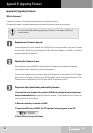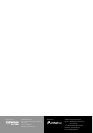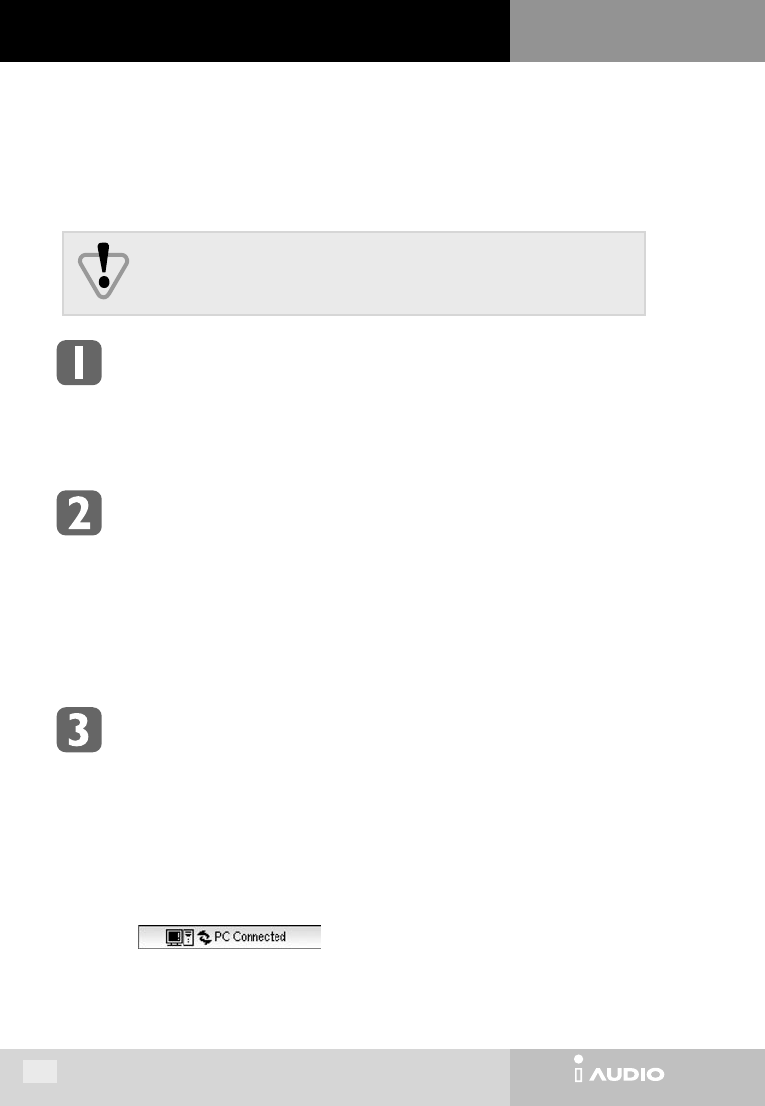
CW200
CW200
54
Appendix B. Upgrading Firmware
Requirements of firmware upgrade
Firmware upgrade can only be possible when iAUDIO driver is properly installed to the user’s computer
and also when JetShell can communicate with iAUDIO without any problems. If JetShell is not working
properly, please refer to Appendix A.
Checking the firmware version
Check the current version of iAUDIO to find out whether the firmware version needs to be upgraded.
If the firmware version is identical, you don't need to upgrade it.
To confirm the firmware version, check the number which appears on the lower right of the LCD window
when you turn on the power. Number such as 0:03:50 indicates that the current firmware version is 3.50.
Firmware version is displayed also on the LCD when iAUDIO is connected to your PC.
Preparation before downloading and installing firmware
1. Download the latest firmware file provided in iAUDIO web-site(http://www.jnc-digital.com).
Unzip the downloaded file in a temporary folder (for example, C:\Temp) where you can find easily, by
using a zipping utility like the Winzip.
2. Make sure the battery is inserted in iAUDIO.
3. Connect the USB cable to iAUDIO. The "PC Connected" message appears on the LCD.
4. If the JetShell is running, shut it down.
What is firmware?
Firmware is a program in the hardware and activates various hardware functions.
By upgrading firmware, the product performance can be greatly enhanced and bugs can be corrected.
Do not disconnect USB cable during upgrading of firmware. If this happens, iAUDIO will
not work properly.
Appendix B. Upgrading Firmware