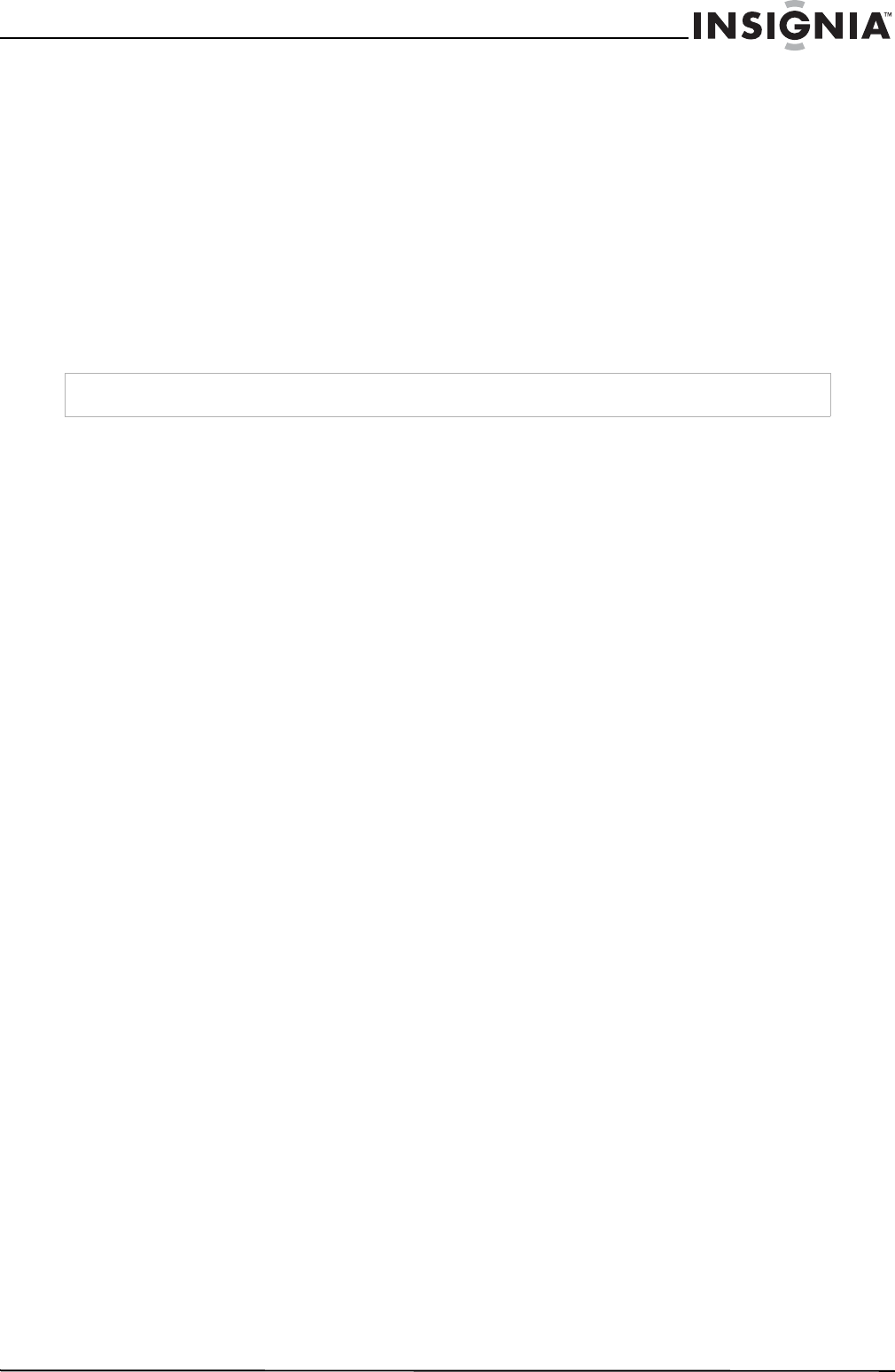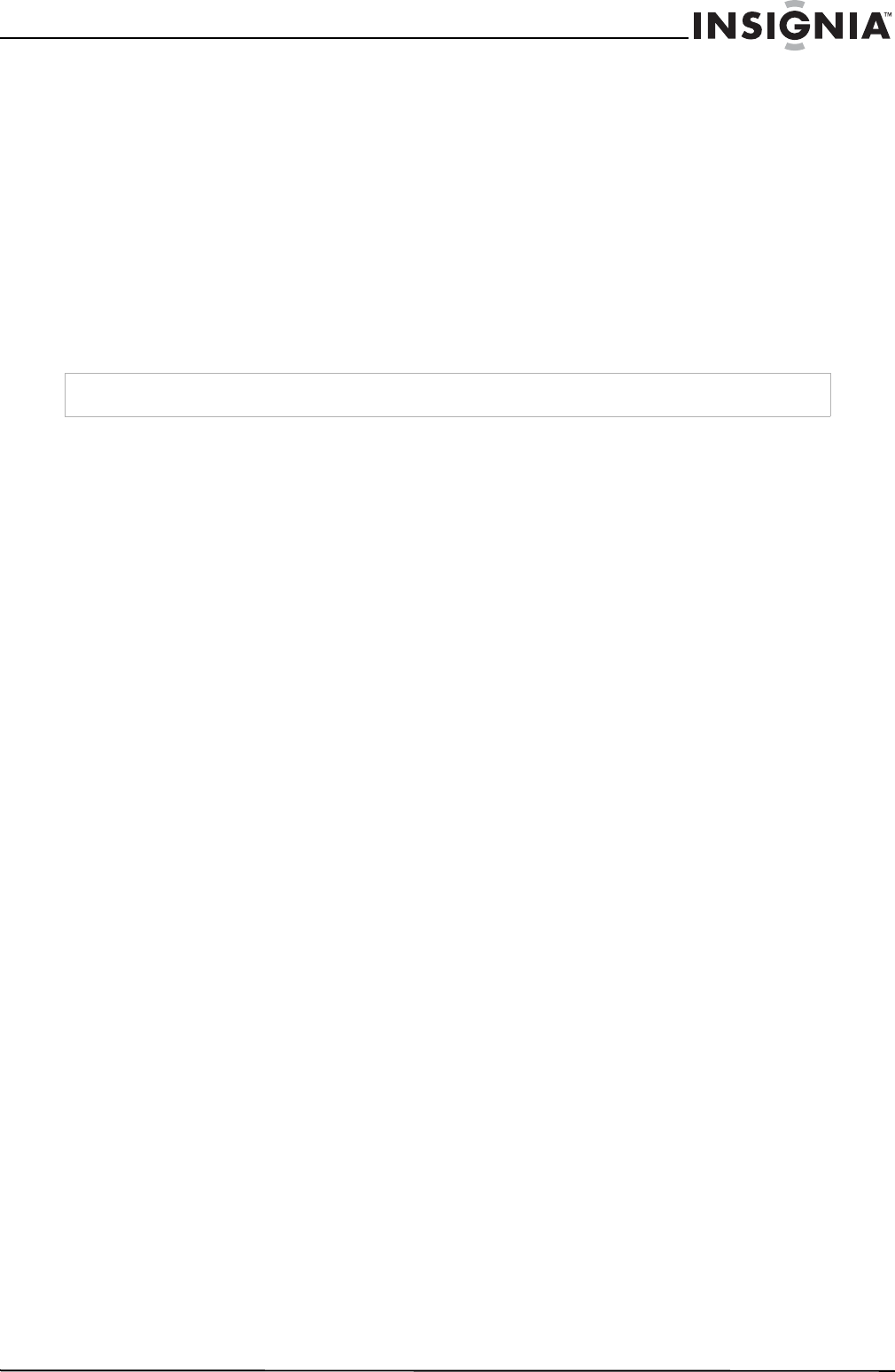
29
Insignia NS-DV2G/NS-DV4G/ NS-DVB2G/NS-DVB4G Video MP3 Pla yer
www.insignia-products.com
•Avoid carrying your player in a pocket that contains metallic items, which can scratch and damage the
player.
•Avoid carrying your player in a pocket or compartment that is dirty. Dirt, dust, and lint can damage the
player.
•As much as possible, keep your player in its protective carrying case.
•Update the firmware occasionally to make sure that you have the la
test version and product features.
Updating the firmware
To update the firmware:
1 On the Internet, connect your Web browser to www.insignia-products.com, then search for the video MP3
player firmware update.
2 Follow the online instructions to download the updated firmware files. Make sure that you take note of
where the file is saved to.
3 Double click the file you saved in step 2, then follow the on-screen instructions.
Buying a new battery
To order batteries or other accessories, visit the PartSearch website: http://bestbuy.partsearch.com.
Tro ubl eshooting
How do I copy files to the player?
In File & Folder (MSC) mode, you can copy files to the player the same way you copy files to a hard drive or
flash memory drive. In Media Manager (MTP) mode, you can use BBDMS, Windows Media Player, or other
digital music managers to transfer files to your player. For more information, see Transferring music files to
your player on page 13 and Manually changing the USB mode on page 27.
How do I use my player with a Mac OS?
Set the pl
ayer in File and Folder mode and then connect it to your Macintosh. For systems using OS 8.6, see
the Apple support site for instructions on downloading the necessary software to add USB support to your
system.
How do I use my player with iTunes?
Once the player is in File and Folder mode, all music ripped in MP3 format can be dragged and dropped
from iTunes directly onto the player.
Where can I buy a new battery?
Go to http://bestbuy.partsearch.com and follow the instructions
to find the correct part for your player.
What is MSC?
The USB mass storage device class is a set of computing communications protocols defined by the USB
Implementers Forum that run on the Universal Serial Bus. The standard provides an interface to a variety of
storage devices. MSC stands for Mass Storage Compliant. Vorbis files will only be recognized in File and
Folder (MSC) mode.
Do I have to fully charge my battery before using it?
No, you can p
artially charge it, but it is recommended you charge it fully within the first week of purchase.
Which file formats does the player support?
This player supports MP3, WMA, Vorbis, Audible, and secure WMA audio formats, and JPG and JPEG
photo formats. Any other formats must be converted to a supported format before being copied to your
player.
What is MTP?
Media Transfer Protocol (MTP, or Media Manager mode) is a protocol for connecting porta
ble devices to a
Windows XP computer and synchronizing digital media content between those devices.
When I copy files to the player using Windows Explorer, what folder should I copy them to?
In Media Manager (MTP) mode, copy them to the Media folder or root directory on the player. In File &
Folder (MSC) mode, you can copy them to the root directory. On some operating systems, you may see
separate folders for Video and Photos. Copy your files into the appropriate folder.
Warning
Installing new firmware will automatically delete all content from the device.