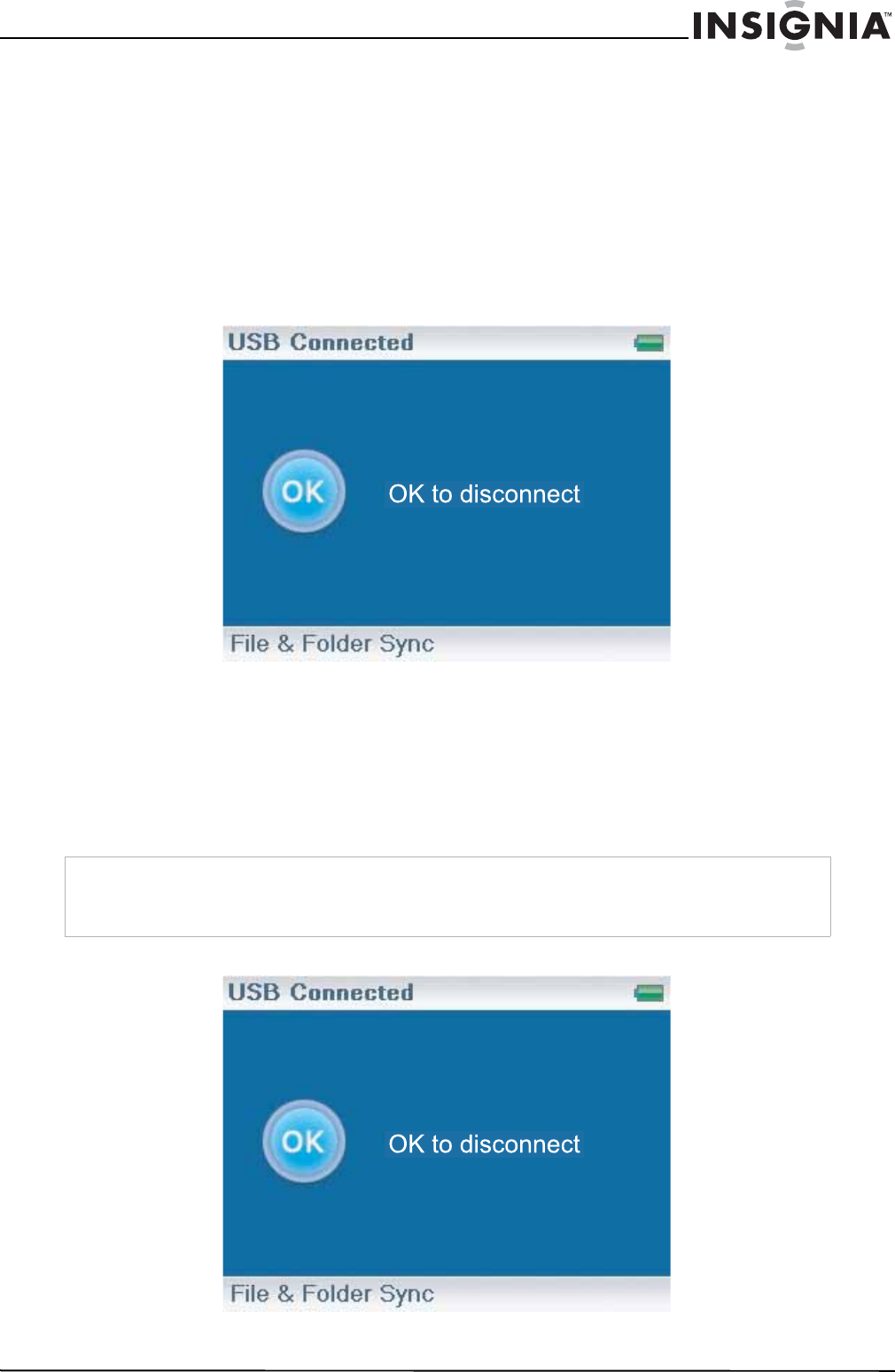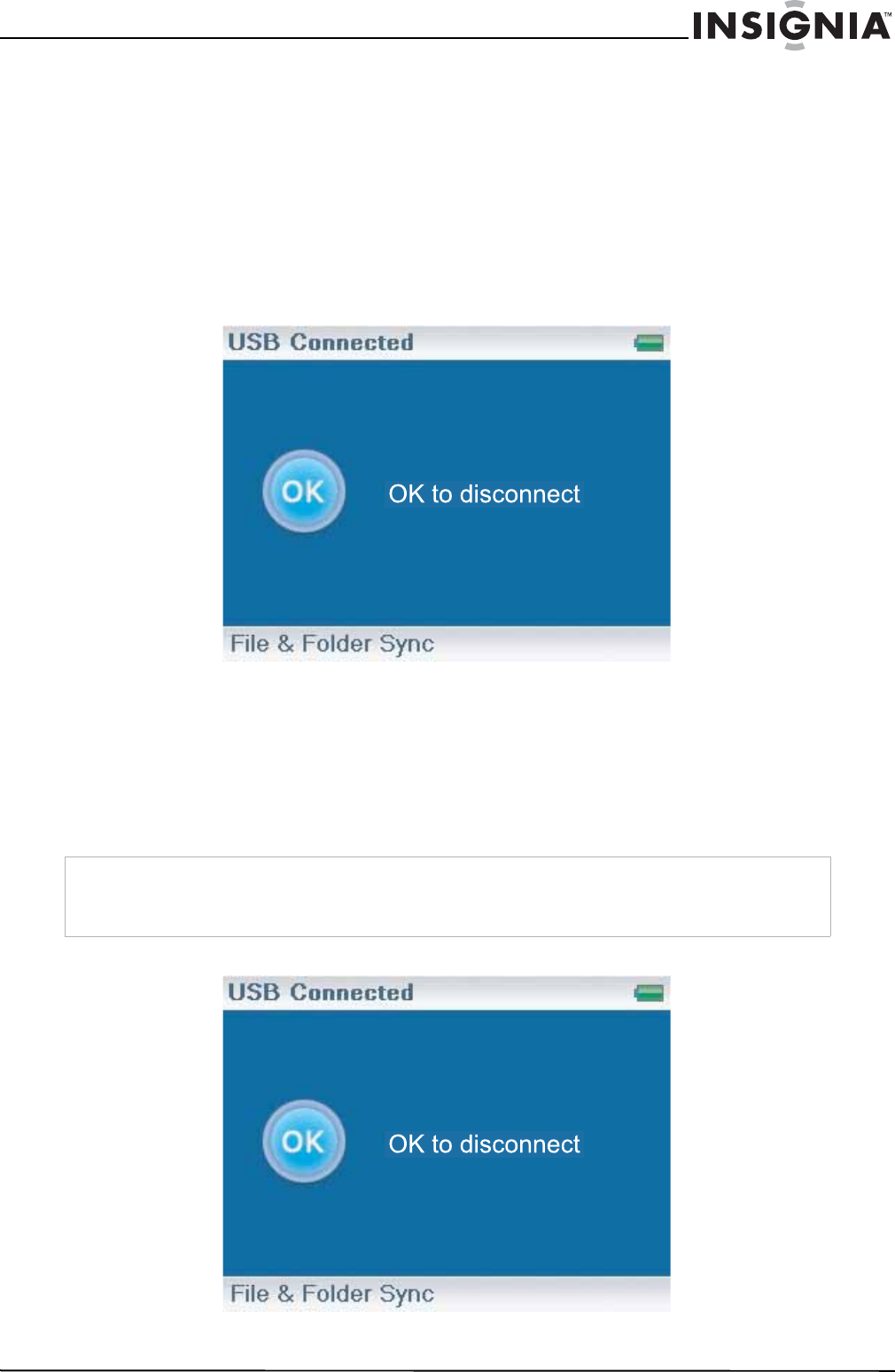
15
Insignia NS-DV2G/NS-DV4G/ NS-DVB2G/NS-DVB4G Video MP3 Pla yer
www.insignia-products.com
Transferring files using Windows Explorer
For Windows XP and Windows 2000 users, the player automatically connects in Media Manager (MTP)
mode to copy WMA and MP3 files to the Media folder, and any other file formats to the Data folder (you
cannot see the Data folder using the player's display).
Depending on which media manager software (such as BBDMS, Windows Media Player, and many others)
you use, the name of the subfolders may be different th
an “Media” and “Data.”
For all other operating system users, the player automatically connects in File &Folder (MSC) mode to copy
folders and any format of files to the player's root folder. The player will still only play MP3, Vorbis, and WMA
files.
To copy music files from your computer to your player using Windows Explorer:
1 Connect your player to the computer using the provided USB cable. The message “Searching for PC”
appears on the player.
2 On your compu
ter, click Start, My Computer, then double-click the folder where your music files are.
3 Open My Computer again to open another window, then open the Insignia Video Player drive. (When
your computer detected the player, it added the player as a new device called “Insignia Video Player” in
the My Computer list of drives in Windows.)
4 Double-click the device and the internal storage icon until you see a list of files and folders.
5 Click and drag the music files from your comp
uter to the player:
• If your player is in Media Manager (MTP) mode, copy them to the Media folder on the player.
• If your player is in File & Folder (MSC) mode, copy them to the root folder on the player.
When the transferring is complete, the message “OK to disconnect” appears on the player.
Tip
To select multiple files, press and hold Ctrl on your keyboard while clicking the files with your mouse.
To select an entire range of files, click the file at the top of the range, press and hold Shift on your
keyboard, then click the file at the bottom of the range.