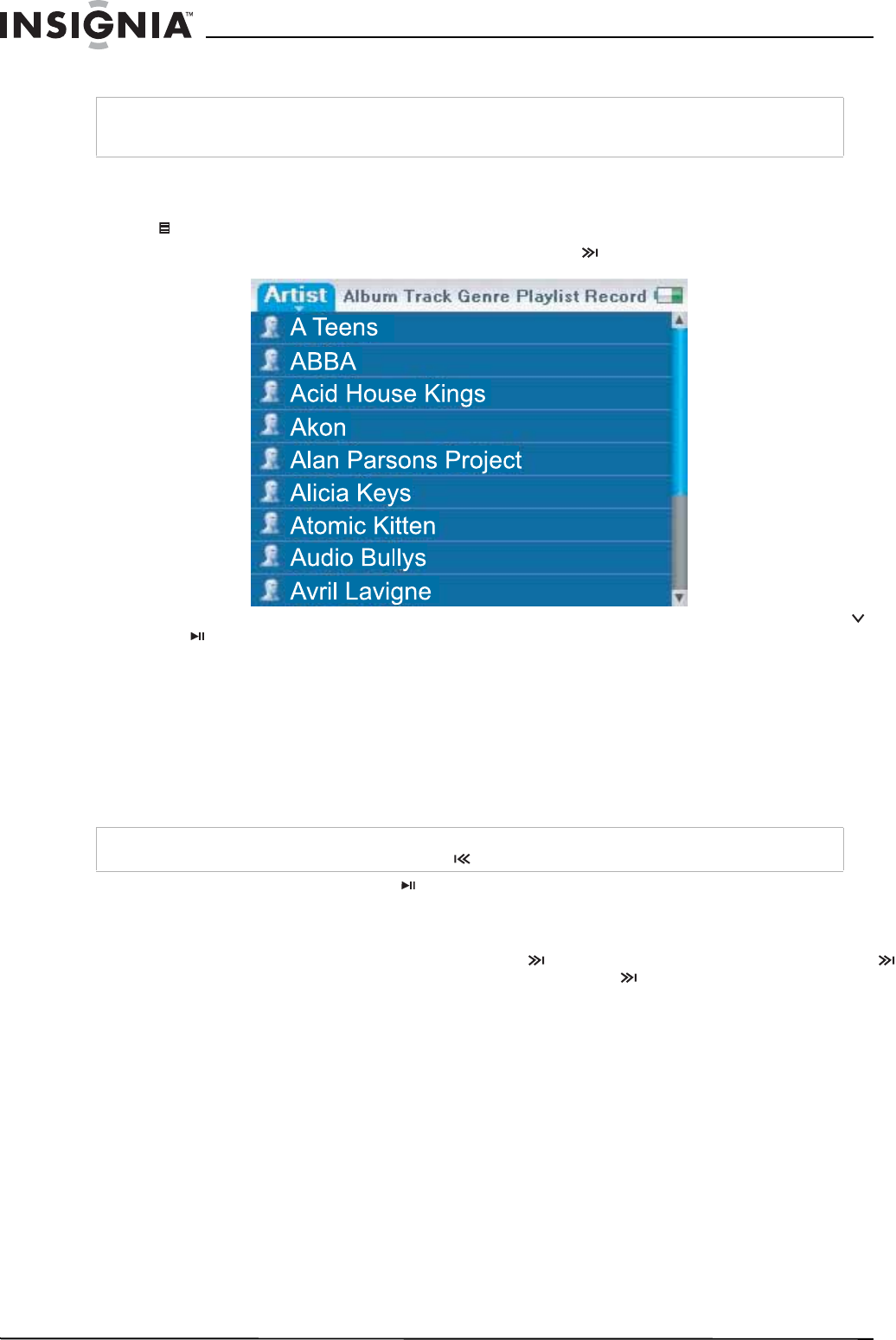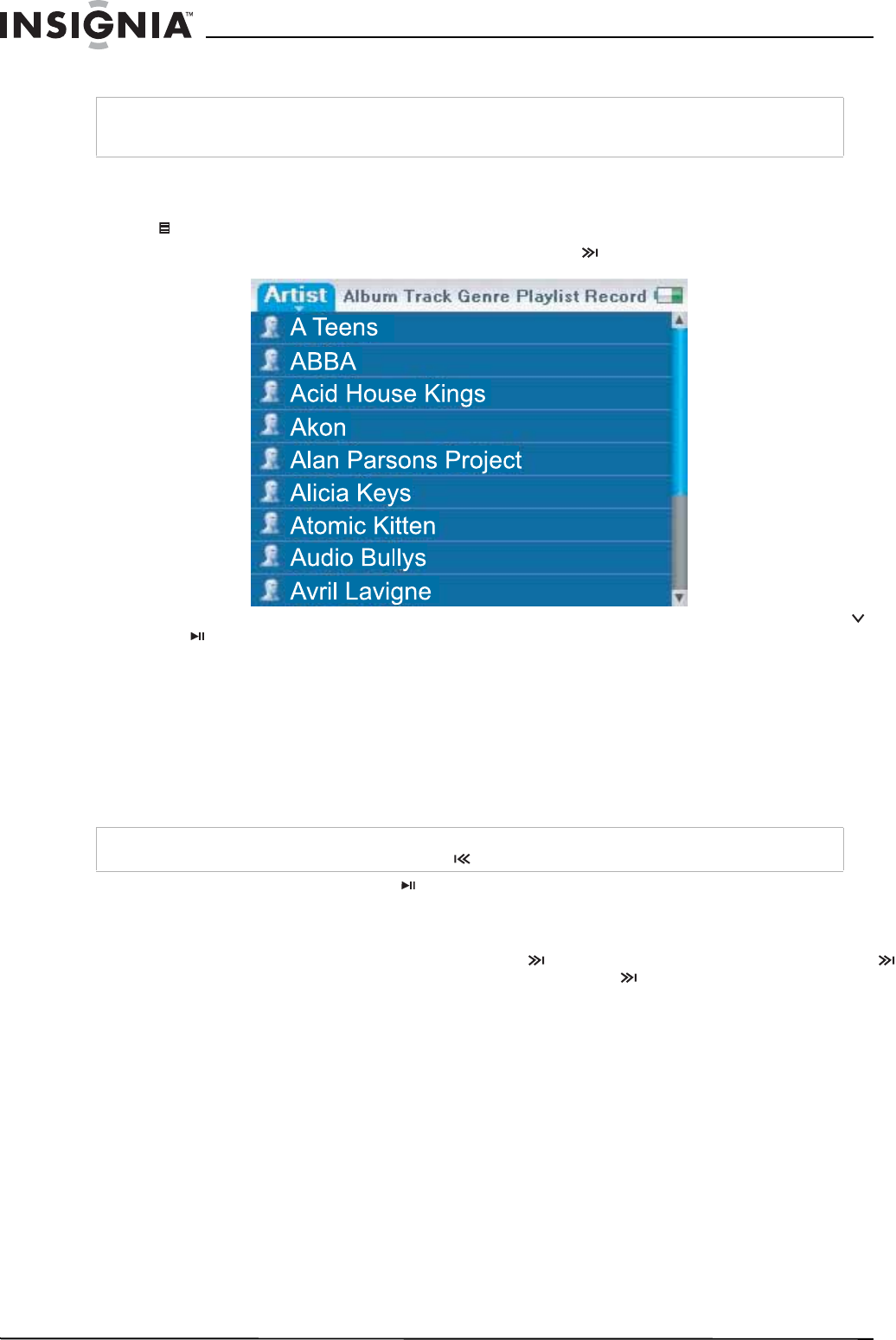
16
Insignia NS-DV2G/NS-DV4G/ NS-DVB2G/NS-DVB4G Video MP3 Player
www.insignia-products.com
6 Unplug the USB cable from your computer and your player.
Playing music files
To play music:
1 Press
(Menu). The main menu opens.
2
Use the scroll wheel to highlight Music Library, then press (Next). The music library opens.
3 Highlight one of the following tabs across the top of the screen using the scroll wheel, then press
(Down) or (Play/Pause) to open that category:
• Artists—Lists all artists transferred to the player.
• Albums—Lists all albums transferred to the player. Even if you copied only one track from an album to
your player, that album name will appear in this list.
• Tracks—Lists all track
s arranged alphabetically by track title.
• Genres—Lists all music genres transferred to the player.
• Playlists—Lists all playlists transferred to the player.
• Recordings—Lists all the recorded files on the player.
• Audible—Lists all Audible tracks.
4 Select the content to play by pressing
(Play/Pause). A pop-up menu shows the options you have for
playing the music. Play and Play All start playing the music immediately. Add to Now Playing queues
the music behind the tracks that are currently playing. Select Play All to play all the tracks. The player
switches to the Now Playing view, which displays information on the track currently playing.
The album art a
ppears on the left of the display. Press (Next) to view full screen album art. Press
(Next) again to see the list of songs selected for playback. Pressing (Next) toggles through the various
screens.
Tip
Vorbis files will only be recognized in File and Folder (MSC) mode. See Manually changing the USB
mode on page 27.
Tip
To navigate backwards from a submenu, press
.