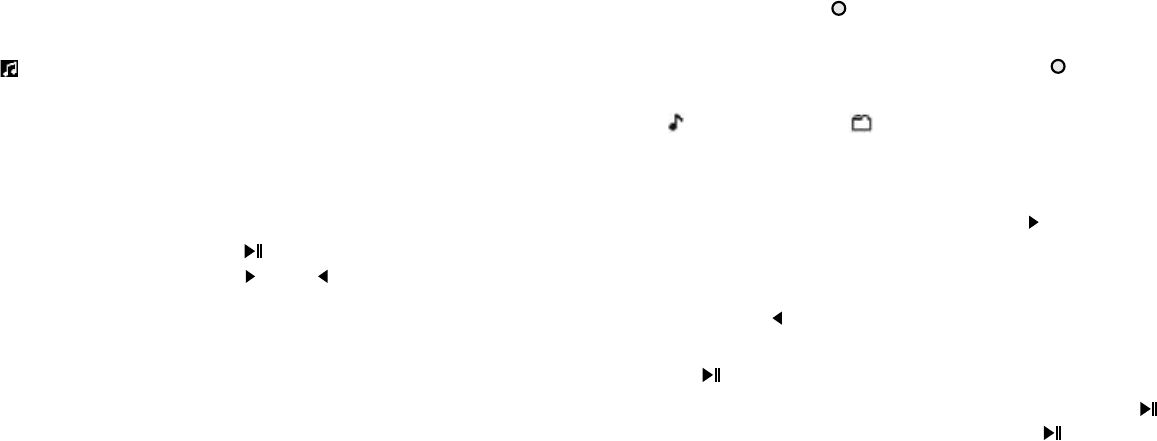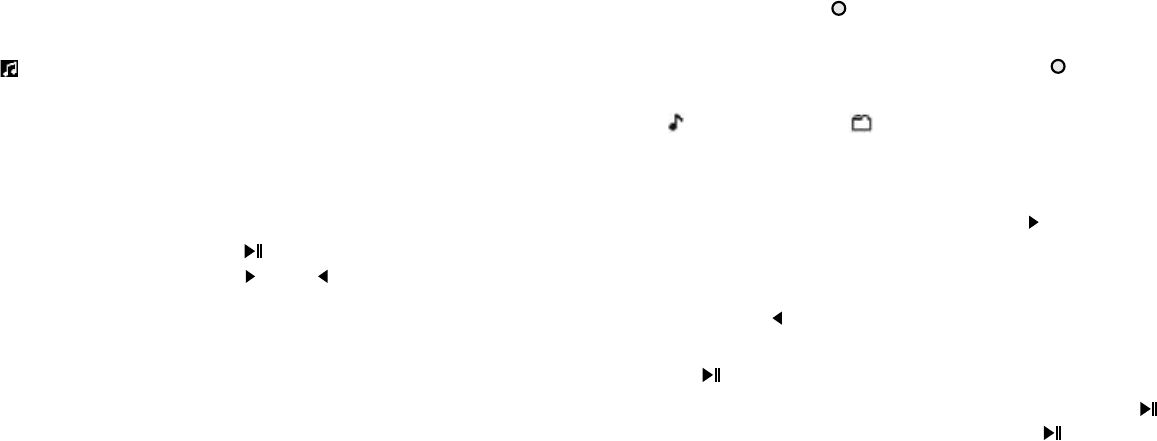
Music Mode
In the Music Mode you can play MP3, WMA, WAV files and voice
recordings generated with the FM Radio internal recording feature
of the Digital Player. When you turn on the Digital Player the Music
Mode is initialized automatically. If another mode is active, go to the
main menu and select .
Playing music files
There are two different Modes for playing music files and FM radio
recordings:
Direct Play: plays the file displayed on the play screen and the files
after that one. You only have to press the PLAY button. If you
want to play a particular file, you should use the and buttons.
Select By Folder: All audio files saved in one given folder (or
subfolder) of the Digital Player memory will be played.
To play a folder with music files
1. Press the central button of the front control panel to enter
the main menu.
2. Select Music Mode and press the central button once again
to view the mode options.
3. Select for direct play or for playing files by folder. If you
select folder play, a list of the folders saved in the Digital Player
memory will be shown on the screen. To go to the next folder
or go back to the previous, press the + or – buttons respectively.
To view the contents of one folder, press the button when
it is selected. On screen a list of files saved in that folder will be
presented. To select the following file or the previous one,
press the + or – buttons respectively. To go up one level in the
folder tree, press .
4. If you want to play all files in a folder, highlight that folder and
press the button.
5. When a file is being played in the Digital Player, press the
button to pause it. The play icon will change to to indicate
that the file is currently paused.