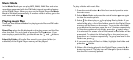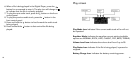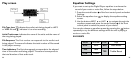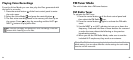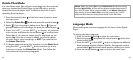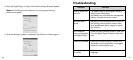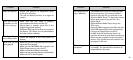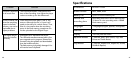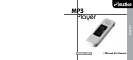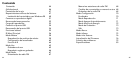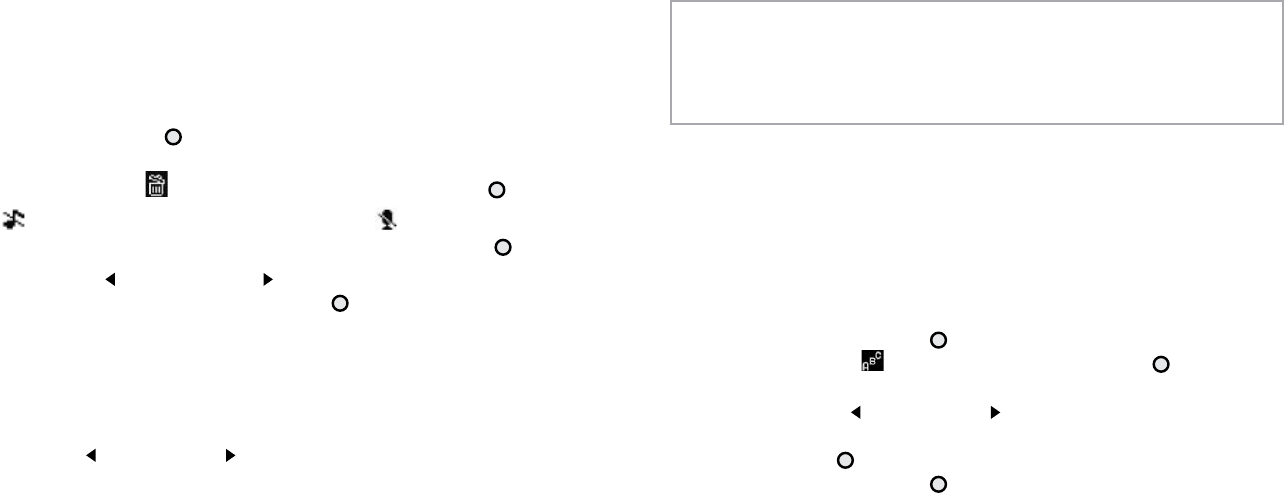
32
33
Delete Files Mode
You can delete music files and voice recordings from the computer
when you connect the Digital Player to the USB port or you can
delete files from the player itself. To delete a music file or voice
recording from the player:
1. Press the central button of the front control panel to enter
the main menu.
2. Select the Delete files Mode and press the central button .
3. Select if you are going to delete music files or if you are
going to delete voice recordings, the press the central button .
4. Press the LAST or the NEXT to display all possible
alternatives and press the central button
to confirm them.
Select Yes if you want to delete the file displayed on the
screen; No if you do not want to; ALL if you want to delete
all music files or voice recordings; or EXIT if you want to exit
the Delete Files Mode.
5. To delete a particular music file, search for it in the Music Mode
using the LAST or the NEXT button and then go to the
main menu to enter the Delete files Mode. Then follow the
instructions of the previous paragraphs.
Note: When you select ALL in the Delete Files Mode after having
selected Music Files, all files will be deleted except those saved in
the /VOICE folder. When you select ALL in the Delete Files Mode
after having selected Voice Files, only files saved in the /VOICE
folder will be erased, excluding those saved in the /FM folder.
Language Mode
Allows setting the onscreen language for all menus of the Digital
Player.
To change the menu language:
1. Press the central button
to enter the main menu.
2. Select Language and press the central button
of the front
control panel again.
3. Press the LAST or the NEXT button to display the different
three language options (English, Spanish, Portuguese) and the
central button
of the front control panel to confirm your choice.
4. Press the central button
again to exit to the main menu.