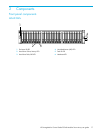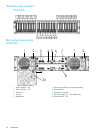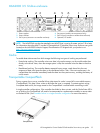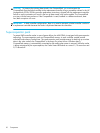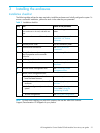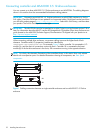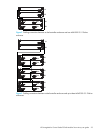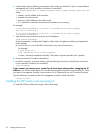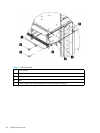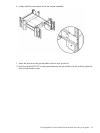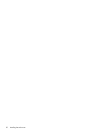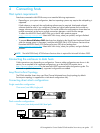24 Installing the enclosures
Testing enclosure connections
1. Press the power switches at the back of each drive enclosure to On.
IMPORTANT: This ensures that the disks in the enclosures have enough time to completely spin up before
being scanned by the RAID modules in the controller enclosure.
While enclosures power up, their LEDs blink. After the LEDs stop blinking, if no LEDs on the front and
back of the enclosure are amber, the power-on sequence is complete and no faults have been detected.
For a description of LED behavior and status, see LED descriptions.
2. Press the power switches at the back of the controller enclosure to On.
Depending on the number and type of drives in the system, it can take several minutes for the system to
power up.
If the enclosure’s power-on sequence succeeds as described in Step 1, the system is ready to use.
Obtaining IP values
NOTE: For help with configuring your MSA2000 product, also see the MSA2000 Software
Support/Documentation CD shipped with your product.
Setting management port IP addresses using DHCP
1. Look in the DHCP server’s pool of leased addresses for two IP addresses assigned to “HP
StorageWorks MSA Storage.”
2. Use a network management utility to discover “HP StorageWorks MSA2300fc” storage devices on the
local LAN through SNMP.
3. Use a ping broadcast to try to identify the device through the host’s ARP table.
If you do not have a DHCP server, you will need to ask your system administrator to allocate two IP
addresses and set them using the CLI during initial configuration (see Setting management port IP
addresses using the CLI).
Setting management port IP addresses using the CLI
NOTE: If you used DHCP to set the IP addresses, you do not have to set them using the CLI as described
in this section.
Ethernet Management ports on controller module A and controller module B are configured with the
following default values:
• Management Port IP Address: 10.0.0.2 (controller A), 10.0.0.3 (controller B)
• IP Subnet Mask: 255.255.255.0
• Gateway IP Address: 10.0.0.1
If the default IP addresses are not compatible with your network, you must set an IP address for each
management port using the command-line interface (CLI) embedded in each controller module. The CLI
enables you to access the system using RS-232 communication and terminal emulation software.
Use the CLI commands described in the steps below to set the IP address for the Ethernet management port
on each controller module.
Once new IP addresses are set, you can change them as needed using SMU.
NOTE: Changing IP settings can cause management hosts to lose access to the storage system.