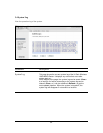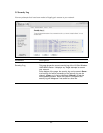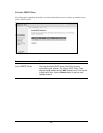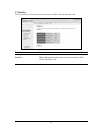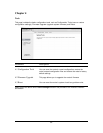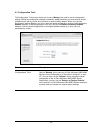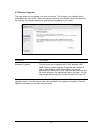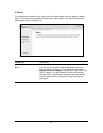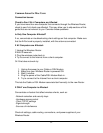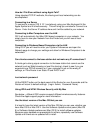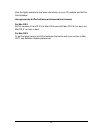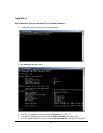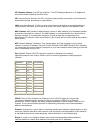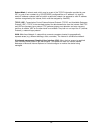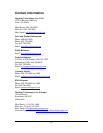92
Common Issues for Mac Users
Connection Issues:
Check to See if ALL Computers are Affected
If you have more than one computer that connects through the Wireless Router,
check to see if all clients are affected. This may allow you to skip sections of this
guide that are not relevant to you. Consider these questions:
Is Only One Computer Affected?
If so, concentrate on troubleshooting client settings on that computer. Make sure
that its AirPort card is properly installed, with the antenna connected.
If All Computers are Affected:
1 Unplug the Wireless Router.
2 Wait 30 seconds.
3 Plug the wireless router back in.
4 Try to connect to the Internet from a client computer.
Or if that does not work try:
1. Unplug the power to your Cable or DSL Modem
2. Make sure your Wireless Router is powered ON.
3. Wait 5 minutes
4. Plug the power of the Cable/DSL Modem Back in.
5. Try to connect to the Internet from a client computer.
This lets the Cable or DSL Modem associate itself correctly to the new Router.
If ONLY one Computer is Affected:
Concentrate on factors that affect wireless clients, such as:
- Network selection and security keys
- Hardware access control
- Client TCP/IP settings
- Signal strength
- Sources of interference
Check all settings, cable routing, connections, and power supplies of your
Wireless Router.