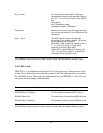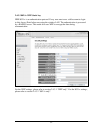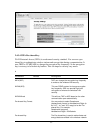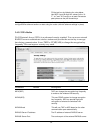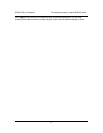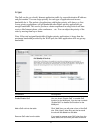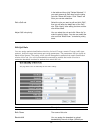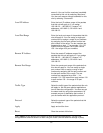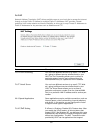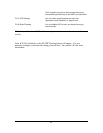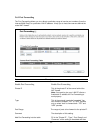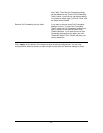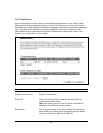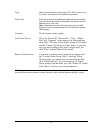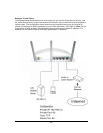59
second). You can limit the maximum bandwidth
consumed by this rule by selecting “Maximum”.
You also can reserve enough bandwidth for this
rule by selecting “Guarantee”.
Local IP Address Enter the local IP address range of the packets
that this rule will apply to. If you assign
192.168.2.3 – 192.168.2.5, it means 3 IP
addresses: 192.168.2.3, 192.168.2.4 and
192.168.2.5
Local Port Range Enter the local port range of the packets that this
rule will apply to. You can assign a single port
number here or assign a range of port numbers
by assigning the first port number and the last
port number of the range. The two numbers are
separated by a dash “-“, for example “101-150”
means from port number 100 to port number
150 – the range of 50 port numbers.
Remote IP Address Enter the remote IP address range of the
packets that this rule will apply to. If you assign
192.168.2.3 – 192.168.2.5, it means 3 IP
addresses: 192.168.2.3, 192.168.2.4 and
192.168.2.5
Remote Port Range Enter the remote port range of the packets that
this rule will apply to. You can assign a single
port number here or assign a range of port
numbers by assigning the first port number and
the last port number of the range. The two
numbers are separated by a dash “-“, for
example “101-150” means from port number 100
to port number 150 – the range of 50 port
numbers.
Traffic Type Select the traffic type of the packets that this rule
will apply to. We list some popular applications
here to ease the configuration. You also can get
the same result by using other parameters, for
example source or destination port number, if
you are familiar with the application protocol.
Protocol Select the protocol type of the packets that this
rule will apply to.
Apply Apply and exit the form.
Reset Clear the content of this form.
Click <Apply> at the bottom of the screen to save the above configurations. You can now
configure other advance sections or start using the router (with the advance settings in place)