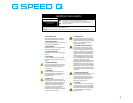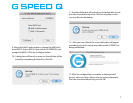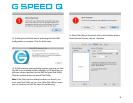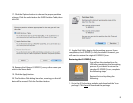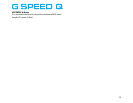17. Click the Options button to choose the proper partition
scheme. Click the radio button for GUID Partition Table, then
click OK.
18. Rename the Volume: G-SPEED Q or any other name you
wish in the Name eld.
19. Click the Apply button.
20. The Partition Disk dialog launches, warning you that all
data will be erased. Click the Partition button.
21. Apple Disk Utility begins the formatting process. Upon
completion, the G-SPEED Q is fully functional. However, you
will want to restore the original G-SPEED Q icon.
Restoring the G-SPEED Q Icon
You will see the standard icon for
USB after completing the formatting
process. If you desire to return the
standard G-SPEED Q icon, complete
the following steps.
Restore the icon by doing the
following:
1. Go to the G-Technology website and download the “icon
package”. Click here to download the package.
9