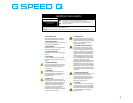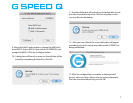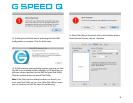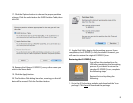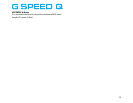2. Once downloaded, select the icon for the G-SPEED Q in the
G-Technology Icons disk.
3. Press Command +
C to copy the icon.
4. Select the G-SPEED
Q USB icon on the
Desktop and press
Command + I.
5. Select the USB Icon
in the “Get Info”
window (left)
6. Press Command + V
to paste the icon into the Get Info window (right).
The icon for your G-SPEED Q has
now been restored.
You can now close the Get Info
window.
After reinitializing the drive and
restoring your icon, your G-
SPEED Q is ready for use.
G-SPEED Q Alarms
The G-SPEED Q is equipped with visual alarms to alert you to
any possible malfunction. There is a red LED on the bottom
right of the unit and amber LEDs on each drive module.
•If a red LED is lit, there is a
failure of one of the internal
components.
•If an amber LED is lit, there is
a drive failure for that
particular module.
If you see the RED warning LED on the front of G-SPEED Q,
stop using G-SPEED Q, contact G-Technology Tech Support.
If you see an amber LED, see the following section, “What To
Do In The Event Of A Disk Drive Failure”. You will need to
replace a drive module.
Note: Although there is a switch for the Audible Alarm on the
rear of the unit, it is not functional. G-SPEED Q only supports
10