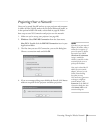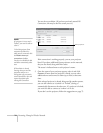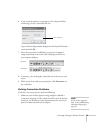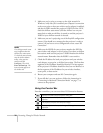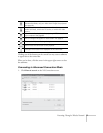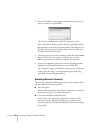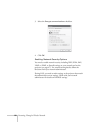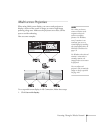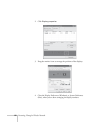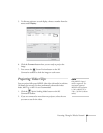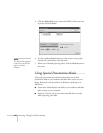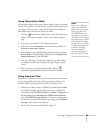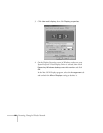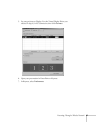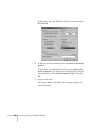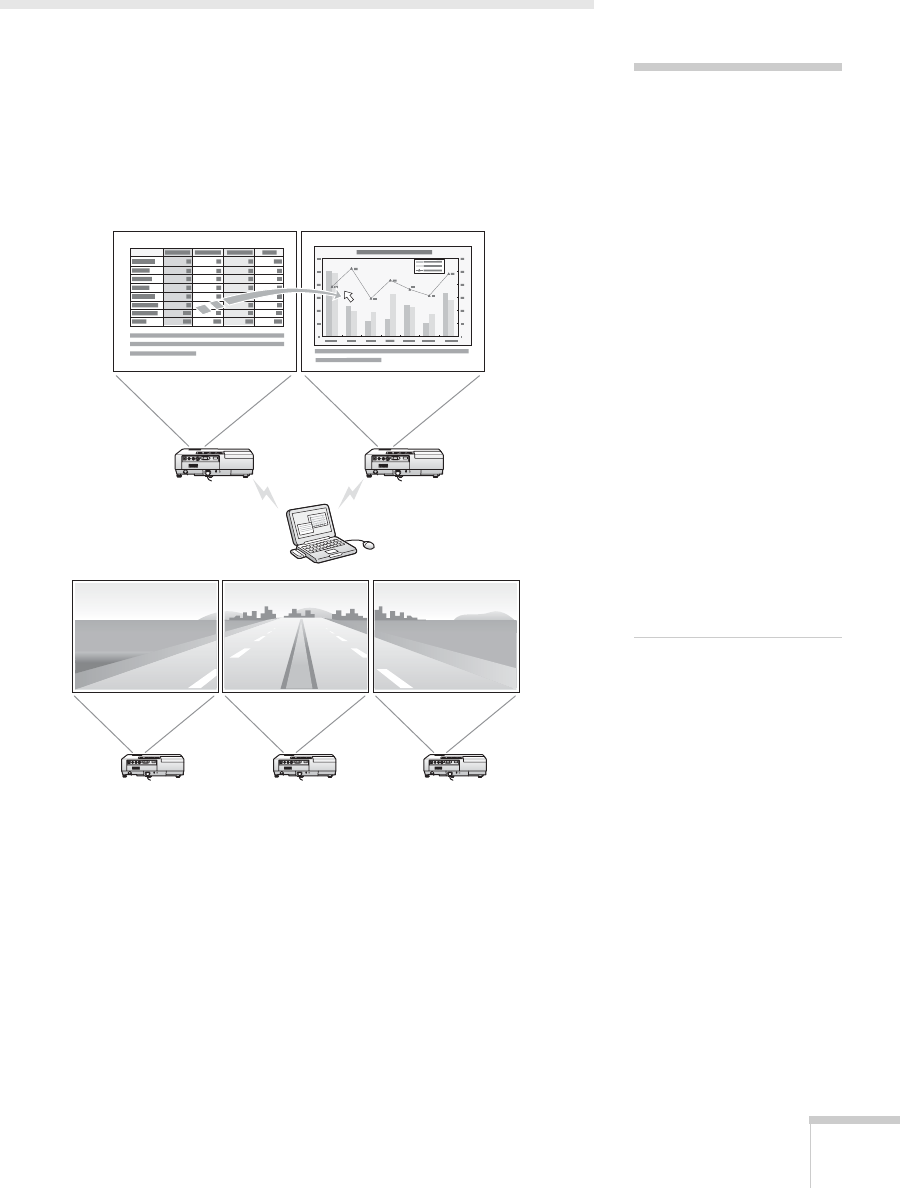
Presenting Through a Wireless Network 81
Multi-screen Projection
When using Multi-screen display, you can set each projector to
display a section of the screen or image, to create a single image
spanning a large area. Make sure the projectors are at least 3.6 feet
apart to avoid overheating.
Here are some examples:
To set up multi-screen display in NS Connection, follow these steps:
1. Click
Use multi-display.
note
For a Mac, you have to
connect a monitor to the
computer and use the
multi-screen display
function. For Windows,
even if a monitor is not
connected, you can set a
virtual display by installing
the virtual display driver in
EMP NS Connection. See
page 172.
For Windows, when the real
monitor is connected as a
secondary monitor, the
image for that screen cannot
be projected.
You can adjust each
projector’s color to match the
images as closely as possible.
See page 128.