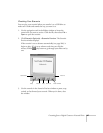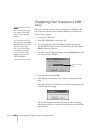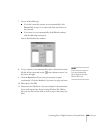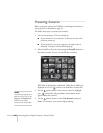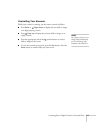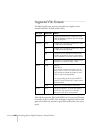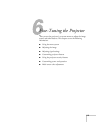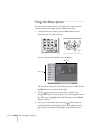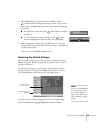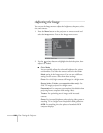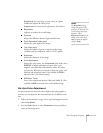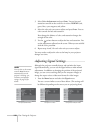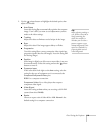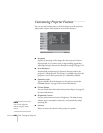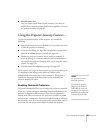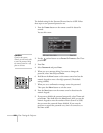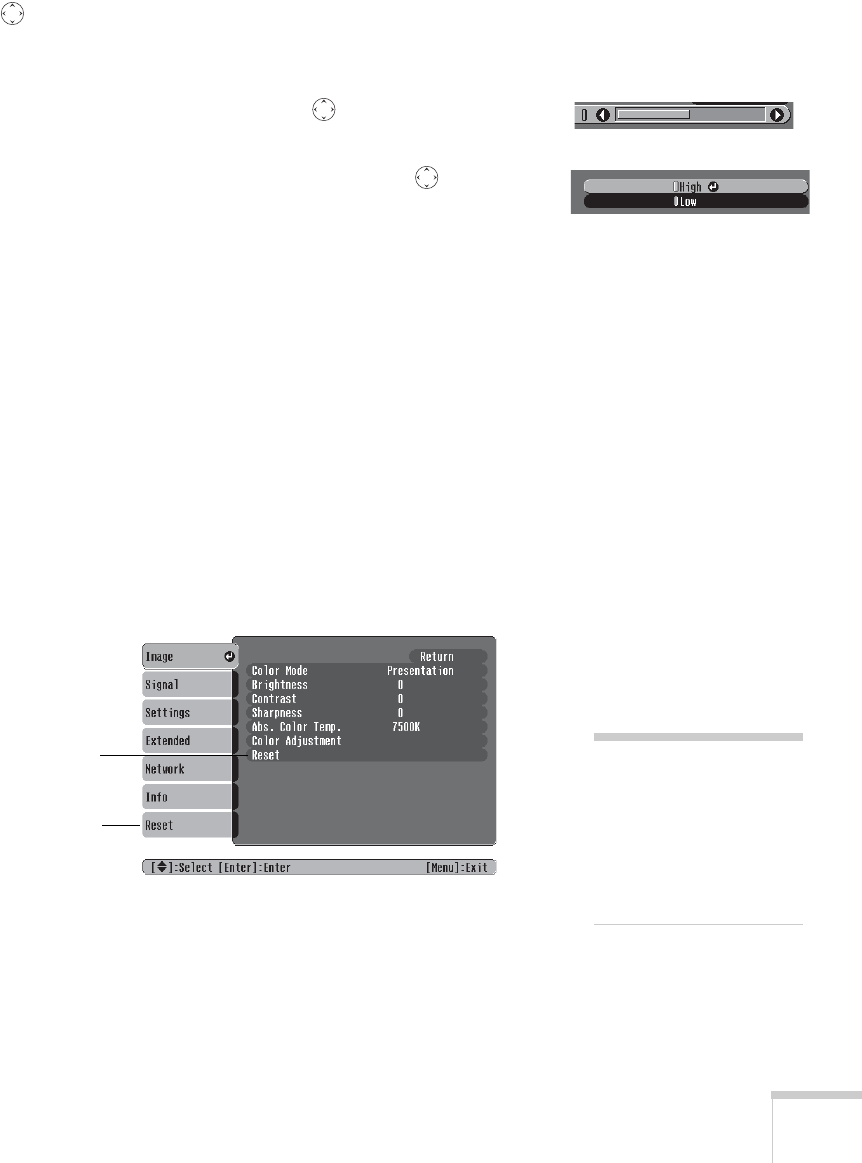
Fine-Tuning the Projector 115
4. After highlighting the option you want to adjust, use the
pointer button to change the setting. In some cases, you may
have to press the
Enter button to view a sub-screen for changing
the setting.
■ Press the left or right side of the pointer button to adjust
a slider bar.
■ To select from two or more settings, use the pointer
button to highlight the desired setting and press
Enter.
5. After changing the settings, press the
Esc button to save your
changes and return to the previous menu (or press it repeatedly to
exit the menu system).
You can also press the
Menu button to exit.
Restoring the Default Settings
You can use the menu system’s Reset options to restore the factory-
default settings for all the settings listed in a specific menu, or all the
settings in all menus.
To restore the settings in a specific menu, enter the menu whose
settings you want to change, select
Reset, and confirm as needed.
(The example below shows how to reset the Image menu.)
To restore all the projector settings to their factory-default values,
select the
Reset menu, highlight Reset All, and press Enter.
Reset settings
for current menu
Reset settings for
all menus
note
When you select Reset All
in the Reset menu, it does
not reset the Computer
Input, Video Signal, User’s
Logo, Language, or Lamp
settings.