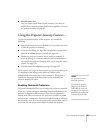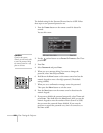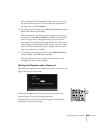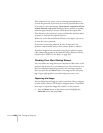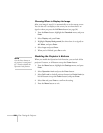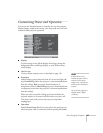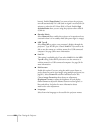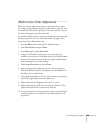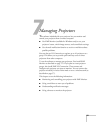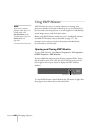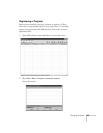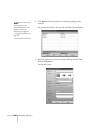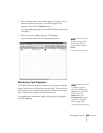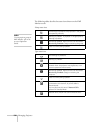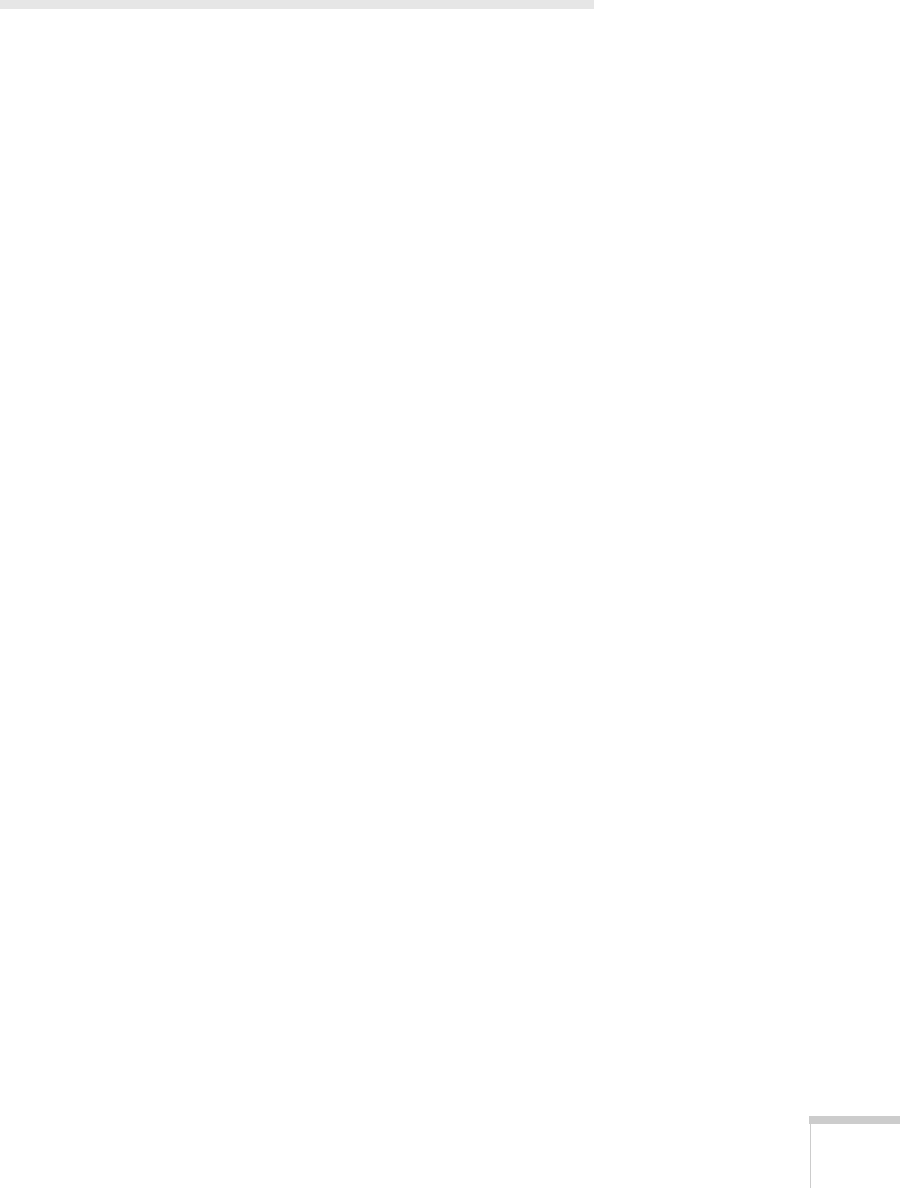
Fine-Tuning the Projector 129
Multi-screen Color Adjustment
When you use the multi-screen feature to project from one source
(one image) using multiple projectors (as described on page 81), you
can match the color between projectors. For each screen, you can set
five levels of brightness and color correction.
To match the display colors as closely as possible, first make sure that
all the projectors are set to the same color mode. See page 116 for
instructions. Then follow these steps:
1. Press the
Menu button and open the Extended menu.
2. Select
Multi-screen and press Enter.
3. Press
Enter again to select Screen ID.
4. Assign an ID number to each screen. Once you assign the
number, you can select an individual screen by pressing the
Num
button on the remote control while pressing the number button
that corresponds to the screen number.
5. Select
Image Correction and press Enter.
6. Start by adjusting the brightness of Level 1 for two projectors.
Match the darker projector to the lighter one. Press
Enter to see
the effects of your adjustments.
7. Next, adjust the brightness of Level 5 for the same two projectors.
Match the brighter projector to the darker one.
8. Adjust and match the brightness of Levels 2, 3, and 4.
9. Adjust and match the G/R color correction for all levels. Then
adjust and match the B/Y correction for all levels.
10. If you are using three or four projectors, repeat steps 6 through 9
to match projector 3 to projector 2, then match projector 4 to
projector 3.