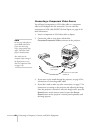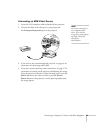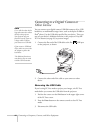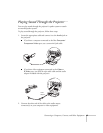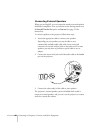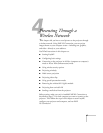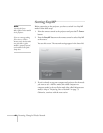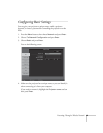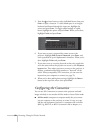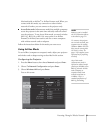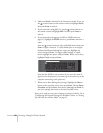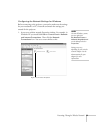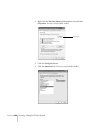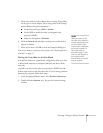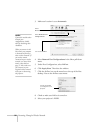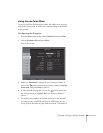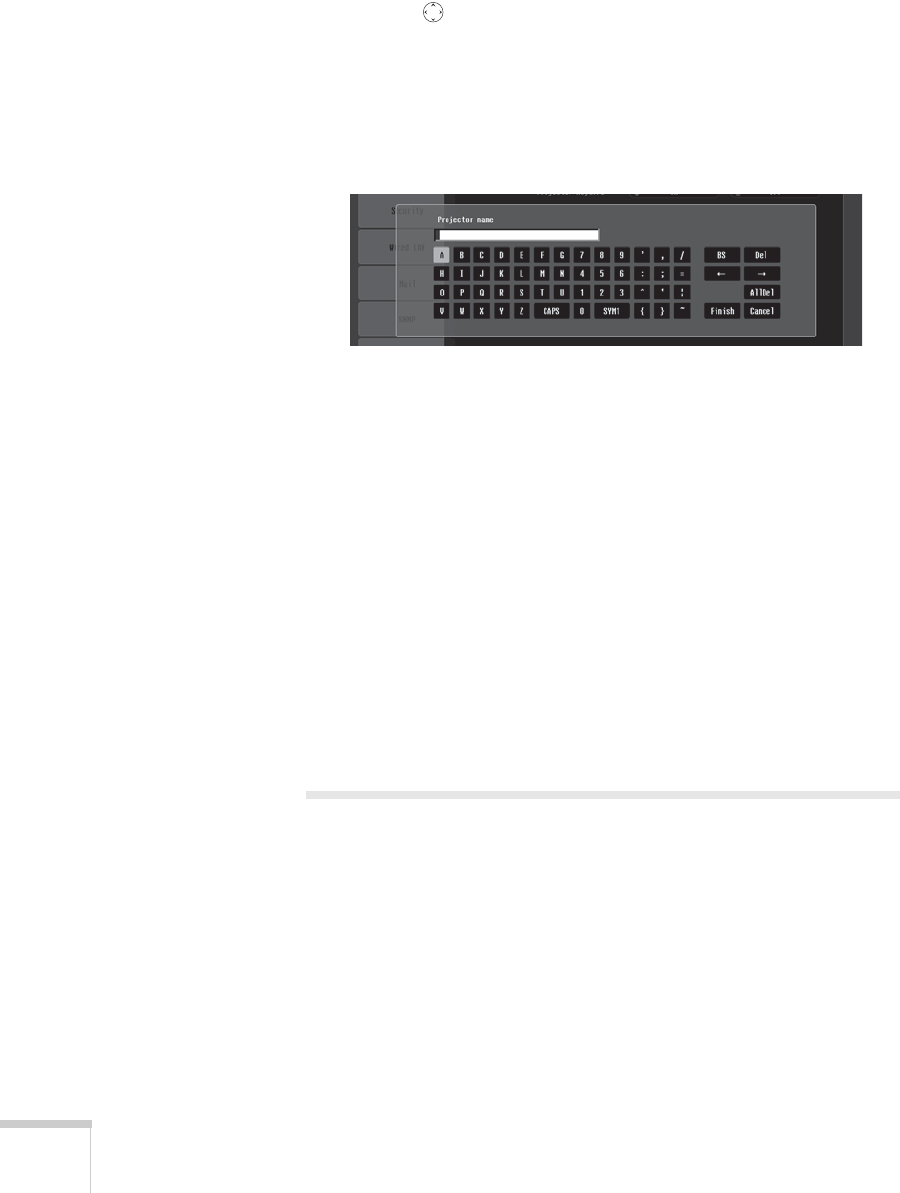
50 Presenting Through a Wireless Network
5. Press the pointer button to select individual letters; then press
Enter to input a character. To add a blank space or to navigate
backward and forward through the input text, highlight the
arrows and press
Enter. To toggle symbol settings or capital
letters, highlight the option and press
Enter. When you’re done,
highlight
Finish and press Enter.
6. If you want to create a password for remote access to the
projector, highlight
Web Control Password, press Enter, and
enter a password of up to 8 alphanumeric characters. When you’re
done, highlight
Finish and press Enter.
7. If you want to set up a security keyword so that only people who
are in the same room as the projector can access it, turn
Projector
keyword
on. Then when you want to connect to the projector, it
displays a randomized four-digit number or “keyword” on the
screen. When prompted by NS Connection, you can enter the
keyword on your computer to connect (see page 75).
8. When you’re done making these settings, highlight the
Return
button at the top of the screen, then press
Enter.
Configuring the Connection
You can use NS Connection to connect to the projector and send
images wirelessly in two modes: Ad Hoc mode or Access Point mode.
■ Ad Hoc mode (computer-to-computer mode) lets you connect
just one computer to the projector at a time; it’s easy to set up,
and the only equipment you need is a computer with a wireless
(802.11g, 802.11b, or 802.11a) network card or adapter, or a