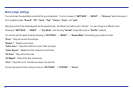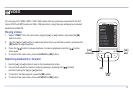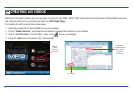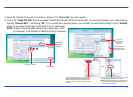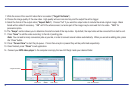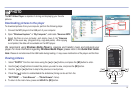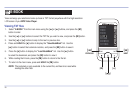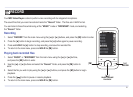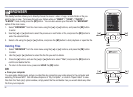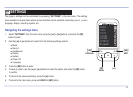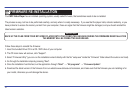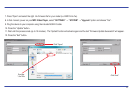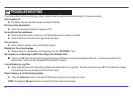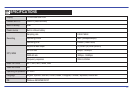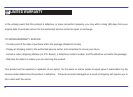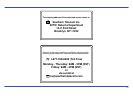This handy function allows you to directly choose the music / video / image / e-book folder or file you
want to play or view. To browse through your folders while on “MUSIC” / ”VIDEO” / ”PHOTO” /
”E-BOOK” mode, briefly press the [M] button. You can also access your files with the “BROWSER”
option of the main menu.
1. Select “BROWSER” from the main menu using the [] or [] buttons, and press the [M] button
to enter.
2. Use the [] or [] buttons to select the previous or next folder or file, and press the [M] button to
enter the selected folder.
3. Select a file using the [] or [] buttons, and press the [M] button to start playback or open the file.
22
Deleting Files
1. Select “BROWSER” from the main menu using the [] or [] buttons, and press the [M] button
to enter.
2. Use the [] or [] buttons to select the the file you wish to delete.
3. Press the [
●] button, and use the [] or [] buttons to select “Yes”, and press the [M] button to
confirm and delete the file.
4. To return to the main menu, press and HOLD the [M] button.
OR
● From your computer
You can easily delete music, picture or video files by connecting your video player to the computer and
selecting “Emerson MP3” from Windows Explorer or “My Computer”, or click on “Open Folder” to view
files from the “Auto play” option window, simply select the file and delete it as you would delete any other
file from your computer.
PREVIOUS
MENU
[M]
DELETE
[●]
NEXT
[] []
SETTINGS
BROWSER
RECORD
E-BOOK
PHOTO
VIDEO
MUSIC
PREVIOUS
MENU
NEXT
[]
[]
[M]
BROWSER