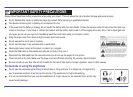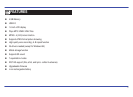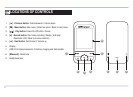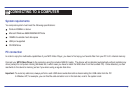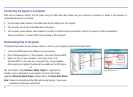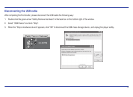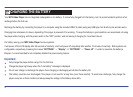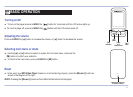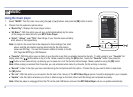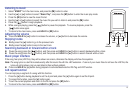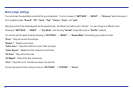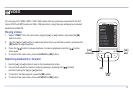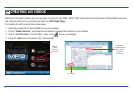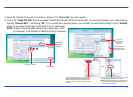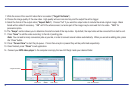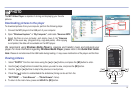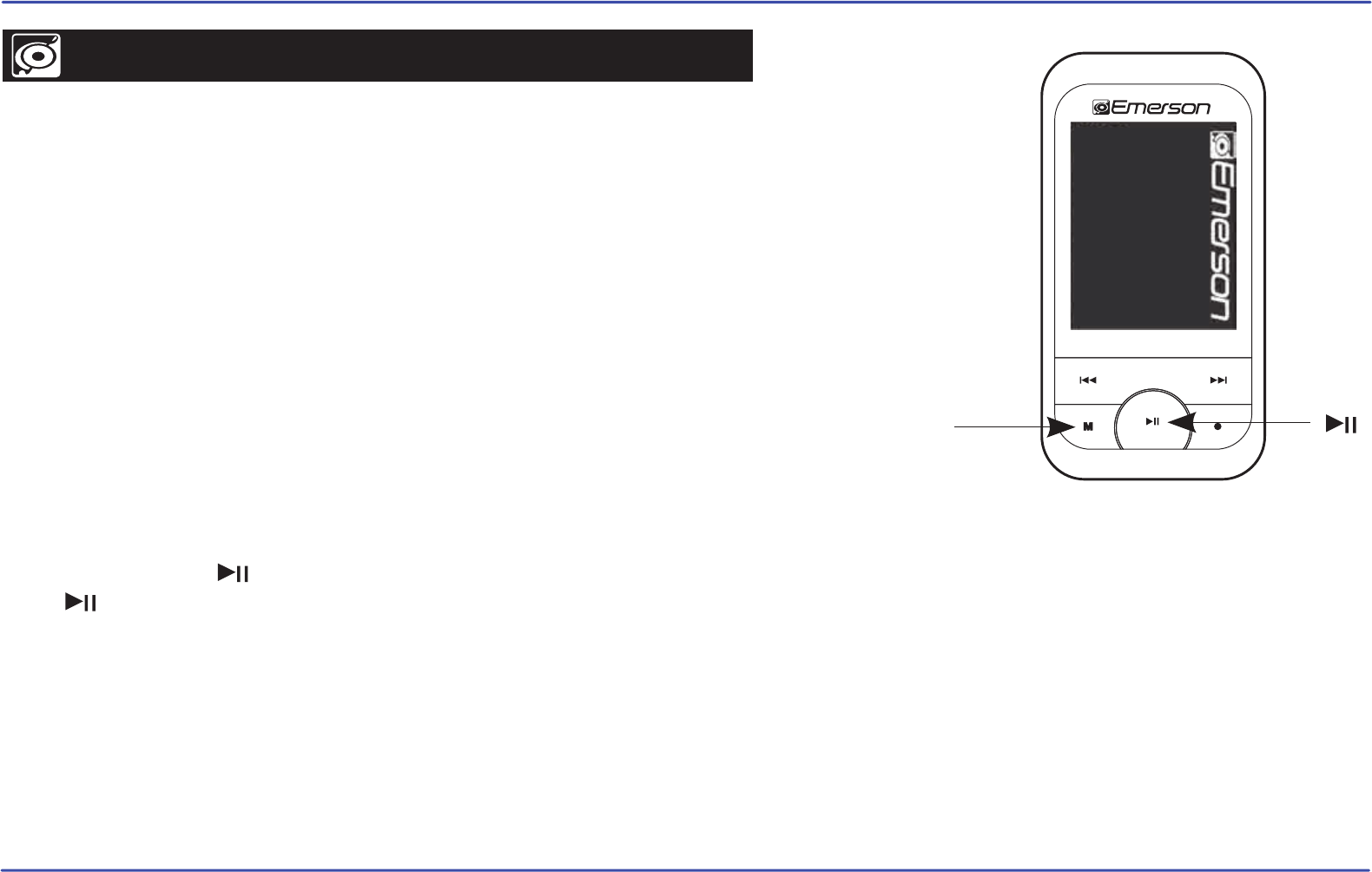
Using the music player
1. Select “MUSIC” from the main menu using the [] or [] buttons, and press the [M] button to enter.
2. Choose from the submenu options below:
● “Music Play”: Displays the music player screen.
● “All Music”: With this option you will see, sorted alphabetically by file name,
all the songs you have stored in your MP3 Video Player.
● “Artist”, “Album”, and “Title”: See listings of your favorite music sorted by
artist, album or title respectively.
Note: In order for the music files to be displayed in these listings, their artist,
album and title information must be stored into the file (information
known as ID3-Tag). You can find freeware utilities to create or modify
ID3-Tags like MP3Tag or ID3 Renamer.
● “Favorite”: With this option you can listen to your favorite music that you already marked as favorite. To add a song to your “Favorite” list,
simply press the [ ] button while on top of a file. Make a selection using the [M] button. Inside the “Favorite” folder if you press the
[ ] button a new menu will pop up allowing you to erase one or all the favorite marked songs. Make a selection using the [M] button.
Note: When erasing an element from Favorites, you only eliminate what marks it as favorite, the file will stay in memory.
● “Record”: Listen to the clips you have recorded using the microphone with this option. Choose the clip you want to listen to and press
the [M] button.
● “Dir List”: With this option you can explore the file tree in the memory of the MP3 Video Player just as it would be displayed in your computer.
● “Update”: Use this option whenever you store or delete songs so the artist, album and title listings are recreated accurately.
Note: When the player is unplugged from the PC via the safe USB device removal, the MP3 Video Player will run an update automatically.
12
SETTINGS
BROWSER
RECORD
E-BOOK
PHOTO
VIDEO
MUSIC
MENU
[M]
[ ]
MUSIC