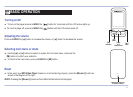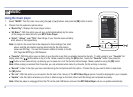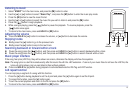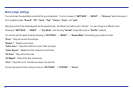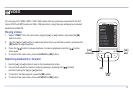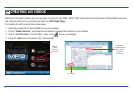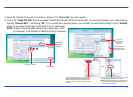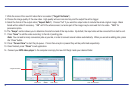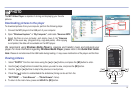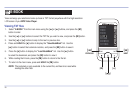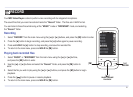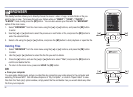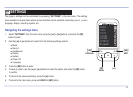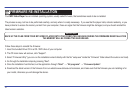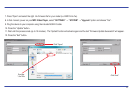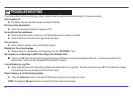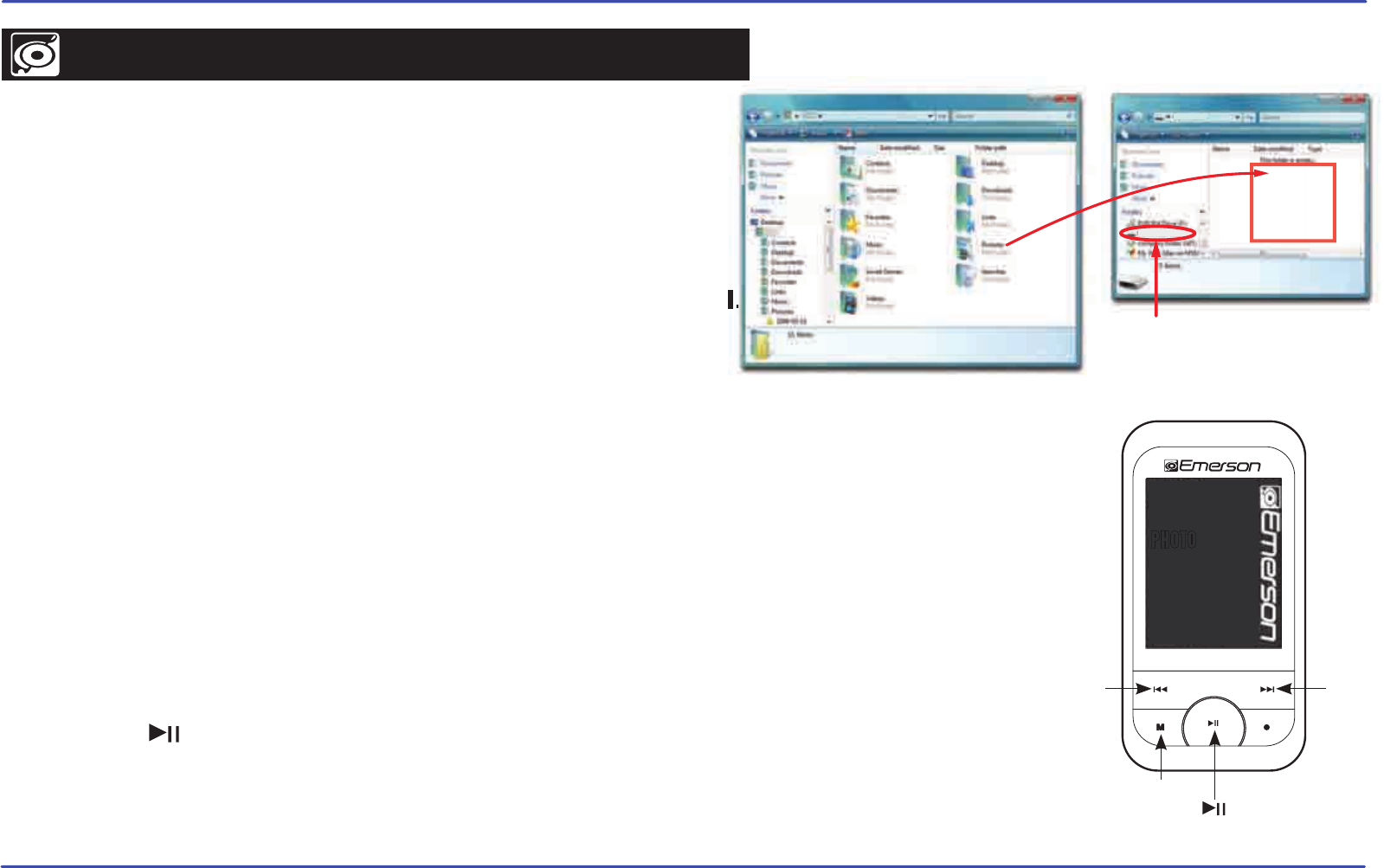
19
1. Select “PHOTO” from the main menu using the [] or [] buttons, and press the [M] button to enter.
2. Use the [] or [] buttons to select the picture you wish to view, and press the [M] button.
3. Use the [] or [] buttons to skip to the previous or next picture.
4. Press the [ ] button to enable/disable the slideshow (timing can be set from the
“SETTINGS” → “Auto Browse” → “Photo Browse” menu).
5. To return to the main menu, press and HOLD the [M] button.
SETTINGS
BROWSER
RECORD
E-BOOK
PHOTO
VIDEO
MUSIC
PREVIOUS
NEXT
[]
[]
[M]
PLAY
SLIDESHOW
[ ]
The MP3 Video Player is capable of storing and displaying your favorite
pictures.
Downloading pictures to the player
To download pictures from your computer, perform the following steps:
1. Connect the MP3 player to the USB port of your computer.
2. Open “Windows Explorer” or “My Computer”, and locate “Emerson MP3”.
3. Select the files on your computer, and simply move it into “Emerson
MP3” in the usual way (drag-and-drop, copy-and-paste). After copying
is completed, the data will be available on the MP3 player.
We recommend using Windows Media Player to organize and transfer music and pictures to your
player. For more information regarding Windows Media Player, please refer to the Quick Start Guide.
Note: Please do not disconnect the USB cable during loading, it may cause malfunction of the player and the files.
Viewing pictures
“Emerson MP3”
.
Emerson MP3 (G:)
Emerson MP3
Drag or copy
files here
Locate “Emerson MP3”
PHOTO