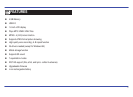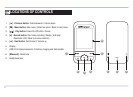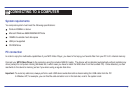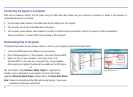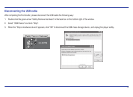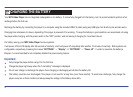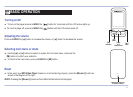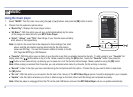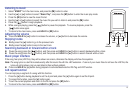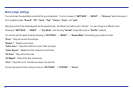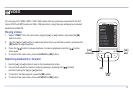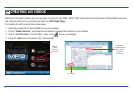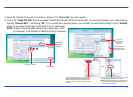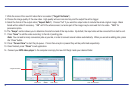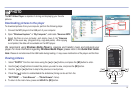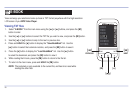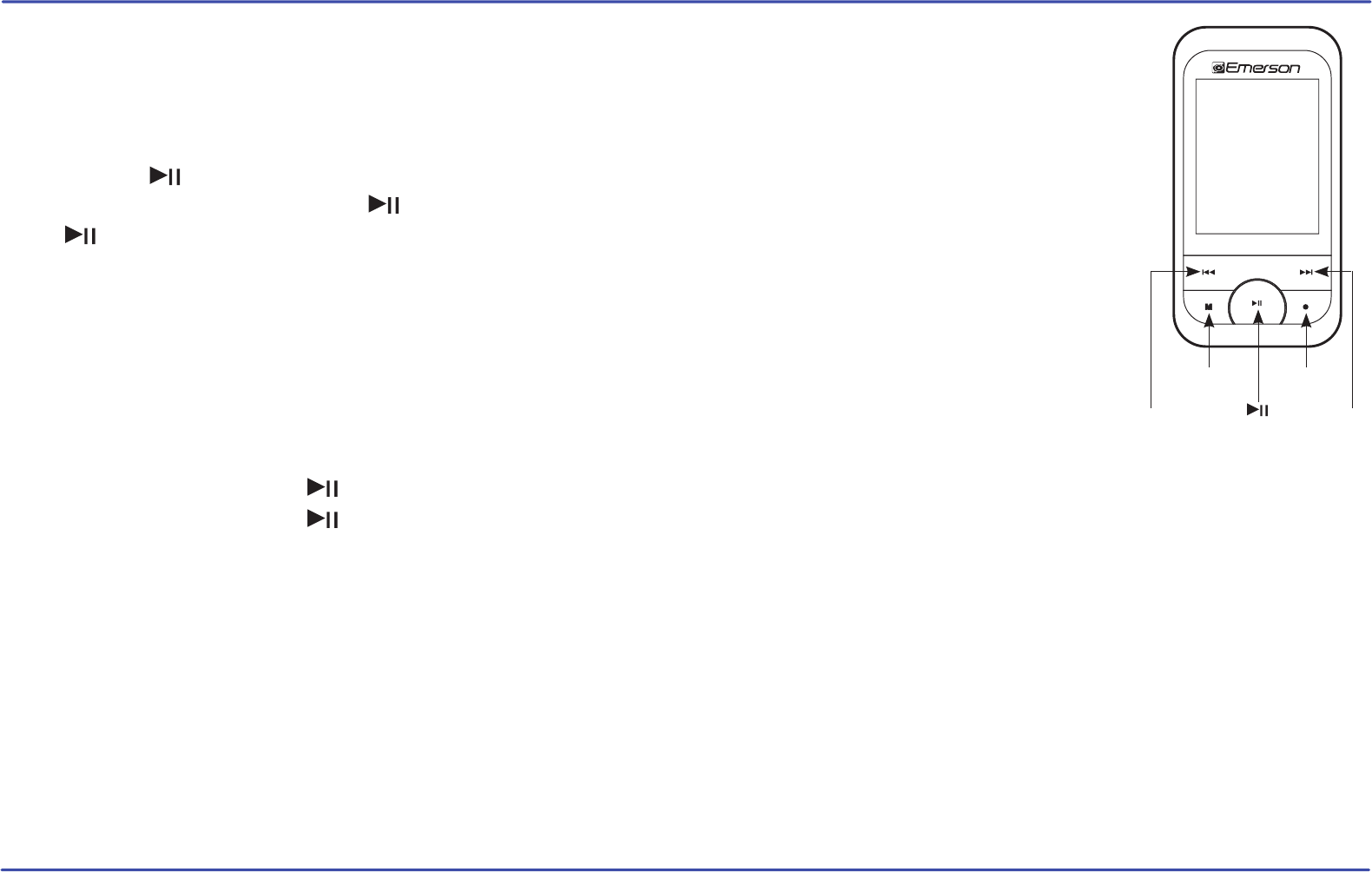
Listening to music
Music player interface
If the song has lyrics (LRC file), they will be shown on screen, otherwise the display will show the equalizer.
Note: The song lyrics is a text file named exactly after the music file with the .LRC extension. If some of your music files do not have the LRC file, the
lyrics will not be shown, but you can listen to them without problem.
Press and HOLD the [
●] button during playback to activate/deactivate the ID3-Tag and LRC function.
A-B repeat function
You can loop play a segment of a song with this function.
1. Press the [
●] button during playback to set the A point and press the [●] button again to set the B point.
2. To cancel this function, press the [
●] button again.
3. To exit the current playback and return to the file list press the [M] button.
4. To return to the main menu, press and HOLD the [M] button.
Skipping tracks
1. Select “MUSIC” from the main menu, and press the [M] button to enter.
2. Use the [] or [] buttons to select “Music Play”, and press the [M] button to enter the music play mode.
3. Press the [M] button to view the music file list.
4. Use the [] or [] buttons to select the music file you wish to listen to and press the [M] button.
5. Press the [ ] button to begin playback.
6. While a song is playing, press the [ ] button to pause the playback. To resume playback, press the
[ ] button once again.
7. To return to the main menu, press and HOLD the [M] button.
Briefly press the [] button to go to the previous track.
Adjusting the volume
Press and HOLD the [] button to increase the volume, or [] button to decrease the volume.
Briefly press the [] button to skip to the next track.
Searching backward or forward within a track
Pause the song (press the [ ] button), and then press and HOLD the [] button to search backward within a track.
Pause the song (press the [ ] button), and then press and HOLD the [] button to search forward within a track.
13
PREVIOUS
MENU
NEXT
[]
[]
[●][M]
PLAY
PAUSE
[ ]