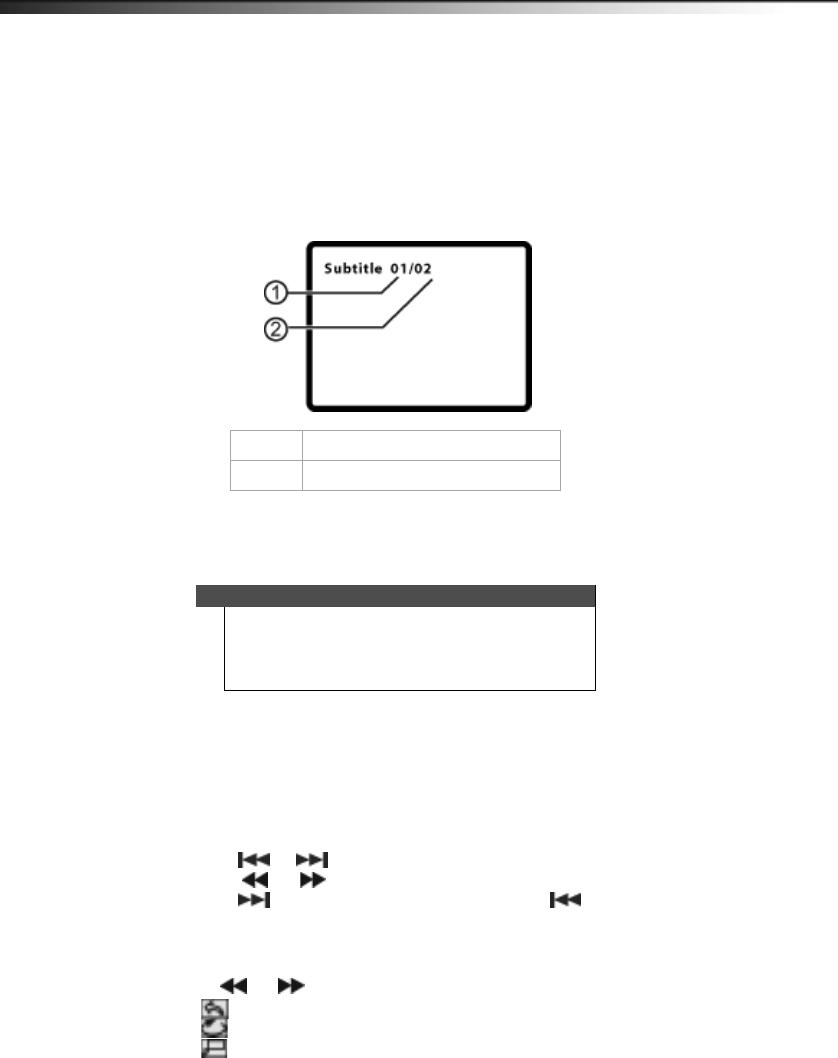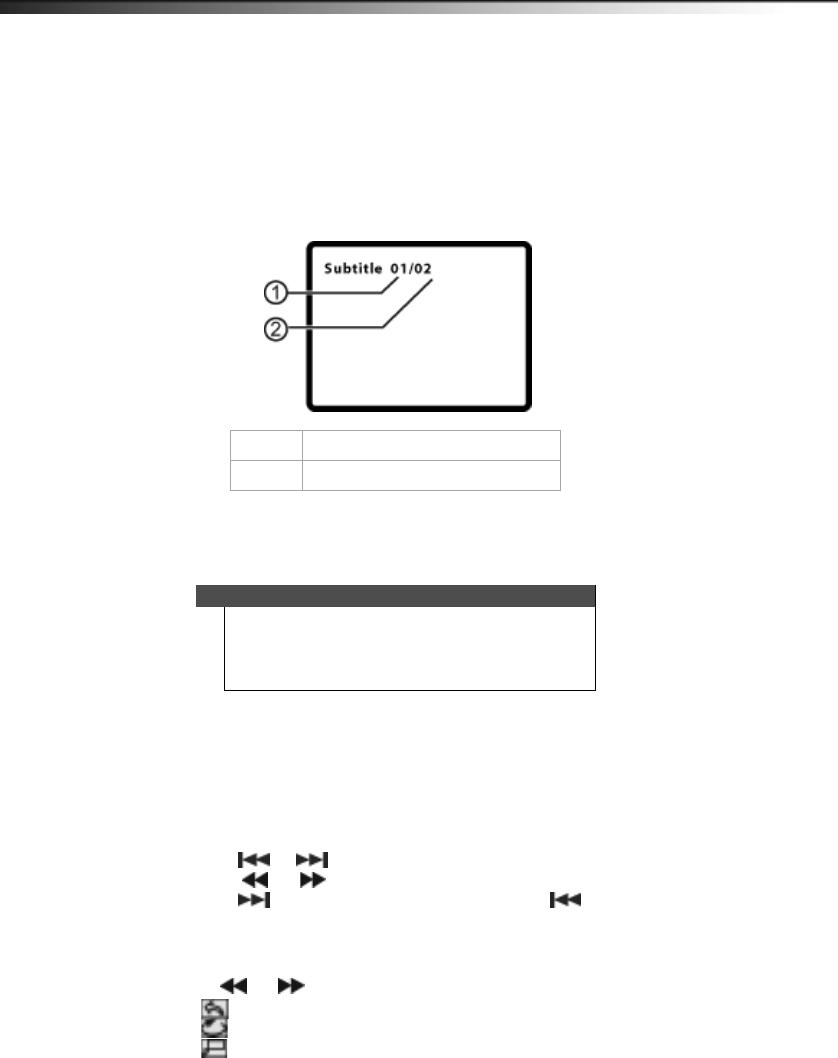
16
DX-D7PDVD and DX-D9PDVD
Selecting a subtitle language
Some DVDs are recorded with subtitle languages that appear as text on the screen.
To select a subtitle language:
1 During playback, press FUNC. to enter the virtual remote control.
2 Move the cursor to SUB, then press OK. The subtitle display appears showing the current
subtitle language and the total number of subtitle languages. In the following example, the
current subtitle language is 1 and the total number of subtitle languages is 2.
3 Press OK one or more times to select a different subtitle language when the panel says “press
OK to select subtitle language.”
4 To turn off subtitles, press SUB until Subtitle Off appears.
Viewing photos
Your can view photos copied as JPEG files to a CD on your DVD player.
To view photos:
1 Insert the CD containing the photos into the disc tray. Your DVD player reads the CD and starts
displaying the photos.
2 To control playback:
• Press or and OK to select a JPEG file from the menu.
• Press or to rotate the picture clockwise.
• Press to reverse the picture horizontally and press to reverse the picture
vertically.
To use the Function toolbar to view photos:
1 Press FUNC. The virtual toolbar opens.
2 Press or to select one of the following functions:
• –to return to the main menu.
• –To repeat one or all of the photos.
• –To zoom in or zoom out on the image.
3 Press FUNC. to exit the toolbar.
1 Current subtitle language number.
2 Total number of subtitle languages.
Notes
• The subtitle display turns off if you do not press OK
within eight seconds.
• Some DVDs only let you select a subtitle language from
the DVD main menu.
DX-D7_D9PDVD_12-1341_MAN_V2_EN.fm Page 16 Wednesday, January 9, 2013 1:40 PM