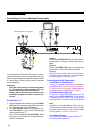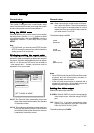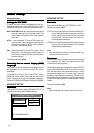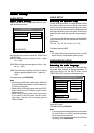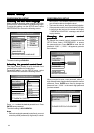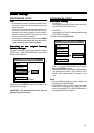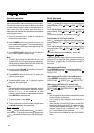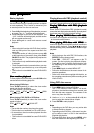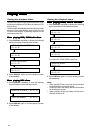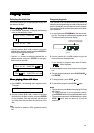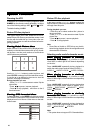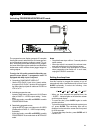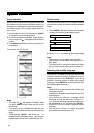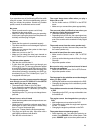20
Dimming the VFD
To adjust the VFD (video front display) brightness, press
DIMMER on the remote control repeatedly to select
one of the following settings: MID LOW HIGH.
The default setting is HIGH.
Picture CD disc playback
This system allows you to view Kodak and JPEG for-
matted Picture CD discs on your television screen. Load
the disc with the lable side up. It may take a few mo-
ments for the system to read the contents before be-
ginning playback.
Viewing Kodak Picture discsViewing Kodak Picture discs
Viewing Kodak Picture discsViewing Kodak Picture discs
Viewing Kodak Picture discs
Kodak Picture CD disc menus will be displayed auto-
matically on the television screen with up to 9 thumb-
nail pictures at a time, and continue as a slide show
until all photos are previewed.
Use the ///buttons to select a picture, and
press ENTER to enlarge it to fill the television screen,
or use the or buttons in the menu to view the
previous / next page (if available).
During playback you can:
- Press ///on the remote to rotate / flip the
picture files.
- Press
/
to pause / resume playback.
- Press to stop playback, and return to the 9
thumbnail menu.
VV
VV
V
ieie
ieie
ie
wing JPEG fwing JPEG f
wing JPEG fwing JPEG f
wing JPEG f
oror
oror
or
mama
mama
ma
tted discstted discs
tted discstted discs
tted discs
To begin playback, press MENU on the remote control
unit. Picture CD discs with JPEG format menus will be
displayed as a list of albums / titles menu on the tele-
vision screen.
Special FunctionsSpecial Functions
Special FunctionsSpecial Functions
Special Functions
Picture CD disc playback
In the menu use the /// buttons to select the
desired albums / titles and press ENTER . A slideshow
will begin from this point.
During playback you can:
- Press or to select another title / picture in
the current folder.
- Press ///on the remote to rotate / flip the
picture files.
- Press
/
to pause / resume playback.
- Press to stop playback.
Note
• Some files on Kodak or JPEG discs may be dis-
torted during playback due to the configuration and
characteristics of the disc.
Selecting audio mode for karaoke music
When playing karaoke or similarlyWhen playing karaoke or similarly
When playing karaoke or similarlyWhen playing karaoke or similarly
When playing karaoke or similarly
ff
ff
f
oror
oror
or
mama
mama
ma
tted Dtted D
tted Dtted D
tted D
VD discsVD discs
VD discsVD discs
VD discs, it is possible to select
vocal audio, or either right or left channel depending
on the disc.
Press LANGUAGE repeatedly during playback to
switch the audio output mode as follows: AUDIO 1
AUDIO 2 AUDIO 1 VOCAL AUDIO 2 VOCAL.
When playing karaoke or similarlyWhen playing karaoke or similarly
When playing karaoke or similarlyWhen playing karaoke or similarly
When playing karaoke or similarly
ff
ff
f
oror
oror
or
mama
mama
ma
ttedtted
ttedtted
tted
VV
VV
V
CD discsCD discs
CD discsCD discs
CD discs
,,
,,
, it is possible to select
stereo, or either right or level channel mono depending
on the disc.
Press LANGUAGE repeatedly during playback to
switch to the audio output mode as follows: LEFT
VOCAL RIGHT VOCAL MONO LEFT MONO
RGHT STEREO.
When playing karaoke or similarlyWhen playing karaoke or similarly
When playing karaoke or similarlyWhen playing karaoke or similarly
When playing karaoke or similarly
ff
ff
f
oror
oror
or
mama
mama
ma
tted CD discstted CD discs
tted CD discstted CD discs
tted CD discs, it is possible to select
stereo, or either right or level channel mono depending
on disc.
Press LANGUAGE repeatedly during playback to
switch to the audio output mode as follows: MONO
LEFT MONO RIGHT STEREO.
Note
• This system does not support CD-G formatted discs.
5RRW
'$7(&'0(18
5227
7,7/(1$0(
7,7/(1$0 (
7,7/(1$0 (
7,7/(1$0 (
7,7/(1$0(
7,7/(1$0 (
7,7/(1$0 (