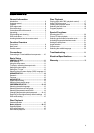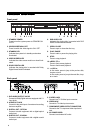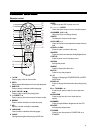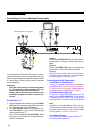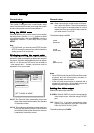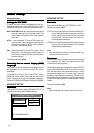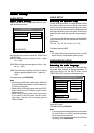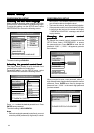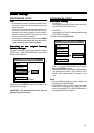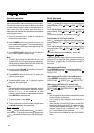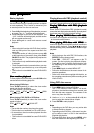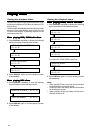11
General setup
Initial settingsInitial settings
Initial settingsInitial settings
Initial settings
This system is designed with a user-friendly setup
menu. Use the section to take you through the system
and disc setup options and recommendations.
Using the SETUP menuUsing the SETUP menu
Using the SETUP menuUsing the SETUP menu
Using the SETUP menu
Press SETUP on your remote control unit to display
the setup menu. Use the /// buttons to select
your preferred option, and press ENTER to confirm a
highlighted selection. To exit setup menu, press
SETUP.
Note
• For DVD Audio, you need to press STOP first then
SETUP to enter the setup menu after finished the
setting, press PLAY to resume.
TV display: setting the aspect ratioTV display: setting the aspect ratio
TV display: setting the aspect ratioTV display: setting the aspect ratio
TV display: setting the aspect ratio
The aspect ratio of a television is the relationship
between it width and height that defines the shape of
the picture. Television sets traditionally have an aspect
ratio of 4:3. Since most DVD discs are recorded in
“ wide aspect ratio ” formats, the picture must be
adjusted to fit on your screen.
4:3 PS: The Pan and Scan presentation crops both
sides of the wide screen format to fill a standard
4:3 television screen.
4:3 LB: The Letterbox presentation places black bars
at the top and bottom portions of the screen to
provide the full wide screen format of a movie on
a standard 4:3 television screen.
Basic SetupBasic Setup
Basic SetupBasic Setup
Basic Setup
--- GENERAL PAGE ---
SET TV DISPLAY MODE
TV DISPLAY 4:3 PS
VIDEO OUTPUT 4:3 LB
TV TYPE 16:9
OSD LANG
MAIN PAGE
16:9: When connecting to a wide screen 16:9 televi-
sion, select this option. The unit automatically
sets and outputs a recorded signal in correct
aspect ratio. Be sure to set the screen mode on
your wide-screen TV to FULL.
The default setting is 4:3 PS.
General setup
4:3 PS
(Pan Scan)
4:3 LB
(Letter Box)
16:9
(Wide screen)
Notes
• Some DVD discs do not permit Pan and Scan mode
playback and will automatically playback in
Letterbox mode, and vice versa.
• If the 16:9 wide screen option is selected with a
standard 4:3 television, the playback picture will
appear distorted (objects will look thin).
Setting the video outputSetting the video output
Setting the video outputSetting the video output
Setting the video output
Selects the video output terminals.
S-VIDEO: Select S-VIDEO, if you have connected the
video output to your television using S-VIDEO
jack.
YUV: Select YUV , if you have connected the video
output to your television using the Component
Video Out (Pr/Cr Pb/Cb Y) jacks.
The default setting is S-VIDEO.