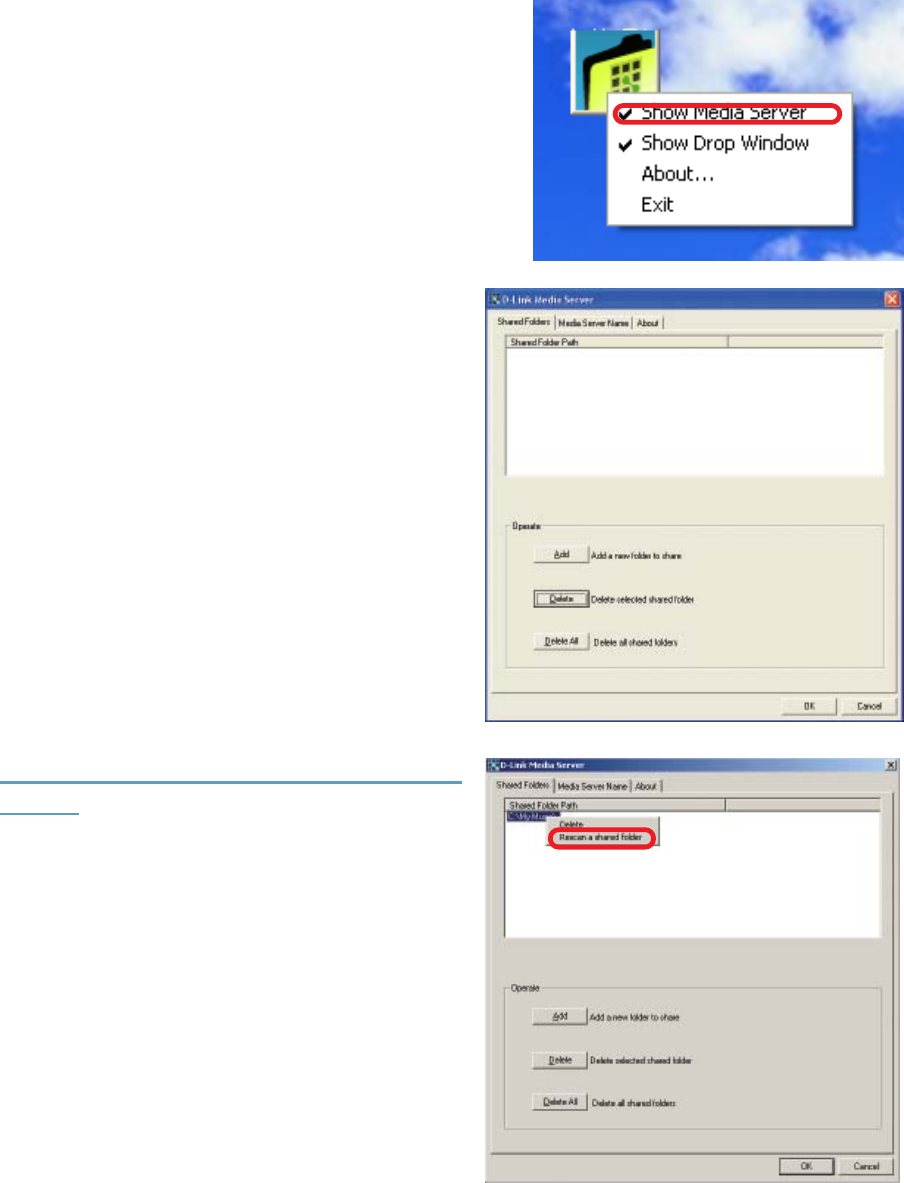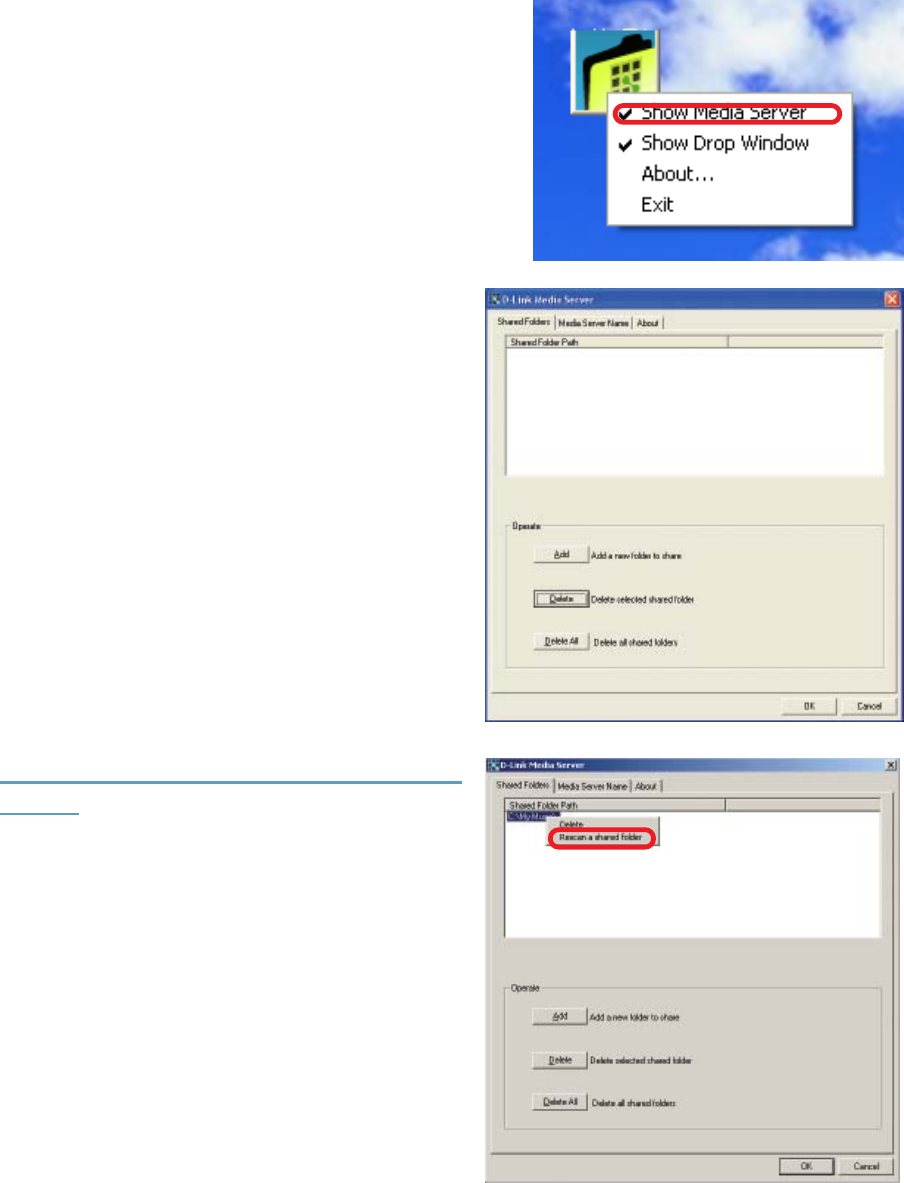
17
Using the D-Link Media Server Software (continued)
Sharing Media Content in Folders
A dialog will appear with a list of
shared folders.
To add or change the shared folders, click
on the D-Link Media Server icon in the
system tray or, as in this case, on the
desktop, and select Show Media Server.
The D-Link Media Server will share content
in the selected directory folders. All
subfolders within a shared folder are
shared as well.
Add folders where your music and
photos are stored, or remove folders you
no longer wish to share. Depending on
the number of files in your folders, it may
take some time for the player to fully list
the new folder contents.
Sharing a New File while the DSM-320
is ON:
If you wish to share a new file while the
DSM-320 is in operation, you will need
to do the following:
Right-click on the folder that contains the
media that you wish to play on the DSM-
320. Select Rescan a shared folder.
The media in the selected folder will now
be available. If you do not do this, the
file cannot be accessed by the DSM-320.
C:\Documents and Settings\Chris\My Documents\My Music
C:\Documents and Settings\Chris\My Documents\My Pictures