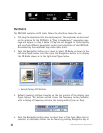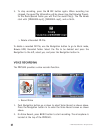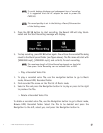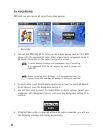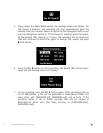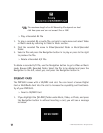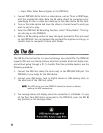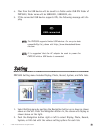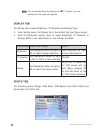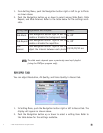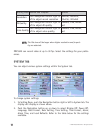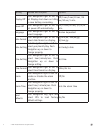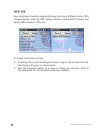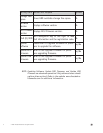5522
© 2005 Directed Electronics—all rights reserved
❍ Input Other Video Device Signals to the PMP3520:
1. Connect PMP3520 AV-In Jack to a video device, such as TV set or DVD Player,
with the supplied AV cable. Note the AV cable should be connected corre-
spondingly in color or cable text markings to the video device AV-Out Jack.
2. Turn on the video device and have the video or channel tuned to what you
want to record or play.
3. Enter the PMP3520 AV Recording function, select "Video/Audio". That sig-
nal will play on the PMP3520.
4. Refer to AV Recording section to have the signal recorded to files and saved
on the PMP3520. You can playback the recorded files anytime on-the-go, or
transfer them to computer to share with friends.
OOnn TThhee GGoo
The USB On-The-Go function is a new technology, also called OTG. The PMP3520
supports OTG and can directly backup data from portable disks and digital cam-
eras without going through a PC. To transfer files from portable devices, use the
following procedure:
1. Connect the USB host cable (the short one), to the PMP3520 USB port. The
PMP3520 is now ready for the USB device.
2. Connect your USB device, such as digital camera or USB memory stick, to
the other end of the USB host cable.
NNOOTTEE::
The USB device and the PMP3520 should be turned on before
making the USB connections.
3. The message below will display when the connection is initialized. To copy
all the files from USB device connected to the PMP3520, press the REC z
key (button) as the message states.