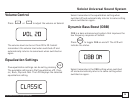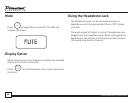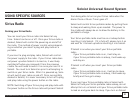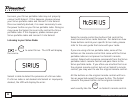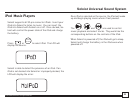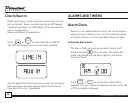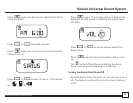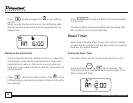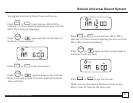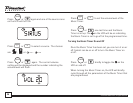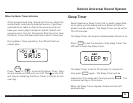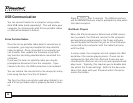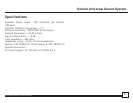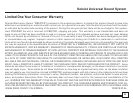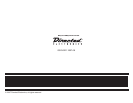© Directed Electronics, all rights reserved.
30
USB Communication
You can connect Soloist to a computer using a stan-
dard USB cable (sold separately). This will allow your
computer to communicate with Sirius portable radios
or iPod while docked in Soloist.
Sirius Portable Radios
Once the Sirius portable radio detects connection to
a computer, you may be prompted to stop satellite
radio reception. Once connected to a computer you
can transfer files, update the firmware or perform
any function normally possible when connected to a
computer.
If you want to listen to satellite radio, you may be
prompted to disconnect from the computer. If you
choose to do this, the USB connection is terminated.
You can restore the connection to the computer at any
time using the Sync function of Soloist.
The Sync function can only be used when Soloist is on
and a Sirius portable radio is properly docked in Solo-
ist.
Press
LINE
AUX
SNOOZE
SLEEP
POWER
SOURCE
MUTE
TIMER
MENU
PROG/
CLOCK
+
_
ON
OFF
for 3 seconds. The USB connection
will be restored and you may be prompted to stop satel-
lite radio reception.
iPod Music Players
When the iPod is docked in Soloist and a USB connec-
tion is present, the iPod will connect to the computer
and operate as programmed in the iTunes software.
You will be able to transfer file just as if the iPod were
connected to the computer with the cable that came
with the iPod.
In some cases, the computer will not release the iPod
and allow it to resume playing music. iTunes can be
configured so that after the iPod and iTunes are syn-
chronized the iPod can return to normal operation and
play music. Typically, this requires you to disable disk
use within the iTunes settings. Refer to the documen-
tation that came with your iPod and within iTunes for
more information.