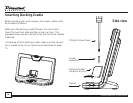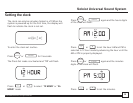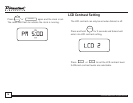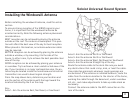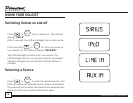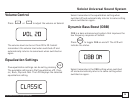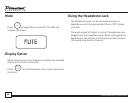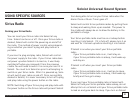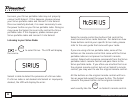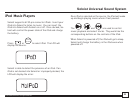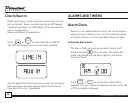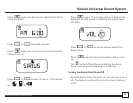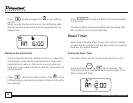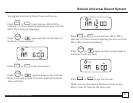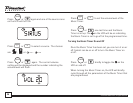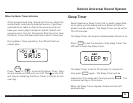© Directed Electronics, all rights reserved.
22
too soon, your Sirius portable radio may not properly
connect with Soloist. If this happens, please remove
your Sirius portable radio and reinsert it into Soloist.
Once successfully docked, it is never necessary to use
the power button on your Sirius portable radio. Doing so
may cause the Soloist to incorrectly control the Sirius
portable radio. If this happens, please remove your
Sirius portable radio and reinsert it into Soloist.
Listening to your Sirius Radio
LINE
AUX
SNOOZE
SLEEP
POWER
SOURCE
MUTE
TIMER
MENU
PROG/
CLOCK
+
_
ON
OFF
or
LINE
AUX
SNOOZE
SLEEP
POWER
SOURCE
MUTE
TIMER
MENU
PROG/
CLOCK
+
_
ON
OFF
to select Sirius. The LCD will display
the source.
Soloist is able to detect the presence of a Sirius radio.
If a Sirius radio is not docked into Soloist or improperly
docked, the LCD will display the error.
Soloist’s remote control has buttons that control the
most common Sirius radio features. For details on how
these buttons control your specific Sirius radio, please
refer to the user guide that came with your radio.
If you are using a Sirius portable radio, some of the
buttons on the remote control that came with the Sirius
portable radio are not present on Soloist’s remote
control. Soloist will recognize commands from the Sirius
portable radio's remote control and pass them to the
Sirius portable radio. If you often use a button that is on
the original remote control, but not on Soloist’s remote
control, you may want to use the original remote control.
All the buttons on the original remote control will func-
tion as expected except the power button. The Soloist
converts the power button on the original remote to
work exactly like the
LINE
AUX
SNOOZE
SLEEP
POWER
SOURCE
MUTE
TIMER
MENU
PROG/
CLOCK
+
_
ON
OFF
on Soloist’s remote control.