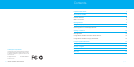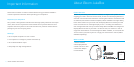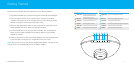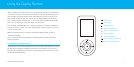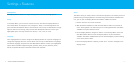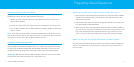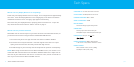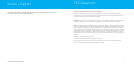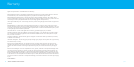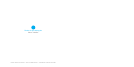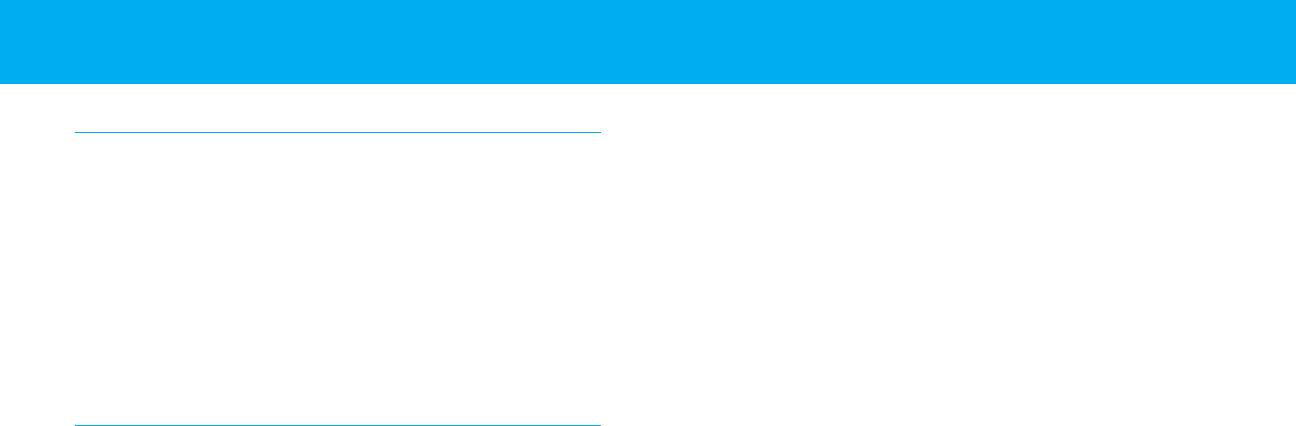
| 13
Frequently Asked Questions
What do I do if my iPod does not respond to iBoom JukeBox when I dock it?
1. Your iPod may not be docked properly. Remove your iPod from iBoom JukeBox
and check for any obstruction to the connector in the dock and on your iPod.
Then re-dock your iPod.
2. iPod software may need to be updated. To upgrade software on your iPod, visit:
http://www.apple.com/iPod/download
3. Make sure your iPod is working properly before docking into iBoom JukeBox. If
your iPod is frozen and will not respond, you may need to reset your iPod. To do
this, press and hold the Menu and Center Button on your iPod for 10-12 sec-
onds, or until your iPod resets. Please refer to your iPod manual for details.
What do I do if my iPod did not charge while docked in the iBoom JukeBox?
Your iPod may not be docked properly. Remove your iPod from iBoom JukeBox and
check for any obstruction to the connector in the dock and on your iPod. Then re-
dock your iPod.
12 | IBOOM JUKEBOX USERMANUAL
Tech Specs
UsingiBoom JukeBox with OtherAudio Devices
You can use iBoom JukeBox as an external speaker for other audio devices using a
standard 1/8” stereo mini-jack cable (available separately).
1. Connect one end of the 1/8” stereo mini-jack cable into the Aux-In Jack on the
back of iBoom JukeBox.
2. Connect the cable’s other end to your audio device’s headphone or Line-Out jack.
3. Turn on iBoom JukeBox. Use the Volume Buttons on iBoom JukeBox to adjust your
device’s volume.
NOTE: To get the best sound quality from iBoom JukeBox when using the Aux-In, care-
fully adjust the volume level of your device until there is no distortion. Then, control the
overall volume of your music with the iBoom JukeBox controls.
UsingiBoom JukeBox to Enjoy iPod Videos
You may use your iBoom JukeBox to enjoy the audio of your iPod videos in stereo
sound. Simply connect iBoom JukeBox to your TV or video screen via the AV-Out Jack
on the back of the iBoom JukeBox (AV cable available separately). Then you can use
the Display Remote to navigate your iPod video content and control video playback.
IMPORTANT: With the iPod docked to iBoom JukeBox, make sure that the iPod TV Out
setting (found under Video Settings) is set to either Ask or On.