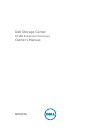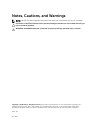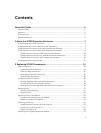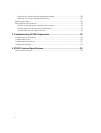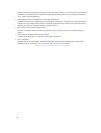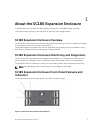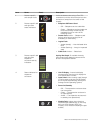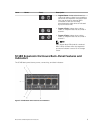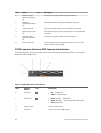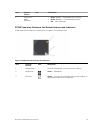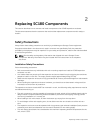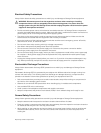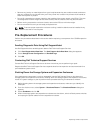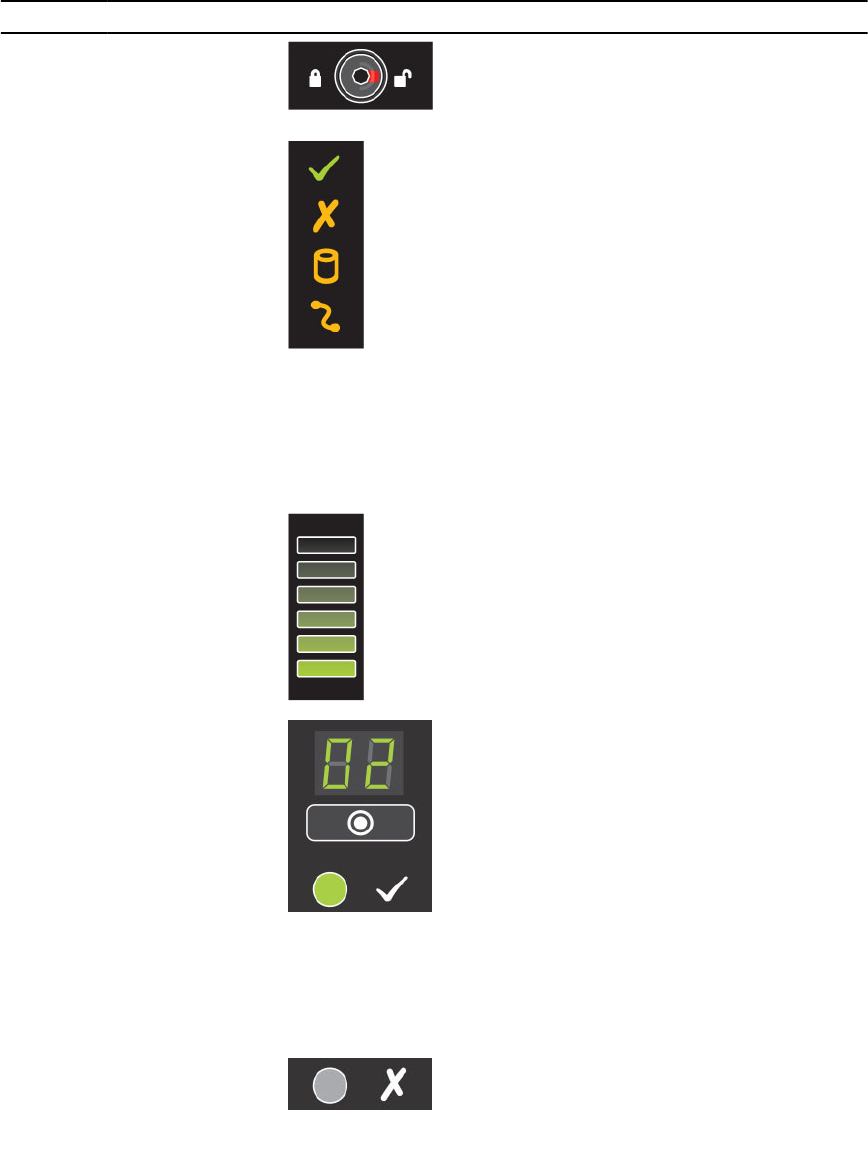
Item Name Panel Description
1 Drawer-specific
anti-tamper locks
Locks the drawer shut using a Torx T20
screwdriver until the red arrows point to the
locked icon (away from the center of the
chassis).
2 Drawer-specific left
and right side
status indicators
• Sideplane OK/Power Good:
– Off — Sideplane card or cable fault
– Green — Sideplane card and cable are
functional (though a fault may be
indicated by one or more of the
following LEDs)
• Drawer Fault: Amber — Sideplane card
fault or drive failure causing loss of
availability or redundancy
• Logical Fault:
– Amber (steady) — Host indicated drive
fault
– Amber (flashing) — Arrays in impacted
state
• Cable Fault: Amber — Cable fault
3
Drawer-specific left
and right side
expansion
enclosure activity
indicators
Activity Bar Graph: Six variable-intensity
LEDs dynamically displaying access of the
drives in that specific drawer.
4 Status indicator for
expansion
enclosure
• Unit ID Display: A numerical display
whose primary function is to display the
unit identification number.
• Input Switch: Not currently used (though
it can be used to set the Unit ID Display,
the ID will be automatically reset by the
Storage Center Operating System)
• Power On/Standby:
– Off — The expansion enclosure does
not have power
– Green — The expansion enclosure is
on (operational)
– Amber — The expansion enclosure is
in standby (not operational)
• Module Fault: Amber when there is a
hardware fault (additionally, an LED may
be lit on a PSU, drawer, DDIC, fan
module, or IO module indicating the part
at fault)
8
About the SC180 Expansion Enclosure