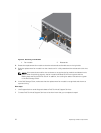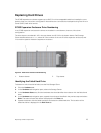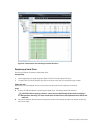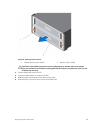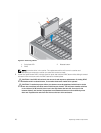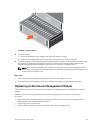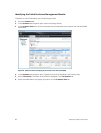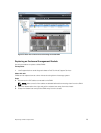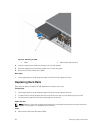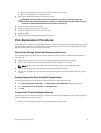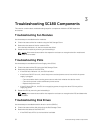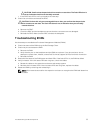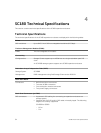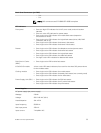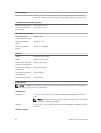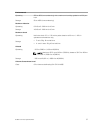CAUTION: Confirm that the particular drive contains no user data. The Fault LED alone is
not an indication the drive can be safely removed.
• If the DDIC fault LED is not lit, proceed to the next step.
3. Check the connectors and reseat the DDIC.
CAUTION: Perform this only on unmanaged drives or after you confirm that the particular
drive contains no user data. The Fault LED alone is not an indication that you can safely
remove the drive.
a. Remove the DDIC.
b. Check the DDIC and the backplane to ensure that the connectors are not damaged.
c. Reinstall the DDIC. Make sure the DDIC contacts the backplane.
Troubleshooting EMMs
Use these steps to troubleshoot Enclosure Management Modules (EMMs).
1. Check the status of the EMM using the Dell Storage Client.
2. Check the pins and reseat the EMM.
a. Remove the EMM.
b. Verify that the pins on the backplane and the EMM are not bent. If any pins are bent, do not
attempt to correct them, instead, contact Dell Technical Support Services for further instruction.
c. Reinstall the EMM.
3. Determine the status of the EMM power and fault LEDs. If the fault LED is lit, the EMM has failed.
4. Verify link status. If the link status LEDs are not green, check the cables.
a. Reseat the cables on the expansion enclosure and storage system.
b. Recheck the link status LEDs. If the link status LEDs are not green, replace the cables.
5. Reseat the EMM by removing and reinstalling it.
NOTE: Allow several seconds for the expansion enclosure to recognize the EMM and determine
its status.
Troubleshooting SC180 Components
33