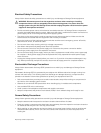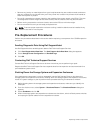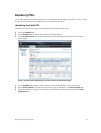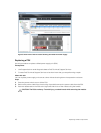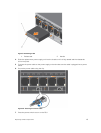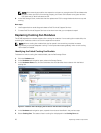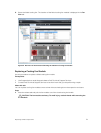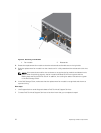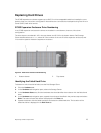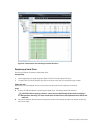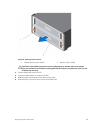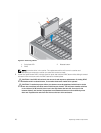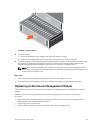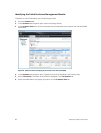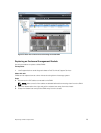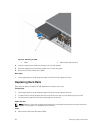Replacing Hard Drives
The SC180 expansion enclosure supports up to 84 3.5‐inch hot‐swappable hard drives installed in a two‐
drawer, three‐row, 14‐column configuration. Hard drives are connected to a backplane using Disk Drive in
Carrier (DDIC) hard drive carriers.
SC180 Expansion Enclosure Drive Numbering
In an SC180 expansion enclosure the drives are installed in a two‐drawer, three‐row, 14‐column
configuration.
The drive slots are numbered 1–42 in the top drawer and 43–84 in the bottom drawer. Dell Storage
Client identifies drives as XX-YY, where XX is the number of the unit ID of the expansion enclosure, and
YY is the drive position inside the expansion enclosure.
Figure 14. Hard Drive Drawers and Numbering
1. Bottom drawer 2. Top drawer
Identifying the Failed Hard Drive
To determine which hard drive failed, use the Dell Storage Client.
1. Click the Hardware tab.
2. In the Hardware tab navigation pane, select the Storage Center.
3. In the Hardware Alerts area, find the hardware alert that identifies the enclosure with the failed hard
drive.
4. In the Hardware tab navigation pane, expand the enclosure identified in the previous step and select
Disks. The status of each disk drawer is displayed in the Disks tab.
5. Expand the drawer with the failed hard drive and select the failed hard drive. The location of the
failed hard drive is displayed in the
Disk View tab.
Replacing SC180 Components
23