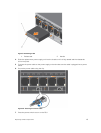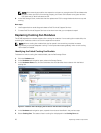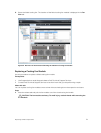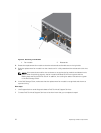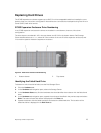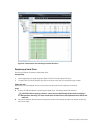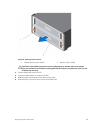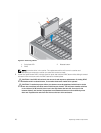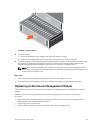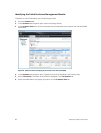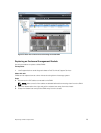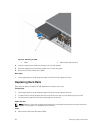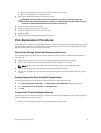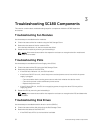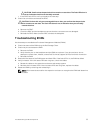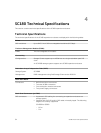Figure 18. Closing a Drawer
8. Close the drawer.
a. Push and hold both drawer releases then push the drawer in slightly.
b. Let go of the releases and push the drawer the rest of the way in until it clicks shut.
9. In the Dell Storage Client, make sure that the replacement hard drive is recognized and shown as up
and running. If the Dell Storage Client informs you that there are unassigned disks, see the Dell
Storage Client Administrator’s Guide for instructions on managing unassigned disks.
NOTE: Allow several seconds for the enclosure to recognize the hard drive and determine its
status. When functioning properly, the hard drive indicator turns green in the Dell Storage Client
and the LED on the DDIC is off.
Next steps
1. Use SupportAssist to send diagnostic data to Dell Technical Support Services.
2. Contact Dell Technical Support Services to let them know that you have completed a repair.
Replacing an Enclosure Management Module
The SC180 expansion enclosures support redundant hot-swappable Enclosure Management Modules
(EMMs).
EMMs provide the following data path and enclosure management functions for the expansion
enclosure:
• Monitoring and controlling expansion enclosure environment elements such as temperature, fan,
power supplies, and expansion enclosure LEDs
• Controlling access to hard drives
• Communicating expansion enclosure attributes and states to Storage Center
Replacing SC180 Components
27