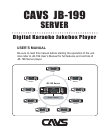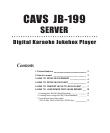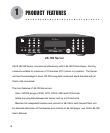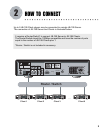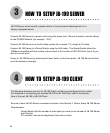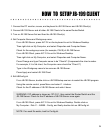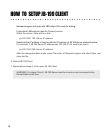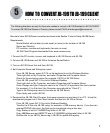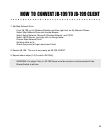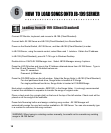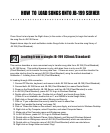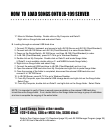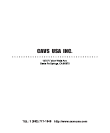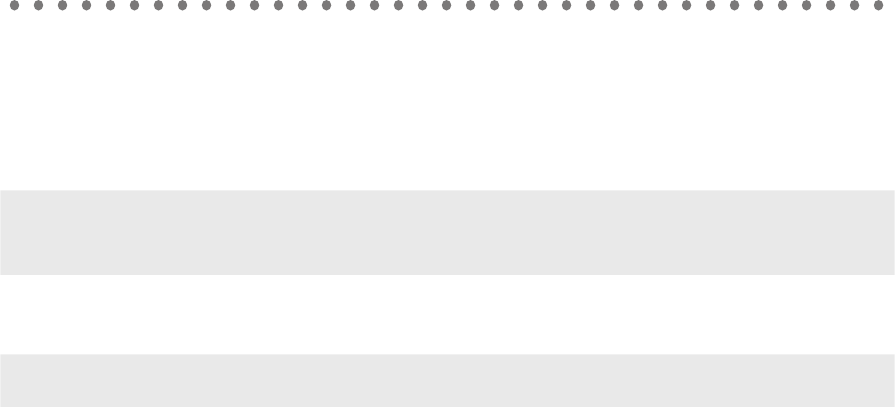
8
6. Edit JBConfig.txt.
From JB-199 Server, double click on JB-199Startup.exe icon to restart the JB-199 program.
Using the remote control, press Menu and select 1. Jukebox.
Check for the IP address of JB-199 Server and write it down.
WARNING: If IP address in JB-199 Server is shown as 127.0.0.1, then restart the
Router/Switch and JB-199 Server. Check for the IP address of JB-199 Server once again.
NOTE: If no such file exists, look for Config.txt.
In JB-199, double click on My Computer - Disk C: - NJB99 - Config, and finally double click on
JBConfig.txt.
Notepad program will open with JBConfig.txt file ready for editing.
In the text of JBConfig.txt, look for [System] section.
In [System] section, append following 2 lines:
network=1 ; 0:off, 1:on(client only)
ip=192.168.1.102 ; Server IP address
Substitute the IP address in the line with the IP address of JB-199 Server obtained before.
For example, if JB-199 Server IP address was 192.168.0.105, modify the second line to:
ip=192.168.0.105; Server IP address
After 2 lines are appended and new IP address is entered, JBConfig.txt should look as follows
(contents and values may vary slightly):
[display]
window=0
videotype=0
screen=800,600,32
FrameRate=75
program=0
;
[system]
comm=1,115200,n,8,1
comm2=2,115200,n,8,1
network=1 ; 0:off, 1:on(client only)
ip=192.168.1.102 ; Server IP address*
;
[screen]
...
Press File button of Notepad program and select Save, and close the file.
; 0:full, 1:window mode
; 0:full, 1:auto size
; defualt=800,600,32
; 75 frame/sec
; 0:normal, 1:RG mode (support)
; default : comm
; serial remocon
HOW TO CONVERT JB-199 TO JB-199 CLIENT