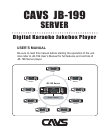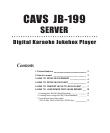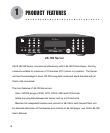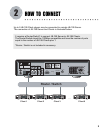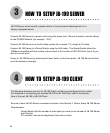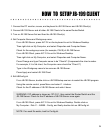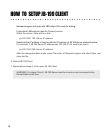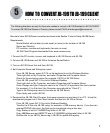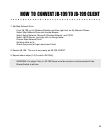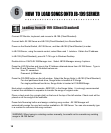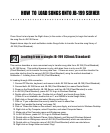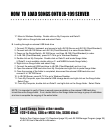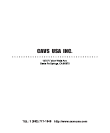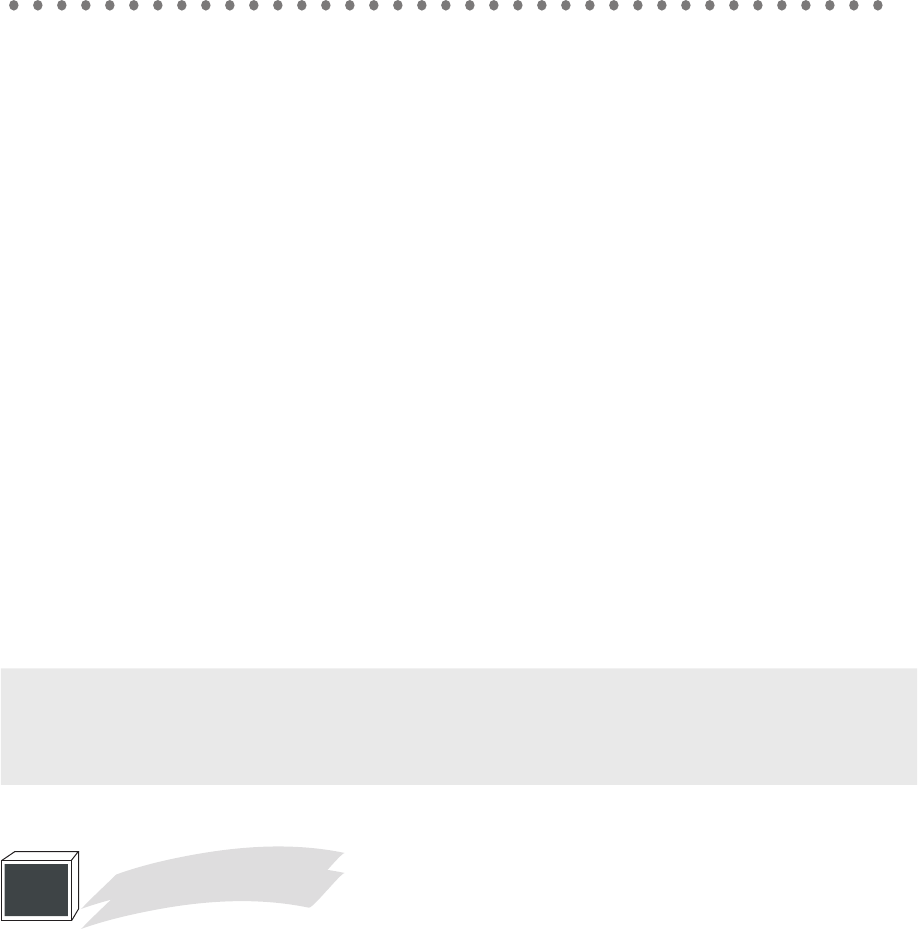
12
17. Move to Windows Desktop. Double click on My Computer and Data D:
Right click on Songs folder and and select Paste.
B. Loading through an external USB hard drive
1. Connect PC Monitor, keyboard, and mouse to both JB-199 Server and JB-199 (Client/Standard).
2. Connect both JB-199 Server and JB-199 (Client/Standard) to a same Router/Switch.
3. Power on the Router/Switch, JB-199 Server, and then JB-199 (Client/Standard) in order.
4. In JB-199 (Client/Standard), press ALT-F4 to go to Windows Desktop.
5. Double click on My Computer. Double click on Data D: and locate Songs folder
(if Data D: is not available, double click on C: and NJB99 to locate Songs folder).
6. Right click on Songs folder and select Copy.
7. Connect the external USB hard drive to JB-199 (Client/Standard) and turn it on.
8. Open the external USB hard drive from My Computer and right click to paste Songs folder.
9. Once the copying of the folder is completed, disconnect the external USB hard drive and
connect it to JB-199 Server.
10. In JB-199 Server, press ALT-F4 to go to Windows Desktop.
11. From My Computer, open the external USB storage device and right click on the Songs folder.
Select Copy.
12. From My Computer, double click on Data D: and right click on the Songs folder. Select Paste.
HOW TO LOAD SONGS ONTO JB-199 SERVER
Load Songs from other media
(CD+G disc, CDG or MCG file, SCDG disc)
3
NOTE: It is important to verify if there is enough space available on the external USB hard drive
to hold the entire Songs folder. If not, double click on the Songs folder and copy a group of subfolders
at a time to complete the copying of the entire folder.
Refer to Disc Capture (page 31), Download (page 33), and JB-199 Manager Program (page 38)
of JB-199 User’s Manual for information.