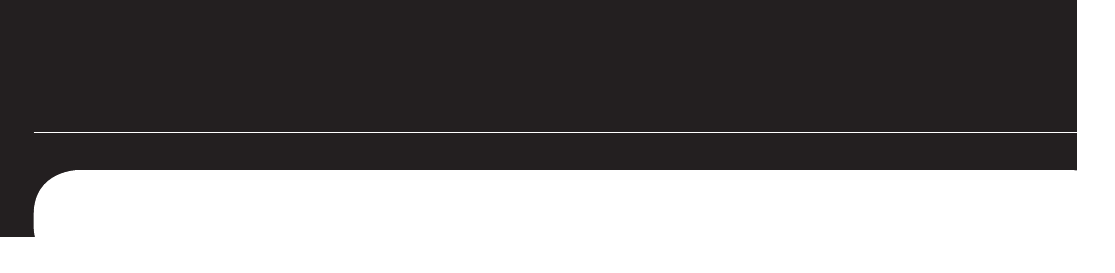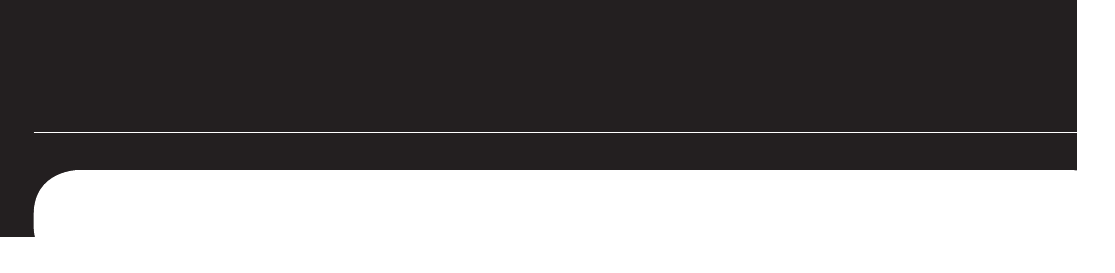
8
To navigate through the menus, use the up, down, left and right arrows. To make a selection, press
the‘Enter’key.Also,theleftandrightarrowscanbeusedtonavigateforwardandbackthroughthe
menus.
Info – Theinfobuttonwillbringupinformationregardingthelethatiscurrentlybeingplayedback.
Thisincludeslenameinfo,formatinfo,andinthecaseofmoviesandmusic,howlongthelehas
been playing.
Setup – The setup button will instantly take you to the System Settings area.
Refresh – The refresh button will automatically refresh what is on the screen. For example, if recent
leshavebeenaddedtoamediaserver,pressingtherefreshbuttonmaydisplaythenewles.Some
DLNA servers may need to be refreshed at the server level.
Repeat – Therepeatbuttonwillsimplyrepeatavideoormusiclethat’sbeingplayedback.
Video – The video button will cycle through the four supported video modes. CAUTION: Usingthis
improperly could result in losing video display. In that event, continue to cycle through the video
modes by pressing the VIDEO button until the display returns.
Audio – Audioisusedtoselectdifferentsoundtrackoptionsthatmaybeavailableinvideoles.
Playback Controls – The playback controls work similarly to that of a VCR or DVD player. >/II
begins and pauses playback, stops playback, >> is fast forward, >I goes to the next song,
etc.
Video, Music, Photo – The three video, music, and photo buttons can be used while navigating
amediasource.Pressingoneofthesebuttonswillinstantlychangeyourviewingtotheletypes
thatcorrespondwiththebuttonpushed.Forexample,ifyou’rebrowsingvideoandpressthemusic
button,you’llinstantlybebrowsingmusicinstead.
Home – The home button will return you to the main navigation hub.
Up and Down – TheupanddownbuttonsworklikePageUpandPageDowndoesonacomputer.
This is a quick way to browse through folders that have a lot of media.
Volume and Mute – The LinkTheater has its own independent volume control that can be used along
withorasanalternativetoyourTVorsoundsystem’sremotecontrol.Thismayprovideadditional
Remote Control
The LinkTheater's navigation and settings are all done via the included remote control.