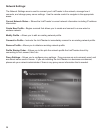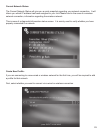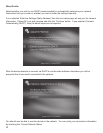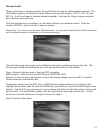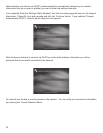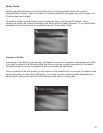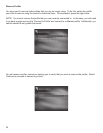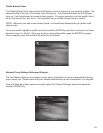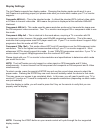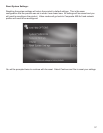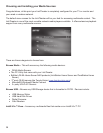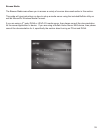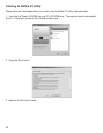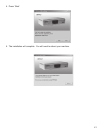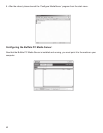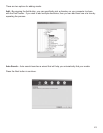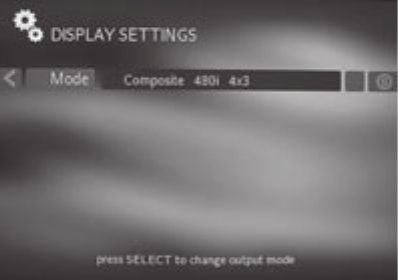
36
Display Settings:
The LinkTheater supports four display modes. Changing the display modes could result in your
LinkTheater not operating properly so please make sure you know which modes your TV or monitor
supports:
Composite 480i 4x3 – This is the standard mode. It utilized the standard RCA (yellow) video cable
or S-Video to transmit video data. 480i means the picture is displayed at the resolution 640x480
interlaced.
Component 480i 4x3 – This mode uses the same resolution as above but transmits the image over
the D4/component video connectors. Your TV or monitor must support D4 or component video to use
this mode.
Component 480p 4x3 – This is identical to the mode above, requiring a TV or monitor with D4
or component video, however, this mode uses 640x480 progressive resolution. This is the same
resolutionthataprogressivescanDVDplayerwoulduse.IfyourTVormonitordoesn’tsupport480p/
progressive than this mode will NOT work.
Component 720p 16x9 – This mode utilizes HDTVs at HD resolutions over the D4/component video
connectors. This is the highest and recommended setting if your TV or monitor supports it. Most
widescreen HDTVs should support this mode. It uses 1280x720 progressive resolution. If your TV or
monitordoesn’tsupport480p/progressivethanthismodewillNOTwork.
PleasecheckwithyourTVormonitor’sdocumentationandspecicationstodeterminewhichmode
you would like to use.
NOTE: The LinkTheater can only transmit on video signal on RCA/composite and S-Video
simultaneously. It cannot transmit on D4/component and composite or D4/component and S-Video
simultaneously.
Toselectamode,presstheremote’sENTERkeyandusetheupanddownarrowstoselectthe
proper mode. Pressing the ENTER key one more time will instantly switch the device to that mode.
This may cause your screen to go completely black. In this case, you will need to switch your TV or
monitors TV source or TV mode to component or composite connections (depending on which mode
was just selected).
Once the display is visible, you will need to press the 0 key on the remote to verify that you can
properly see the display.
NOTE: Pressing the VIDEO button on your remote control will cycle through the four supported
display modes.