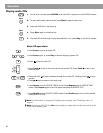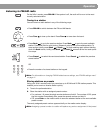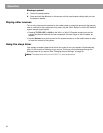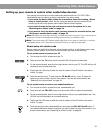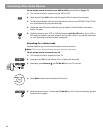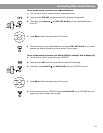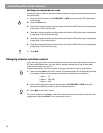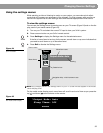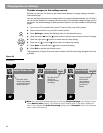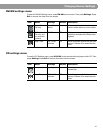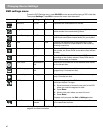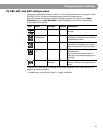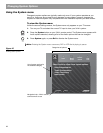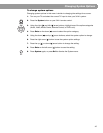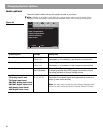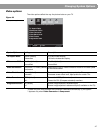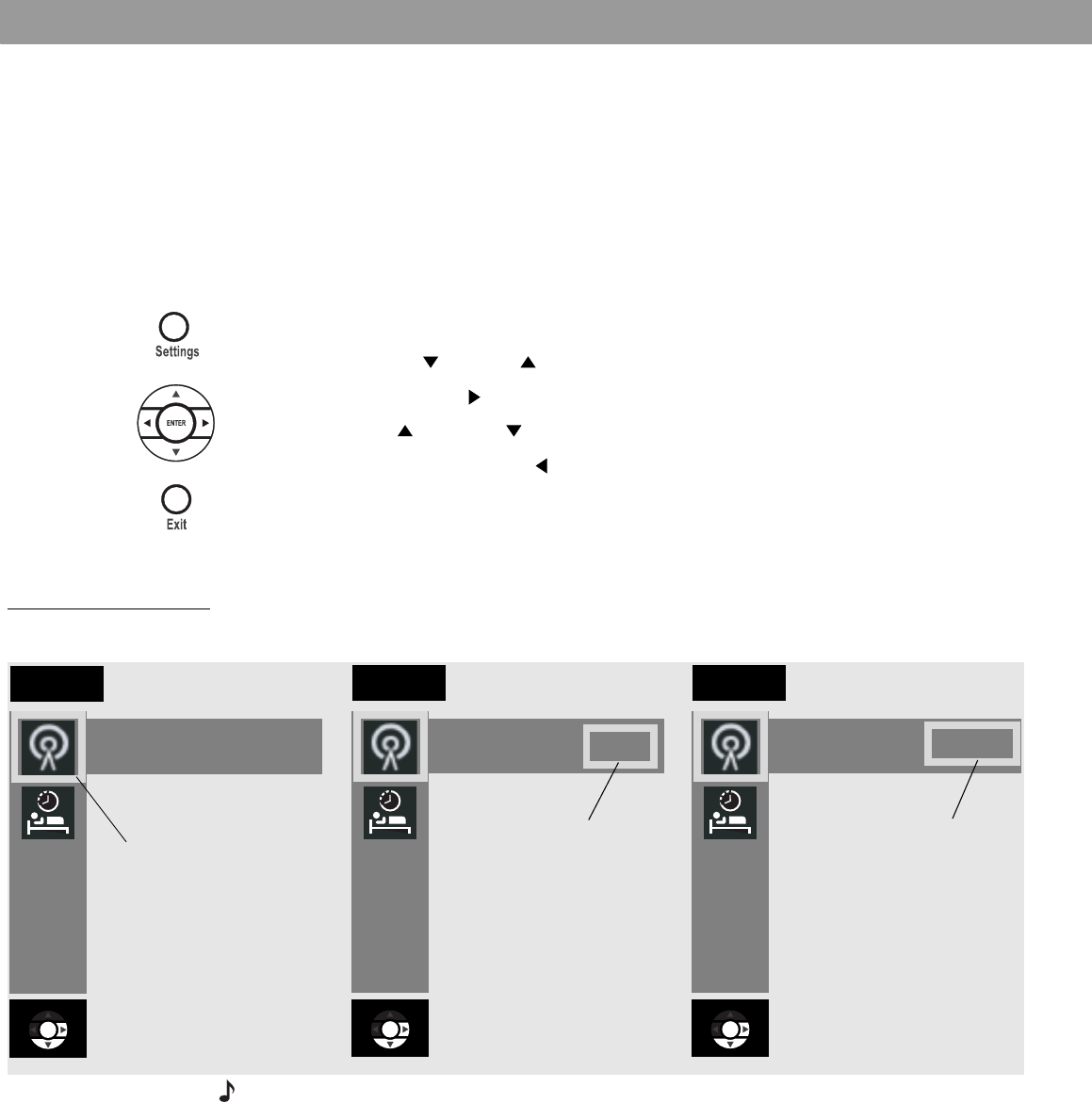
40
Changing Source Settings
To make changes in the settings menus
Whether you use your TV screen or the media center display to change settings, the same
instructions apply.
You can use the actions above to change back to the original (default) settings, too. Do that if
you do not like the effect of a change you have made, or accidentally made a change you did
not intend. The default settings for each source are shown in the menu tables on the following
pages.
1. Turn on your TV and select the correct TV input to view your 3•2•1 system.
2. Press a source button on your 3•2•1 remote control.
3. Press Settings to display the Settings menu for the selected source.
4. Using the down ( ) and up ( ) arrow buttons, select the menu item you want to change.
5. Press the right arrow ( ) button to select the menu item setting.
6. Press the up ( ) or down ( ) arrow button to change the setting.
7. Press Enter or the left arrow ( ) button to save the setting.
8. Press Exit to dismiss the Settings menu.
The progression in Figure 26 shows output mode for the FM tuner being changed from Auto
to Stereo.
Figure 26
Changing the FM output
mode setting
Note: You can restore all default settings by choosing Restore Settings in the Systems menu,
under Media Center options. This reverts all source settings back to the factory default set-
tings. It also changes the Audio Processing setting back to Automatic (found in the Systems
menu under Audio options).
Tuner
Output Mode: Auto
Tuner
Output Mode: Auto
Tuner
Output Mode: Stereo
The down arrow
button was pressed
to select the Output
Mode menu item.
The right arrow
button was
pressed to select
the setting.
The up or down
arrow button
was pressed to
change setting
from Auto to
Stereo.