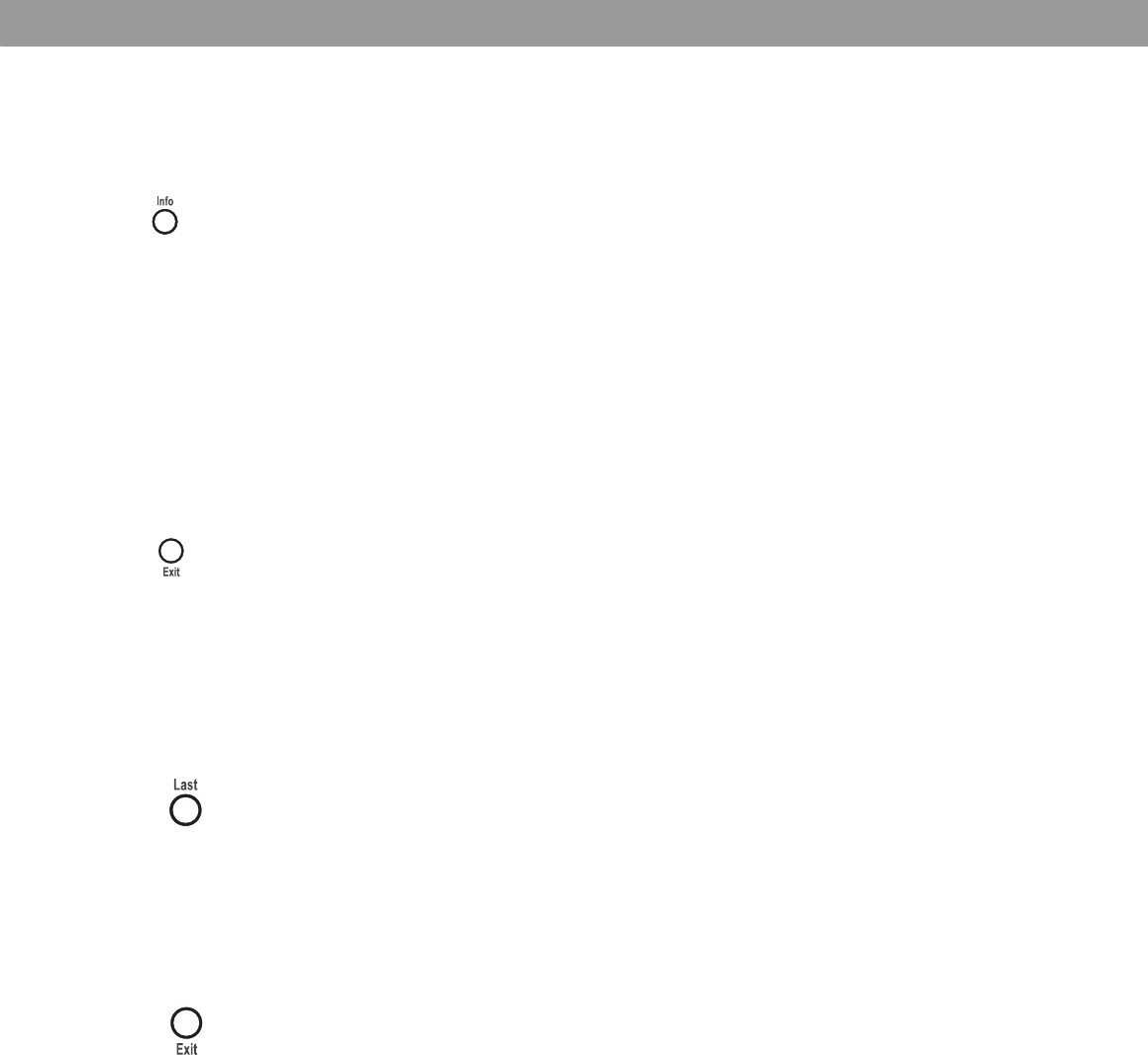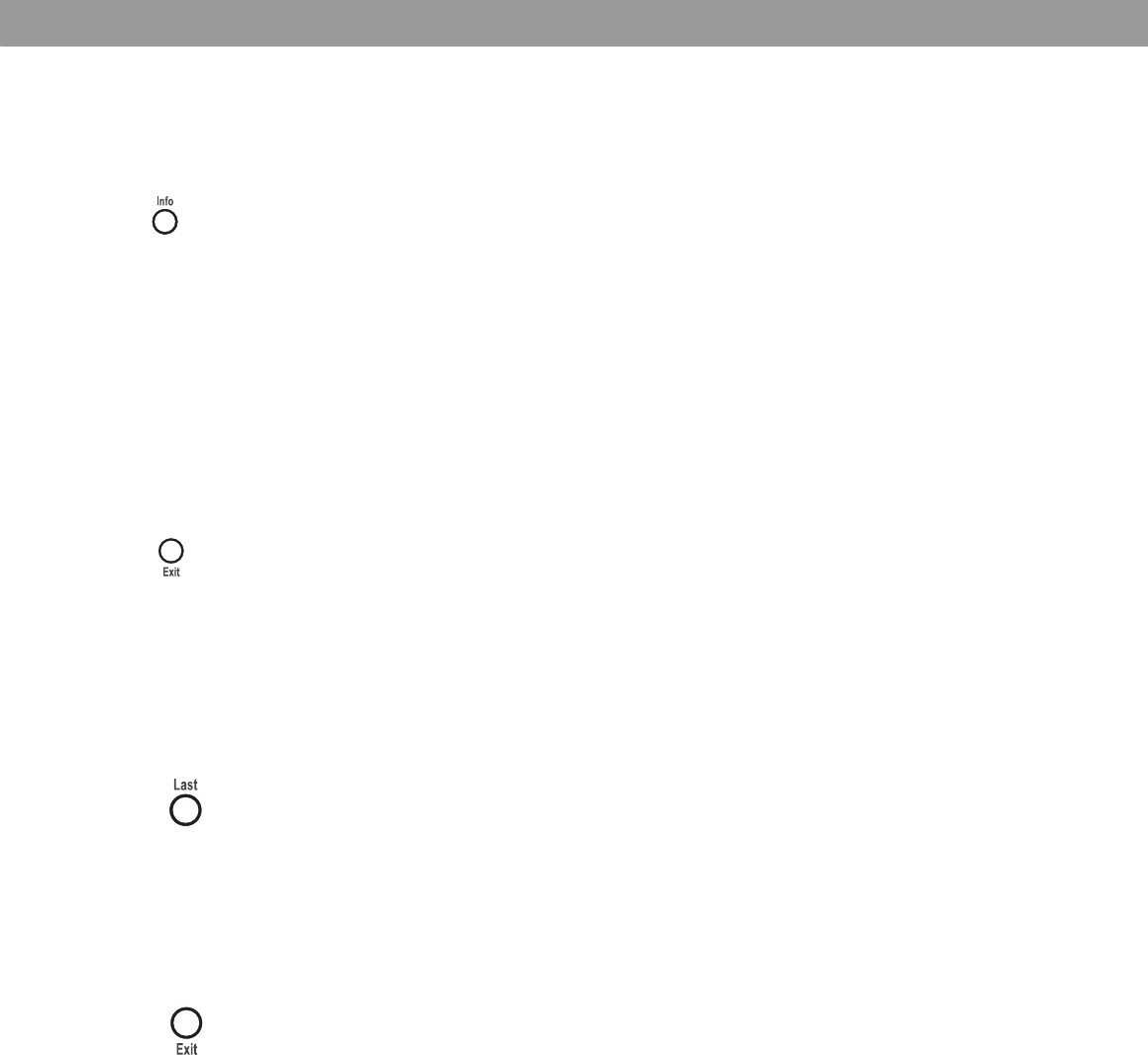
38
Controlling Other Audio Devices
Verifying an entered device code
In case you need to check to see what code the remote is using for a particular audio device,
do the following:
1. Press and hold a source key (TV, CBL-SAT, or AUX) until the remote LED lights (about
five seconds)
2. Press the Info button.
3. Press 1 on the remote and count the number of times the LED blinks (zero is indicated by
a long blink). This is the first digit.
4. Press 2 on the remote and count the number of times the LED blinks (zero is indicated by
a long blink). This is the second digit.
5. Press 3 on the remote and count the number of times the LED blinks (zero is indicated by
a long blink). This is the third digit.
6. Press 4 on the remote and count the number of times the LED blinks (zero is indicated by
a long blink). This is the fourth digit.
7. Press Exit.
Changing channel selection control
If you are using your 3•2•1 home entertainment system with other audio devices, such as a
VCR and cable/satellite box, you may wish to change channels using one of these other
audio devices rather than your TV.
You can easily switch your 3•2•1 remote to change channels on another audio device:
1. Press and hold Last on the 3•2•1 remote. The remote status LED will illuminate and blink
the number of times corresponding to the device controlling channel selection.
2. After the blinking stops, press the source button (TV, CBL-SAT, or AUX) that corre-
sponds to the device you want to use for channel selection.
3. Press Exit on the 3•2•1 remote.
To confirm, press and hold Last on the 3•2•1 remote and count the number of blinks. If the
change was made, press Exit. If not, repeat steps 2 and 3.
1 blink = TV
2 blinks = CBL-SAT
3 blinks = AUX