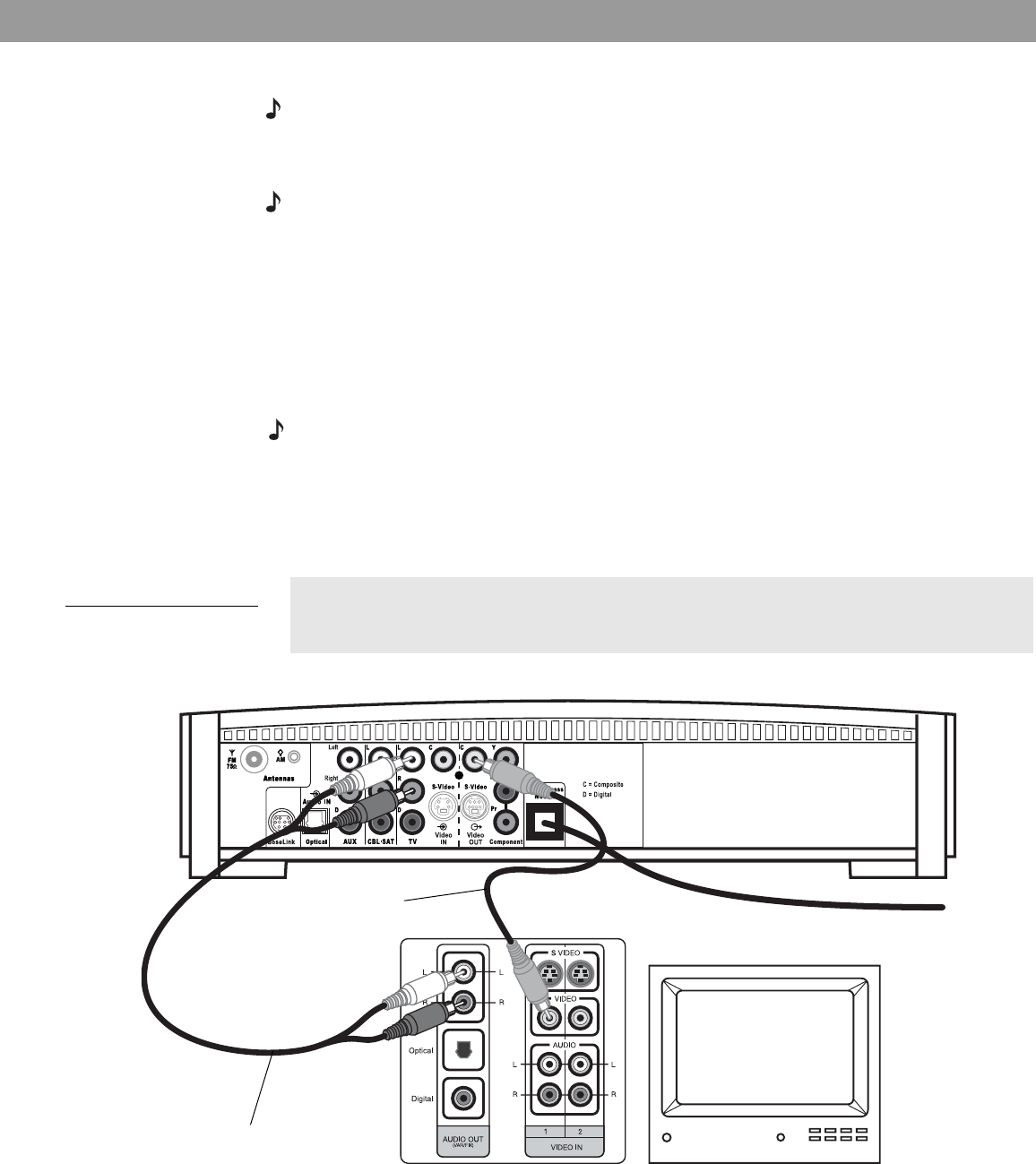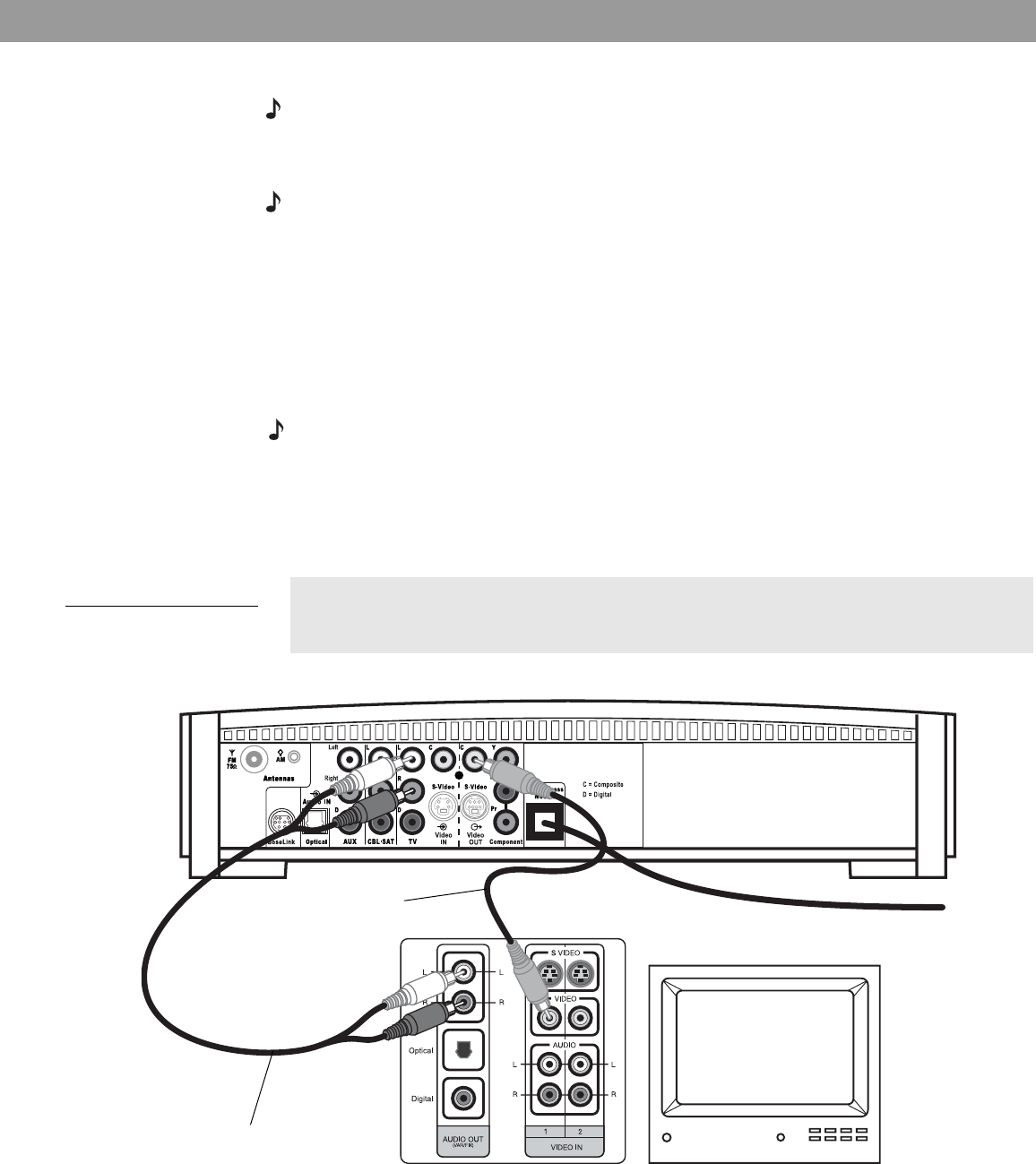
15
System Setup
Connecting your TV to the media center
Note: If you will be using the 3•2•1 system with both a TV and a VCR, skip this section and go
to “Connecting your TV and VCR to the media center” on page 16.
Making audio connections
Note: If your TV does not have audio output jacks, see “If your TV does not have audio output
jacks” on page 17. Otherwise, continue.
1. Connect one end of the supplied stereo cable to the TV Audio IN jacks on the rear panel
of the media center (Figure 11). Insert the white RCA plug into the TV white L jack. Insert
the red RCA plug into the TV red R jack.
2. Connect the other end of the stereo cable to the audio output jacks on your TV. Insert the
white RCA plug into the white AUDIO OUT L jack. Insert the red RCA plug into the red
AUDIO OUT R jack.
Making composite video connections
Note: Some older TVs with standard TV cable connectors do not have a composite video or an
S-video input. Such TVs are not compatible with any DVD players and require use of an RF mod-
ulator for this connection. RF modulators are available at your local electronics store.
1. Insert one end of the supplied video cable (yellow) to the Video OUT C (composite) jack
on the back of the media center (Figure 11).
2. Insert the other end of the video cable into one of the video input jacks on your TV.
Figure 11
TV (composite video)-to-
media center connections
Remember the name of the TV video input you plugged the video cable into (for
example: Video 1, Input 1, or Aux). Later, you will need to select the corresponding
video input on your TV in order to view the 3•2•1 system video output.
Video cable
(yellow connectors)
Stereo cable
(red and white connectors)
Media center rear panel
TV
TV connector panel
*Could be labelled “FIXED”, “MONITOR”, or “HiFi”.
*