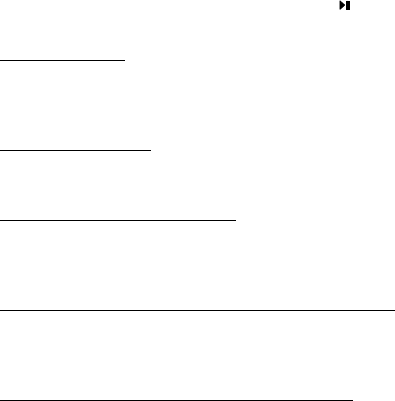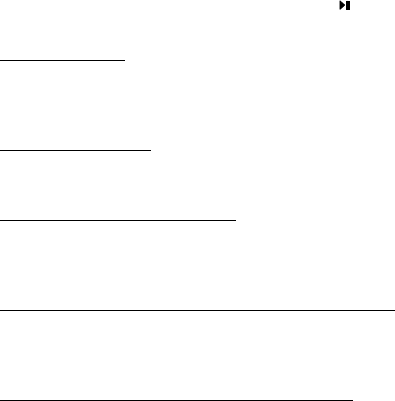
If an error message appears stating “MP3 Player Not Detected on USB Port” please check the following:
1)The unit is properly connected to the USB Port through the supplied accessory cable.
2) The unit is powered on (press the Play button ( ) on the MP-1164.“
3) The MP-1164 is in normal mode (not Shuffle or Intro).
MP3 MANAGER
Explorer Window:
This window indicates the directory where your MP3 files are stored. Browse through the directories
on your hard drive and select the folder where your MP3 files are located.
PC File List Window:
Displays the contents of the folder selected in Explorer Window . The files in this window can
be transferred to and from your MP-1164.
Built-in /SMC Memory Window:
Displays the contents of the MP-1164 built-in memory, or SMC memory. This window indi-
cates the directory where your MP3 files are stored. Browse through the directories on your
hard drive and select the folder where your MP3 files are located.
Downloading files to the MP-1164 from the computer:
1)Ensure that your MP-1164 is connected and powered on.
2) Display the selected files you wish to download in the PC File List Window.
3) Click the Download icon on the toolbar.
Uploading files to the computer to the MP-1164:
1)Ensure that your MP-1164 is connected and powered on.
2)Display the selected files you wish to upload in the MP-1164 or SMC Window.
3) Click on the selected file and click on the upload icon on the toolbar.
Note: 1) Within Windows filing system, some special characters and symbols of song file may
not work properly on upload, download and rename process.
2) Music Match Juke Box is a software program that can be downloaded for free and
may help you manage your music collection, turn your music collection in to MP3s,
and send music to your MP3 Player. Please visit www.musicmatch.com for details.
11