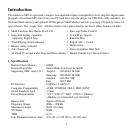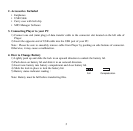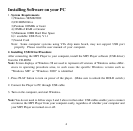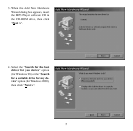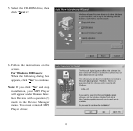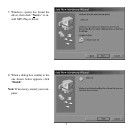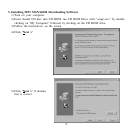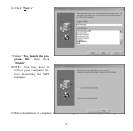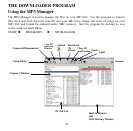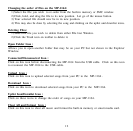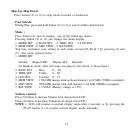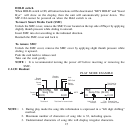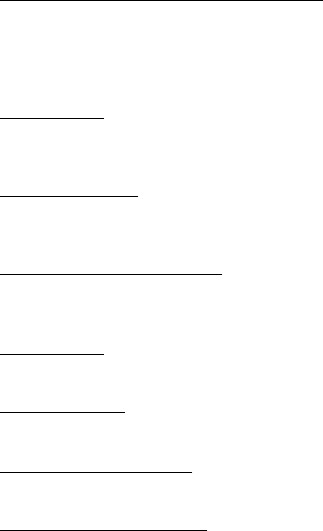
12
Changing the order of files on the MP-1164:
1)Select the file you wish to re-order from the built-in memory or SMC window.
2)Click, hold, and drag the file to its new position. Let go of the mouse button.
3) Your selected file should now be in its new position.
4) This may also be done by selecting the song and clicking on the uplist and downlist icons.
Deleting Files:
1) Select the file you wish to delete from either File List Window.
2)Click the Trash icon on toolbar to delete it.
Open Folder Icon :
Allows you to open another folder that may be on your PC but not shown in the Explorer
Window.
Connected/Disconnected Icon :
Click on this icon before disconnecting the MP-1164 from the USB cable. Click on this icon
to reconnect the MP-1164 to the USB cable.
Upload Icon :
Click on this icon to upload selected songs from your PC to the MP-1164 .
Download Icon :
Click on this icon to download selected songs from your PC to the MP-1164.
Uplist Icon/Downlist Icon :
Click on these icons to change the order of songs on your MP-1164.
Clear All and Format Icon :
Click on this icon to clear all music and format the built-in memory or smart media card.