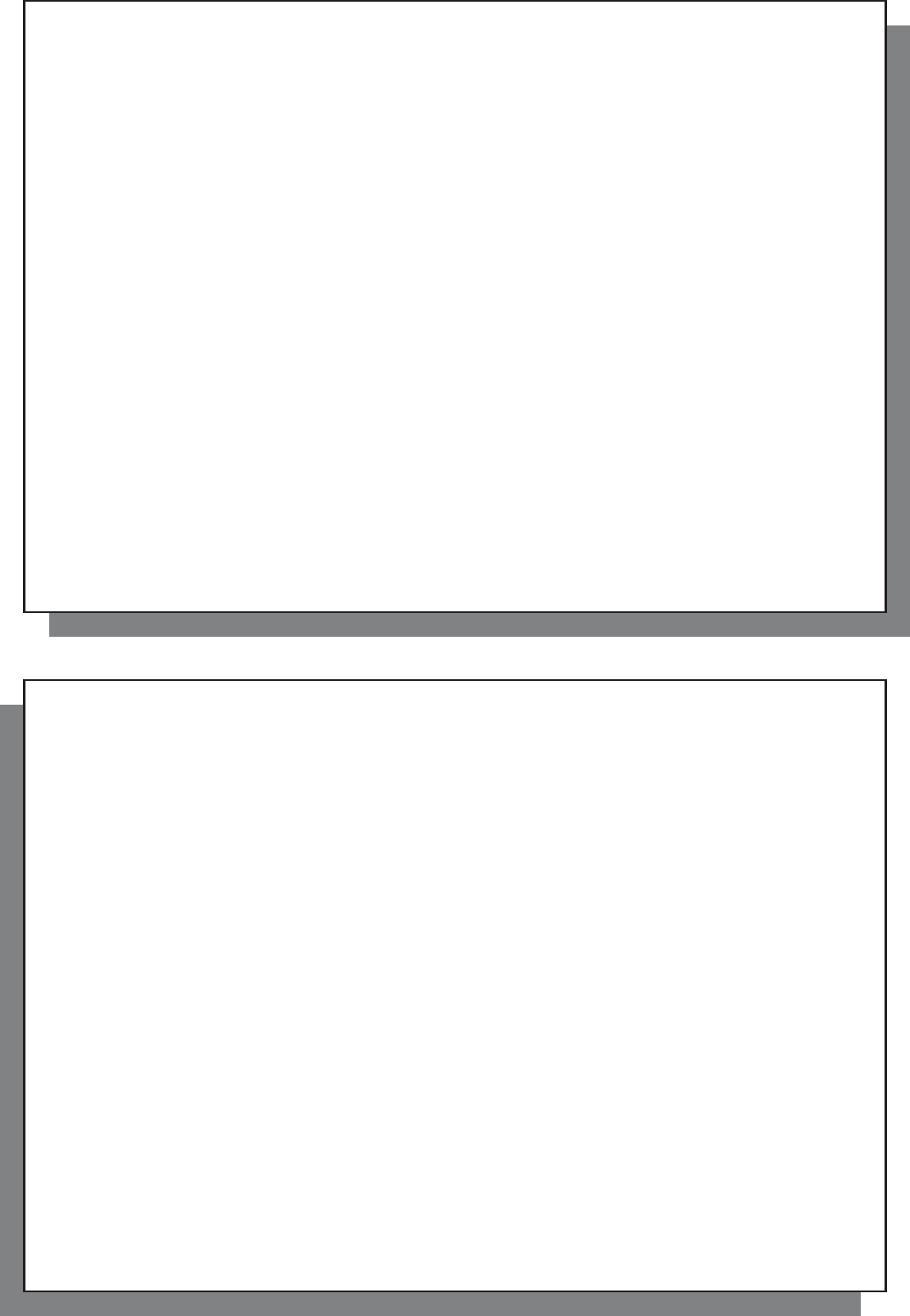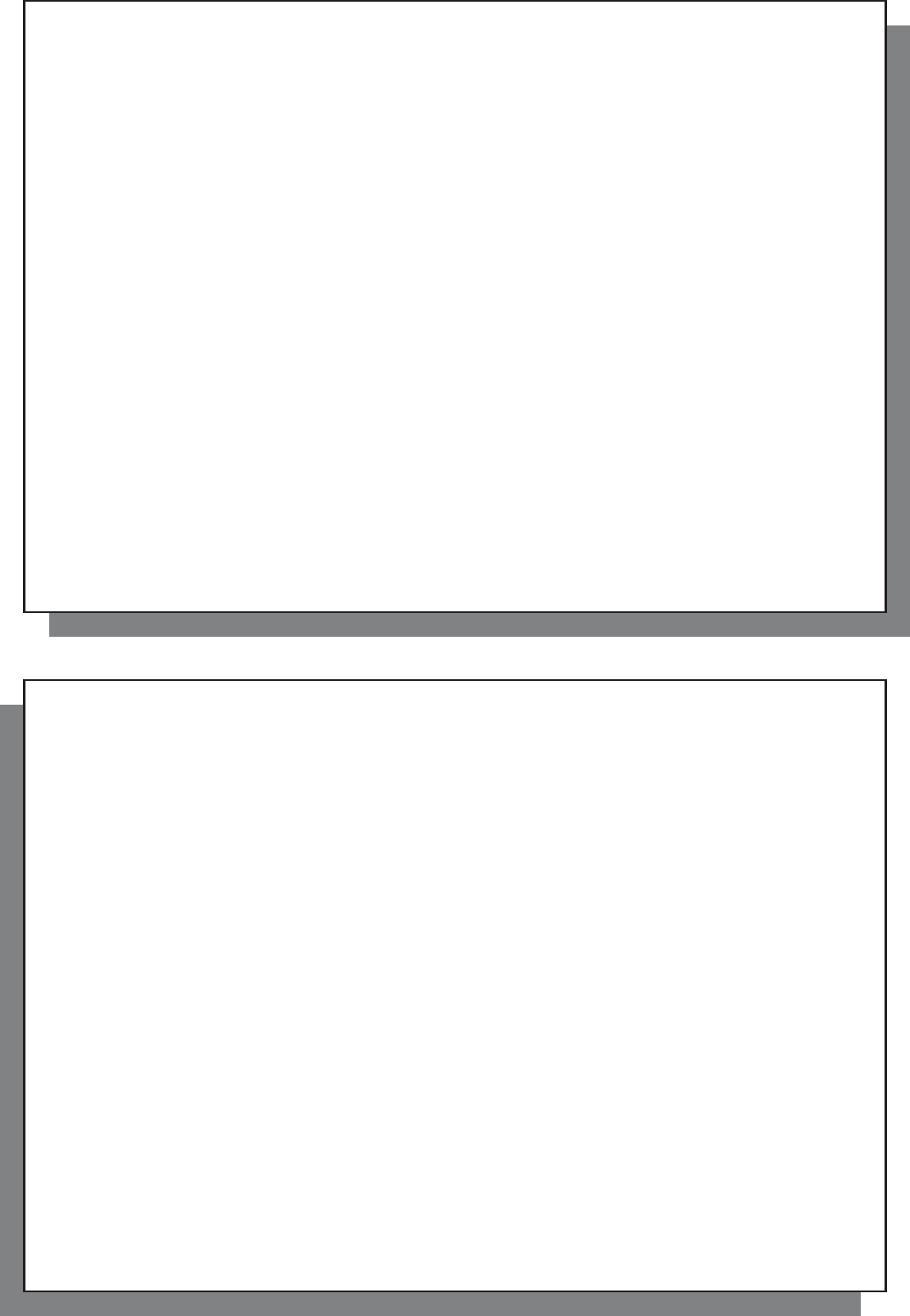
41
41
Problem: (Hard Disk Mode) What do I do if I try to disconnect via the green arrow but keep getting “The device
‘Generic Volume’ cannot be stopped now. Try stopping the device again later.”
Solution:
Use the green arrow a second time. Sometimes Windows
®
does not update its status. Shut off any
program that might be accessing data on the Gmini, including Windows
®
Explorer. If this does not work, shut down
all programs, wait 20 seconds, then try the green arrow again. If this does not work, you should shut down the
computer and disconnect the USB cable once the computer is off.
Problem: I have Windows
®
XP and a USB 2.0 port, yet my fi le transfer rates are very slow.
Solution: The original version of XP does not have native support for USB 2.0. You must update your Windows
®
XP to a minimum of SP1 (Service Pack 1) in order for it to transfer fi les at the full USB 2.0 port capacity.
Problem: The Gmini shuts off by itself.
Solution: This is normal. If you are not playing music or using it, it will automatically shut off based on the
automatic power-off parameters in the Power submenu. Go to the menu [ Setup > Power ] where you can adjust
the Power off parameter.
Problem: The Gmini locks-up. None of the buttons react.
Solution: Did you set the Gmini to ‘lock’ mode? This is the mode that blocks the buttons from functioning so that
you can put the Gmini in your pocket or backpack without worrying about buttons getting accidentally pressed.
Hold down for three seconds on the Menu button to unlock all the buttons. The other possibility is an electrostatic
phenomena. That is, static electricity has temporarily knocked out the Gmini. Hold down on the STOP button for
15 seconds and the Gmini will shut off. Restart it normally now.
Problem: When I go to the Music icon in the main menu, I cannot see the music fi les or albums that I just put into the
Gmini.
Solution: The Gmini’s ARCLibrary must be refreshed. Go to Setup > Playmode > Update ARCLibrary . Your
newly transferred fi les will be indexed into the ARCLibrary. Files that are not in the folder Music will not be
included in the ARCLibrary.
42
42
12.2 File issues, corrupted data, formatting, and partitioning.
12.2 File issues, corrupted data, formatting, and partitioning.
Problem: I want to clean up my Gmini’s hard drive, but Windows
®
will not let me use the standard hard drive
cleaning tools.
Answer: This is because Windows
®
sees your Gmini as a Windows Device and not a hard drive (USB Port is set
to Windows Device in Setup > System ). Do not change back to hard drive and run a defragmenter program.
This will give unexpected results.
Problem: On the Gmini, I fi nd new fi le names and folder names that I never created or they have strange
gibberish names.
Answer: (Hard Drive Mode) Most likely, the Gmini’s File Allocation Table (FAT) has been corrupted. This could
have been due to a shut down while the Gmini was connected to your computer. To fi x a corrupted FAT problem,
you should use the Error Checking utility or the Check Disk utility explained at the end of this section. Attention:
Windows
®
and Macintosh
®
often write extra fi les to the hard drive such as fi nder.def or System volume info .
These are normal and will not harm the Gmini.
Problem: Can I defragment the Gmini’s hard drive?
Answer: (Windows Device Mode) The Gmini maintains an optimized fi le system and does not need to be
defragmented. Defragmenting will cause unexpected problems
Problem: I want to reformat the hard drive of the Gmini.
Solution: You can do this, but it will erase ALL of the data on your Gmini. First, as explained above, you should
run ScanDisk or the DOS chkdsk (Check Disk) program to try to fi x your problem. These will solve your problems
99% of the time. Note that Windows
®
XP and 2000 will, by default, format your Gmini hard drive in the NTFS fi le
format. This will make the Gmini unusable. Make sure you tell it to format the hard drive in FAT32 format .
12.2.1 Windows
®
ME Running Scan-Disk (Error Checking) - Hard Disk Mode only
• Quit all running applications.
• Properly connect the Gmini to your computer as explained in chapter 9.