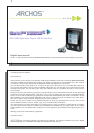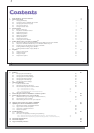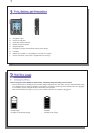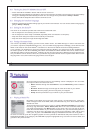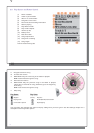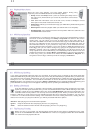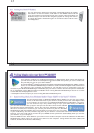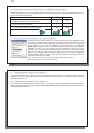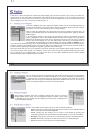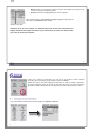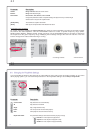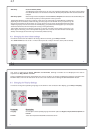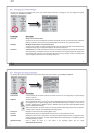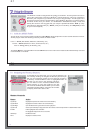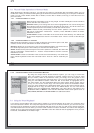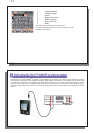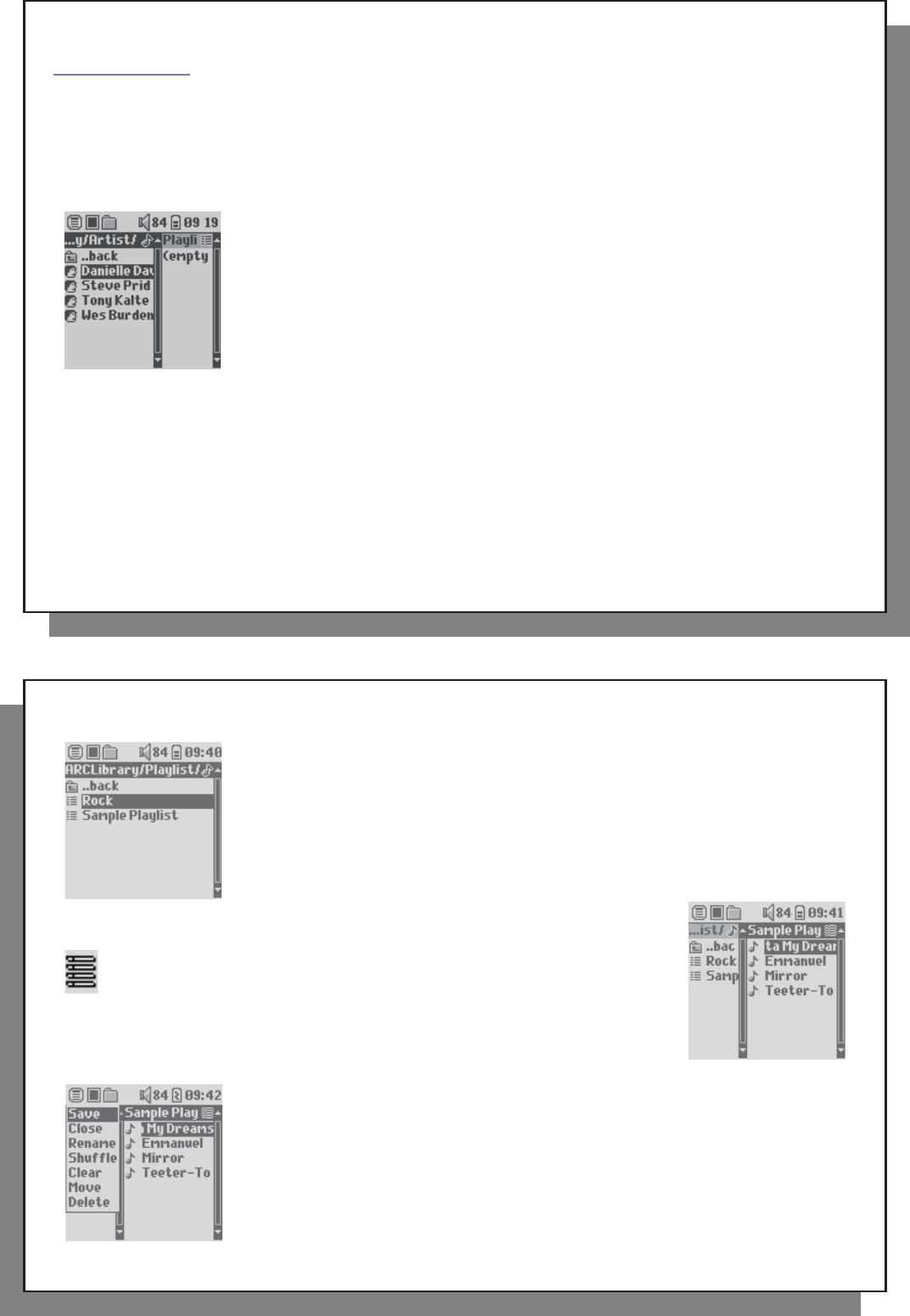
17
17
5
5
Playlists
Playlists
A Playlist is a list of songs that the Gmini will automatically play one after the other. The Gmini can handle one
Playlist at a time. You can create new Playlists, add or delete songs from a Playlist, or save a Playlist as a fi le (fi le
type.m3u) to be used another time. There is no limit to the number of Playlists you can save on the Gmini hard
drive. A Playlist can have a maximum of 1000 songs in it.
5.1 Creating a new Playlist
5.1 Creating a new Playlist
To create a Playlist, push the joystick to the RIGHT while you are in the Music browser. A
second panel will open on the right side to display the Playlist contents (shown empty in
the picture). You can now add songs to the current Playlist.
Note: If tracks are displayed in the right panel, this means a Playlist is already open. To
create a new Playlist, close the current list fi rst (see the Playlist Menu options) and click
RIGHT again.
In the left panel, search for the songs you would like to add to your Playlist. Once the
song is highlighted, click on the ENTER button to add it to the Playlist. The song will be
added to the Playlist and a small mark is placed next to the music note icon to indicate
that it is now in the Playlist. You can also add all the music fi les of a complete folder in
one operation by highlighting the desired folder and choosing ADD or INSERT on the
menu. Be careful which panel you are in since the left panel menu has different options than the right panel menu.
Continue searching and adding songs in this manner until you are satisfi ed. You can jump back and forth anytime
between the two panels by pushing the navigation joystick to the left and right.
We recommend that you save your Playlists to the Gmini hard drive (see Playlists Menu Options below) to use
over and over again. After saving a new Playlist, use the menu of the left panel to update the ARCLibrary in order
for it to appear in your Playlists folder. The menu also offers you the option INSERT: The track will be added
before the track which is highlighted in the Playlist.
18
18
5.2 Loading a Playlist
5.2 Loading a Playlist
You can load a previously saved Playlist or add the fi les it contains to the current Playlist.
Use the music browser to select the Playlist of your choice (Playlists are indicated by
a special list icon) and then press OK. If there were already some items in the Gmini
Playlist, then the songs of the loaded Playlist will be added to the end of it. You can then
check or modify the Playlist as usual in the Playlist panel.
5.3 Playing a Playlist
5.3 Playing a Playlist
After loading a Playlist, press the navigation joystick to the right to go into the
Playlist edition panel. Then use the navigation joystick to select a song. Click
on ENTER, and your Playlist will start playing from that song according to the
current PlayMode settings.
5.4 Playlist Menu Options
5.4 Playlist Menu Options
While in the Playlist screen (right side) you have the following options.
• Save: Saves the current Playlist onto the Gmini so that it can be reloaded later. It
will be saved into the directory Playlists .
• Close: Closing the list enables you to create a new Playlist by pushing the
navigation joystick to the right whilst in the Music folder or any of its sub-folders.
• Rename: Changes the name of the current Playlist using the Virtual Keyboard.
• Shuffl e: Randomly changes the order of the items in the loaded Playlist.
• Clear: Removes ALL tracks from the loaded Playlist.