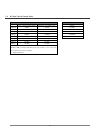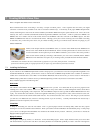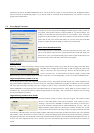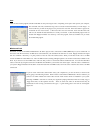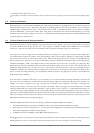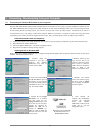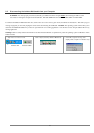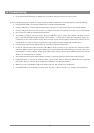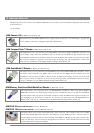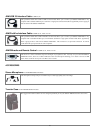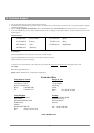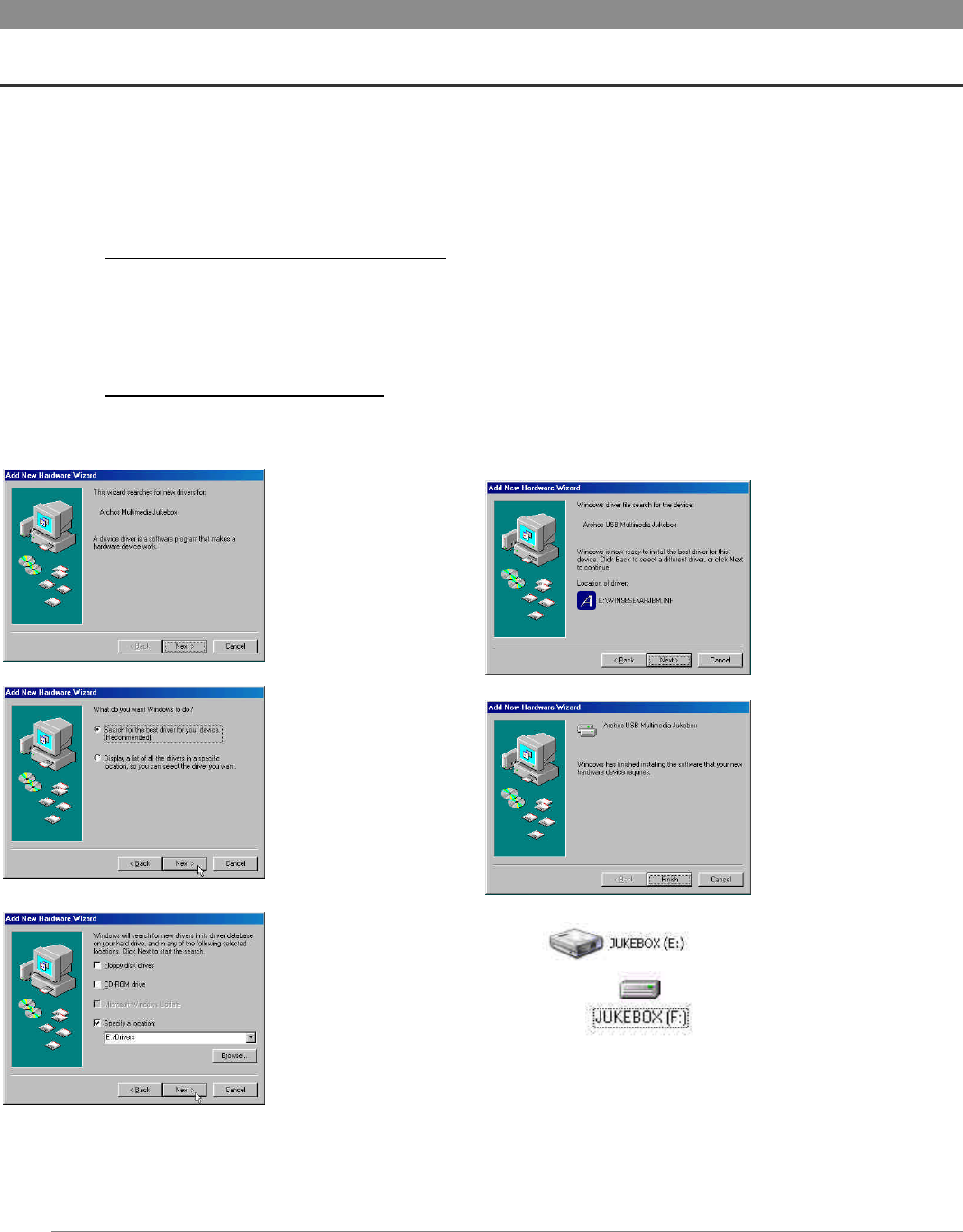
23
9 Connecting / Disconnecting from your Computer
9.1 Connecting the Jukebox Multimedia to your computer
Windows ME, 2000, XP (Home/professional) and Macintosh OS 9.2 and above do not require any special installation of software drivers.
The Jukebox Multimedia will be recognized as a Mass Storage Device and mount automatically within a few seconds of being connected.
For PCs running Windows operating systems, you will see a new drive letter, such as E: in My Computer. For Macintosh, you will see a
new Hard Drive Icon on your desktop. Note also that when the Jukebox is connected to a computer, it will use more energy than usual.
Your battery power will be consumed at a higher rate than normal. Thus, you should always use the AC adapter when connected.
Preferred Connection Order (all computers):
1) Use the power adapter to avoid that the Jukebox shuts off due to low power (battery consumption is greater when USB connected)
2) Plug USB cable into Jukebox Multimedia
3) Turn on the Jukebox Multimedia – wait until it completely boots up
4) Plug other end of cable into already running computer
Installing Drivers for Windows 98SE
When you first plug a Jukebox Multimedia into a computer running Window 98SE, it will recognize the hardware and ask to have drivers
installed. Follow the instructions below.
1. Windows 98SE has
recognized a new piece of
hardware (the Jukebox
Multimedia) and starts its
wizard. Click on Next.
4. Windows will now go and
copy from the CD to your
computer’s hard drive, all the
files it needs to make the
USB connection operational.
Click on Next to tell
Windows to install the driver.
2. Click on the button Search
for the best driver. Open up
the CD tray on your computer
and insert the included Archos
CD-ROM and then close the
tray. Now click on Next.
5. Windows will indicate
when it has finished copying
the drivers. Click on Finish.
Do not unplug the Jukebox
from the computer.
3. Uncheck the box Floppy
disk drives if it is checked,
and then check the box
Specify a location. Type in the
drive letter of your CD player
(usually D:) followed by:
/Drivers (for JBM 120 &
AV140) or /Win98SE (for
JBM 20). Click on Next and
Windows will then load the
correct drivers.
Seen here as E: on a Windows
XP machine and as F: on a
Windows98SE machine
6. Once finished, the
computer will automatically
recognize the connected
device (The Jukebox
Multimedia). It will be seen as
another drive in your file
management system.