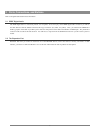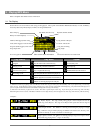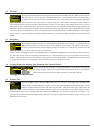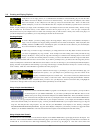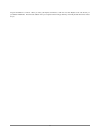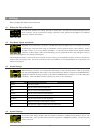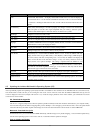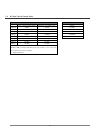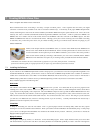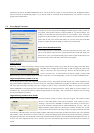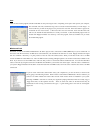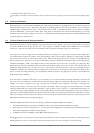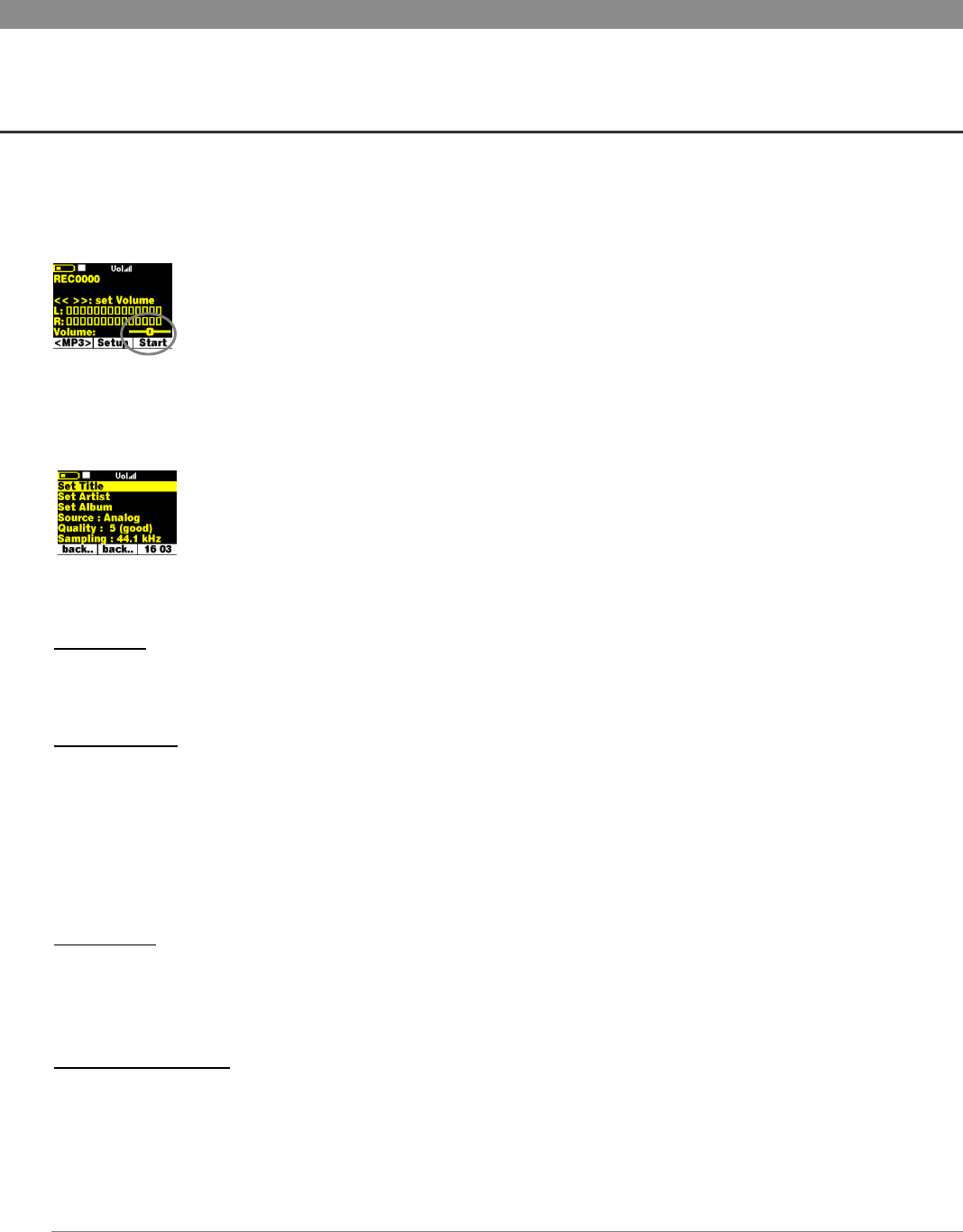
15
5 Recording MP3 Music
Refer to the Quick Start Guide for basic information.
5.1 Recording
With the Jukebox Multimedia, you do not need a computer to create MP3 music and audio files. You can create MP3 files in three
different ways. You can (1) Record from the built in microphone (voice recorder) (2) Record directly from an any analog audio source
such as a stereo, portable stereo, radio, etc. via the Line-in jack or (3) Record directly from a digital stereo system that has the SPDIF
standard output (RCA type, not optical).
To start a recording press on [F3] Rec’rd. you will be sent to a pre-recording screen. If something other than <MP3>
appears above the [F1] button, click on F1 until <MP3> reappears. In this screen, you can adjust the input volume
levels so as to get the best quality recording. Increase and decrease the input sensitivity by using the Right and Left
buttons respectively. The gain control is from –3 db (far left) to +19 db (far right). Two clicks to the right for 0 db
gain. If you are listening via the headphones, this is not a good measure of the recording level since the headphones can be regulated by
the volume control on the headphone cord. If the last boxes in the Left (L) and Right (R) input level show a ! , that indicates that you have
too loud of an input signal and you should reduce the input levels. It is not possible to separately adjust the left and right input levels.
Click on [F2] Setup to enter the recording setup screen. Here you can Set the name of the song, the artist, and the
album. You can also select your recording source (Analog = line-in, Microphone, or Digital = SPDIF line-in), the
quality of the recording (0-7) and the sampling rate. You do not have to change any of these settings. The defaults
for Title, Artist, and Album respectively are REC0000, NEW ARTIST, NEW ALBUM. The REC number will be
incremented each time you make another recording in the same directory. Click on [F3] to start your recording and then again on [F3] to
stop your recording.
Microphone
The microphone is located between and slightly below the two led indicators. Make sure that you have selected Microphone as the input
source in the pre-recording Setup screen.
Line-In (Analog)
You can connect any line-level audio source to the Line-in jack on the left side of the Jukebox Multimedia. Use the included stereo cable
(Red/Right and White/Left) to connect to your Hifi system, VCR, or other audio source. To record from a source such as a portable CD
player, you will need to buy a cable with mini-jack (3.5mm) male connectors on both sides. Be careful that the source audio is supplying a
line level and not an amplified signal. An amplified signal will make for a terribly distorted recording. Make sure that you have selected
Line-In as the input source in the pre-recording Setup screen. You can also use a high quality pre-amplified microphone, such as the one
Archos sells as an option.
Digital SPDIF
The SPDIF digital audio on the Jukebox Multimedia is a wire based protocol, it is not by optical cable. To record or play via the SPDIF
digital audio connection, you will use the cable delivered with the Jukebox. Place it in the LINE-IN jack. The yellow RCA connector
works as both the IN and the OUT. You will have to swap this from the SPDIF IN and OUT on your hi-fi stereo system as needed.
Incremental Recording
While recording, you will notice the [F2] button, Next. This allows you to create incremental recordings. That is, the current recording
stops and a new recording instantly begins. The next recording has an addition number appended to its name. Thus if you multiple
incremental recordings, you might, for example, have files names of REC0002_01, REC0002_02, etc. This is good for recording old
cassettes and old vinyl records. You can click on this button during the blank space between each song. That way, each song of the record
will be one single MP3 file.