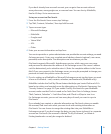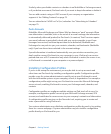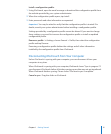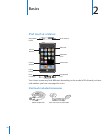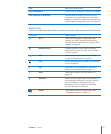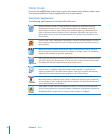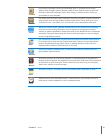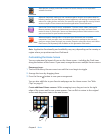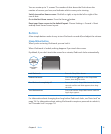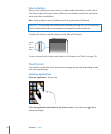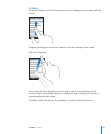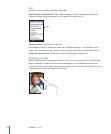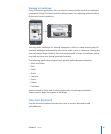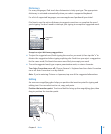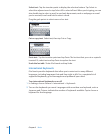Chapter 2 Basics 21
You can create up to 11 screens. The number of dots above the Dock shows the
number of screens you have, and indicates which screen you’re viewing.
Switch to another Home screen: Flick left or right, or tap to the left or right of the
row of dots.
Go to the first Home screen: Press the Home button.
Reset your Home screen to the default layout: Choose Settings > General > Reset
and tap Reset Home Screen Layout.
Buttons
A few simple buttons make it easy to turn iPod touch on and off, and adjust the volume.
Sleep/Wake Button
When you’re not using iPod touch you can lock it.
When iPod touch is locked, nothing happens if you touch the screen.
By default, if you don’t touch the screen for a minute, iPod touch locks automatically.
Sleep/Wake
button
Lock iPod touch Press the Sleep/Wake button.
Unlock iPod touch Press the Home
button or the Sleep/Wake
button, then drag the slider.
Turn iPod touch completely off Press and hold the Sleep/Wake button for a few
seconds until the red slider appears, then drag
the slider.
Turn iPod touch on Press and hold the Sleep/Wake button until the
Apple logo appears.
For information about changing how long before iPod touch locks, see “Auto-Lock” on
page 114. For information about setting iPod touch to require a passcode to unlock it,
see “Passcode Lock” on page 114.