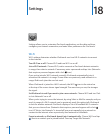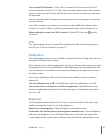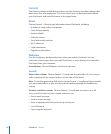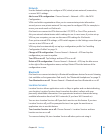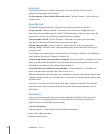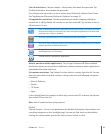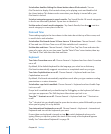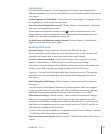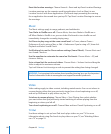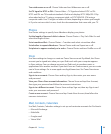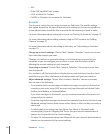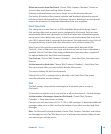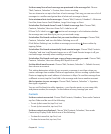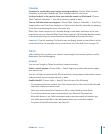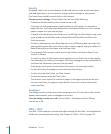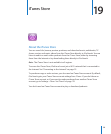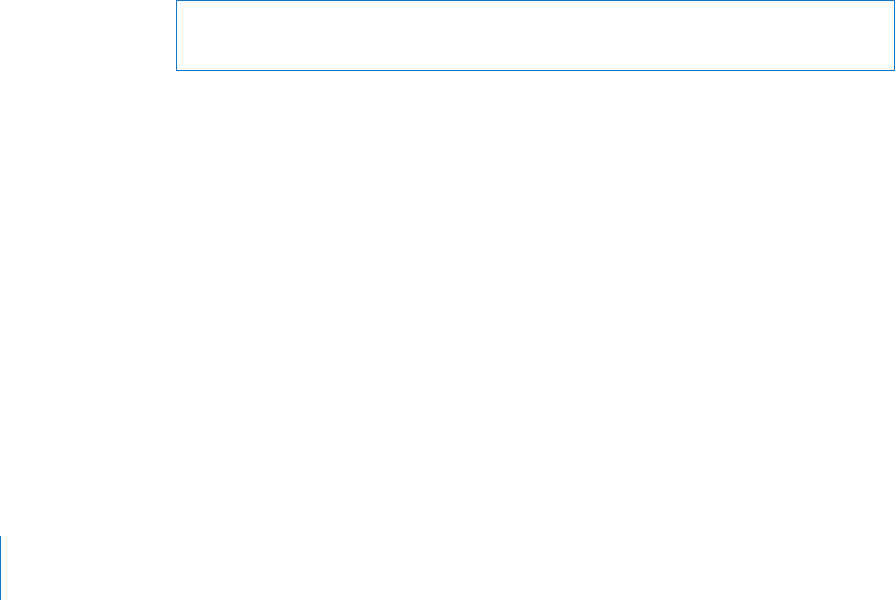
Reset the location warnings: Choose General > Reset and tap Reset Location Warnings.
Location warnings are the requests made by applications (such as Maps) to use
Location Services with those applications. iPod touch stops presenting the warning
for an application the second time you tap OK. Tap Reset Location Warnings to resume
the warnings.
Music
The Music settings apply to songs, podcasts, and audiobooks.
Turn Shake to Shuffle on or off: Choose Music, then turn Shake to Shuffle on or
off. When Shake to Shuffle is on, you can shake iPod touch to turn shuffle on and
immediately change the currently playing song.
Set iTunes to play songs at the same sound level: In iTunes, choose iTunes >
Preferences if you’re using a Mac, or Edit > Preferences if you’re using a PC, then click
Playback and select Sound Check.
Set iPod touch to use the iTunes volume settings (Sound Check): Choose Music and
turn Sound Check on.
Use the equalizer to customize the sound on iPod touch: Choose Music > EQ and
choose a setting.
Set a volume limit for music and videos: Choose Music > Volume Limit and drag the
slider to adjust the maximum volume.
Tap Lock Volume Limit to assign a code to prevent the setting from being changed.
WARNING: For important information about avoiding hearing loss, see the Important
Product Information Guide at www.apple.com/support/manuals/ipodtouch.
Video
Video settings apply to video content, including rented movies. You can set where to
resume playing videos that you previously started, turn closed captioning on or off,
and set up iPod touch to play videos on your TV.
Set where to resume playing: Choose Video > Start Playing, then select whether
you want videos that you previously started watching to resume playing from the
beginning or where you left off.
Turn closed captioning on or off: Choose Video and turn Closed Captioning on or off.
TV Out
Use these settings to set up how iPod touch plays videos on your TV. For more
information about using iPod touch to play videos on your TV, see “Watching Videos
on a TV” on page 53.
118 Chapter 18 Settings