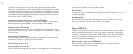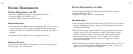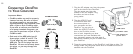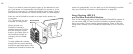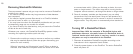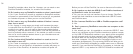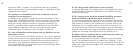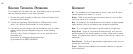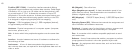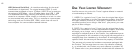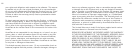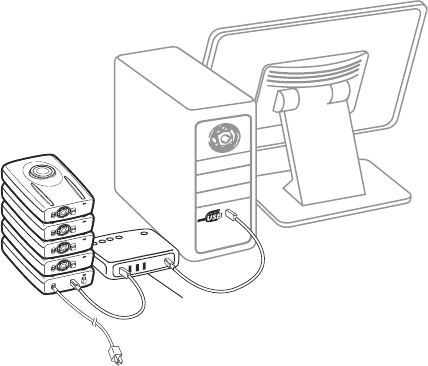
To connect the DockPod to a USB hub, connect the USB cable to the
USB 2.0 port on the back of the DockPod and to an appropriate USB
port on the hub, as
shown in the illustration on page 30. Follow the USB
hub manufacturer’s instructions for proper set-up and use of the hub.
Connecting your RocketPod Stack
to a FireWire
Daisy-Chain
When daisy-chaining a RocketPod stack, you connect the FireWire
port on the DockPod to your computer or previous device in the
chain. If the RocketPod stack is not last in the chain,
you must also
connect the right-hand FireWire port (when viewed from the back)
of a stacked-on RocketPod module to the next device in the chain
. For
maximum performance, place this module first in the stack (closest
to the DockPod).
For daisy-chaining FireWire devices from other manufacturers, check
the manufacturers’ instructions, though typically it does not matter
which FireWire port(s) you connect the FireWire cable(s) to.
Let’s consider a couple of options using the following illustrations as
reference. (Any USB cables and power cords are not shown.)
31
CONNECTION
OPTIONS
Connecting
DockPod to a USB
Hub
Important Notes:
• Each USB hub that you
connect to your com
-
puter decreases by one
the number of USB 2.0 RocketPod modules you can sta
ck. For
example: if you have one USB hub, you can stack up to four USB
2.0 RocketPod modules; if you have two USB hubs, you can
stack up to three USB 2.0 RocketPod modules. USB hubs do
not affect the number of FireWire RocketPod modules you can
stack; however, the total number of modules is still five.
• If the USB hub only supports USB 1.x, all stacked-on USB 2.0
RocketPod modules will operate at USB 1.x speeds.
30
USB hub